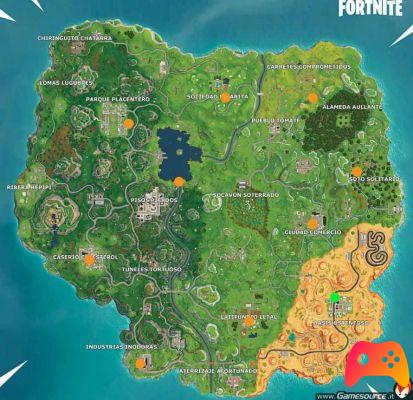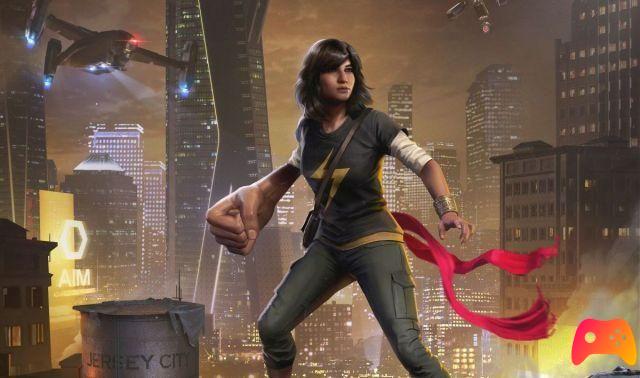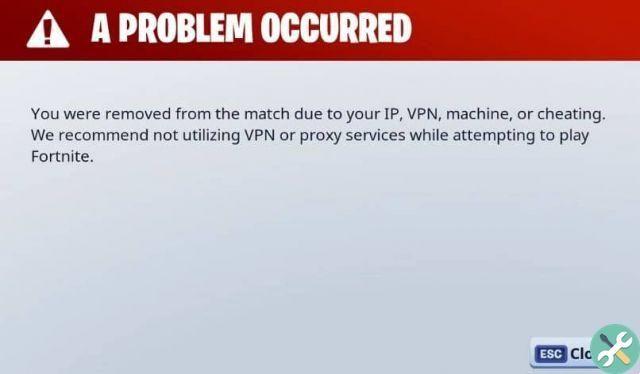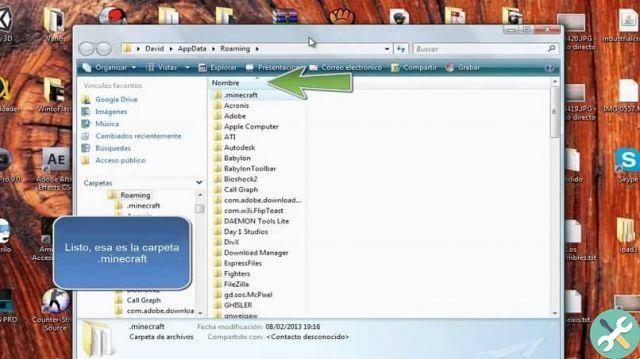What is the "Minecraft won't open or start game" error?
The "Minecraft does not open or does not start the game" error is a performance issue caused by a software error or in the hardware that the game requires to function properly.
Why am I getting the error "Minecraft won't open or start the game"?
THE error "Minecraft won't open or start game" can be caused by errors in the launcher of the game, the presence of an outdated driver, a bug in the game software, or an outdated version of Java.
Error "Minecraft does not open or does not start the game" - Solution
If you have installed the Minecraft game on Windows 10 and are unable to open or launch it, you should consider some software or component failures required to run the video game. Here are a series of steps to resolve this error.
Update the Java application
Sometimes Minecraft won't open or start due to an outdated version of Java. For this reason you should check the Java version on your PC. To do this, type "Java Plug-in" in the Windows search engine and click on the application.
Find the "About" tab and check the current Java version. Then, go to the Java webpage and check if there is a newer version so that you can proceed with the installation on your PC.

Download «JRE»
If you don't have Java installed on your computer, getting this application is essential as Minecraft works with this environment. To do this, go to the official Java website.
Find the Java Runtime Environment or "JRE" application, choose the operating system of your computer and press the «Download» button. Run the installation file and wait for Java to install on your PC.
Reinstall Minecraft
Se you can't open Minecraft yet, you can reinstall Minecraft if you have previously installed it. To do this, go to Windows 'Settings', find the 'System' section and click on 'Applications and Features'. Select «Minecraft» and press the «Uninstall» button.
Enter the Minecraft site and access the "Download for Windows" option to obtain a new file with the .msi extension. Once installed on your PC, run it and wait a few minutes while the game installation is done.
Update your graphics card driver
You need to update your video graphics card driver with or without programs for avoid errors when running Minecraft since it needs the GPU. To do this from the system, press the «Win + X» keys and click on «Device Manager».
In the new window, display the "video cards" option to see the available video devices. Double-click on the component and in "Driver" press the «Update driver» button. Wait for the server to locate and download the driver for your graphics card.

Check the requirements to open Minecraft
Often, Minecraft cannot be opened or started because users try to install the game on computers and mobiles that do not meet the minimum requirements for video games. In this sense, it is convenient check the specifications of this app.
Conflicts with security programs
The runtime error of Minecraft it also occurs when an error occurs in the launcher. The cause is a conflict with anti-virus software or the Windows firewall.
For this reason it is convenient disable your system's antivirus program or Firewall. Check if the problem is resolved and reconfigure the security settings to protect your computer.