I Chromebook are a category of laptops that have been on the market for some time now. Someone perhaps remembers the first models that seemed little more than toy netbooks, but right now that period is only a distant memory. The biggest brands in the sector have almost all of this type of products in their catalog, mainly intended for those who work and those who study. Before we start taking a closer look at the features of a Chromebook, let's start with the operating system because it's the focal point for this category of devices: Chrome OS, the Google-managed version of Chromium OS, a free, open source, lightweight and focused on the web.
Chrome OS obviously does not allow you to install applications and programs like on a Windows PC, but relies on Android applications installed and managed through Google Play and Linux apps, which are becoming more and more popular. Chrome OS's greatest strength lies in its stability, light weight, and reliability. On computers with specs that barely support other operating systems, Chrome OS works adequately and often optimally, which means that for low-end laptops, Chromebooks are arguably the best choice. That said, Chrome OS can also leverage more powerful hardware configurations, from the latest multi-core processors to 4K displays to create a smooth and powerful experience.

Google's operating system is designed largely for education and work, which means that the system is reliable, easy to use, and all updates are handled in the background by the system itself in a very secure manner. In short, i Chromebooks are easy enough to use for students e powerful enough for big business owners, which means they are perfect for anyone who doesn't need heavy programs like video editing and CAD rendering. Despite support for Stadia, Chromebooks they are not recommended for gaming because they simply weren't designed for this purpose.
When you decide to buy a Chromebook, the question you need to ask yourself is: What kind of product am I looking for? The choice of the Chromebook is slightly different compared to choosing a laptop based on Windows o Mac Os due to the standardized, cloud-centric nature of Chrome OS. Since Google controls software and update planning for each Chromebook model, a device created by ASUS should work exactly like an Acer or Lenovo device. This allows you to relatively overshadow the hardware specifications of the machine, putting at the center of the choice the purpose for which the machine you intend to buy will be destined. here you are five practical tips for a guide to buying your model.

1) Don't give up on the touch screen
Chrome OS is not Windows and it is not Mac Os, it is based on Android apps that can be installed via Google Play and are optimized for use with the touch-screen: not having it reduces the user experience and, what is 'The good thing is that the touch screen is not an expensive accessory like on traditional laptops. Current Chromebooks pretty much all have it. Navigating through the menus with the touch screen and, for example, immediately afterwards watching a film, is a typical user experience for a device of this type. Secondly, they are devices that typically do not have many USB ports, having to immediately lose one to connect a mouse is not ideal at all.

2) Know why you want a Chromebook
Devices for school, business or entertainment use can apparently be very similar, however, they require features very different to be the optimal solution for you. For example if you are movie fans, better to opt for one higher quality screen. At the same time, if for work you tend to have a multitude of open tabs with multi-window screens, it would be advisable to opt for a 3 display: 2 more fit for purpose and a more powerful CPU / ram configuration. Another fundamental detail for use business oriented, is given by the USB ports: the USB-C standard begins to replace the previous standards on high-end Chromebooks, while lower-end models keep the USB-A ports along with the new USB-C as charging port.
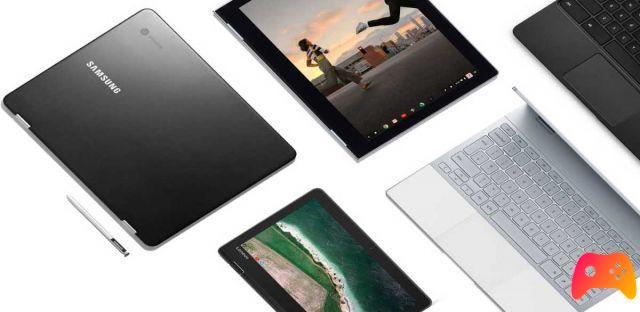
3) Size matters
Chromebooks come in various form factors, but they tend to settle around four main formats. This point is the direct consequence of point 2, because the form factor is determinant for the range of use of the device. The models from 11,6 inches are portable and affordable prices. With their small size, they have good screens, even if they have a native resolution less than 1080p. The models from 12,3-12,5 inches are becoming more and more popular, particularly in the format 2 in 1. These models often have an aspect ratio 3:2, which makes them more useful for split screen windows, the multitasking and drawing / photography applications. The models from 14 inches they begin to be as bulky as real laptops. However, with slim bezels and proper design, these can be nearly as portable and manageable as 13-inch laptops, with a battery life of around 7 / 9 hours. If you do a lot of word processing or consult a lot of documents, needing to display the text in a larger font, a 14-inch template is the best solution considering that does not tire the eyes, especially since most of these models have resolutions starting at 1080p. The models from 15,6 inches are only recommended for one desk or office use. Are great, heavy and require special bags or backpacks to be carried. They generally are great for office work, but be careful because the battery life it is not high.
In general, the larger the size of the Chromebook, the greater the possibility of usability of the screen, but it will also be less "portable" and the battery life will be much lower. Small size means less weight and usually) lower prices. However, smaller models can suffer from low resolution screens (less than 1080p), although Chrome OS display zoom and font size adjustments can somehow compensate for this defect.
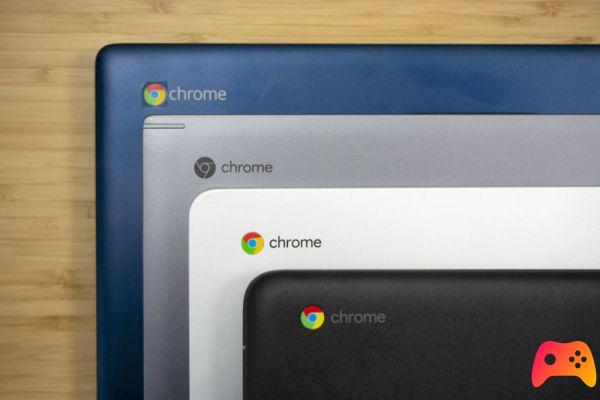
4) RAM and storage space
If you use the Chromebook for pure productivity, 4 GB of RAM is more than enough: run Chrome OS, some apps and you can keep a dozen Chrome browser tabs open without any problem. 8 Gb is obviously a better choice, while cutting from 16 Gb are reserved for high-end.
If you are a beginner with this type of device, scrolling through the specifications of the storage memory you may be stunned for a moment. Don't worry, they haven't made you go back in time and they're not selling you twenty-year-old machines. In fact, you should know that Chrome OS is based oncloud storage e Google Drive is integrated directly into the app Fillet, leaving local storage to the storage of Android apps from Google Play, documents and downloaded files. Usually there are devices with hard disk from 32 Gb, 64 Gb or 128 Gb. 64 Gb is the ideal choice, with 32 Gb you may have to resort to a card SD / micro SD for onboard memory expansion, while 128Gb is an exclusive feature of high-end Chromebooks.

5. Keep an eye on the expiration date
Chrome OS is developed, managed and updated by Google which has standardized the update service for all Chromebooks. However, the company has established a deadline beyond which does not intend to continue with support. Check the wording AUE which is nothing more than the acronym of "Auto Update Expiration"(automatic update expiration). Typically from the date of purchase a Chromebook is supported by three to six years, if you have a device with an AUE on your hands less than three years, pass by because it is a somewhat dated product. Sometimes it happens that machines with two years of remaining update are sold at advantageous prices, buy them only if you are the people who replace the device once every two years. Keep in mind that some Chromebooks have a shorter lifespan than others if they are built on the same platform as an older model.

That said, you have all the tools to get to know the vast world of Chromebooks a little better and can start looking around to buy one.






