
It's easy to set up a console, plug in the power, plug the HDMI cable into the TV, and that's it. But it is not always so intuitive and often what is sometimes taken for granted is not at all. PlayStation 5 as well as for PlayStation 4 allows the change of resolution and with the new console Sony it is also possible to play in 4K.
To do this you need to follow a few simple steps that we look at together.
First of all you have to go to the "Settings"Subsequently in"Screen and video", then "Video Output"Finally"Resolution". At this point, depending on the type of your TV, it is recommended to choose the most appropriate one. For 4K, 2160p must be selected.

Of course, the resolution change is "automatic" and this is applied to all installed games. Note that applications currently do not support 4k. Depending on the TV / Monitor to which the console is connected, the frequency can also be set. It is right to specify how the latter can reach a maximum of 120Hz.
PlayStation 5 offers the possibility to activate and why not deactivate HDR. To activate or deactivate this setting, you need to go to the "Settings", Subsequently in"Screen and video"And"Video Output" at this point HDR. You can set the setting to Auto / Off and also set the color output to “Auto / Off”.
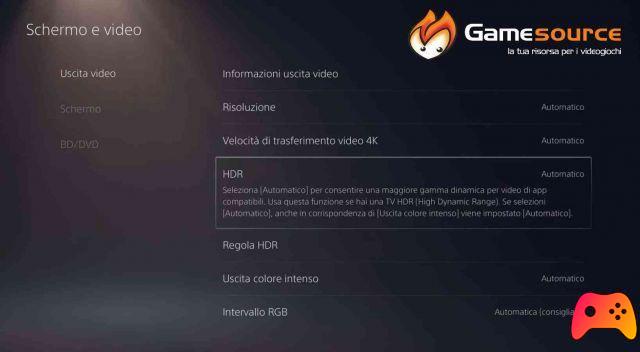
Some TVs of the brand Sony e Samsung, require the activation of the HDR also from the TV settings menu, in this case it is recommended to go to the TV settings and to the Video or General section of your TV.






