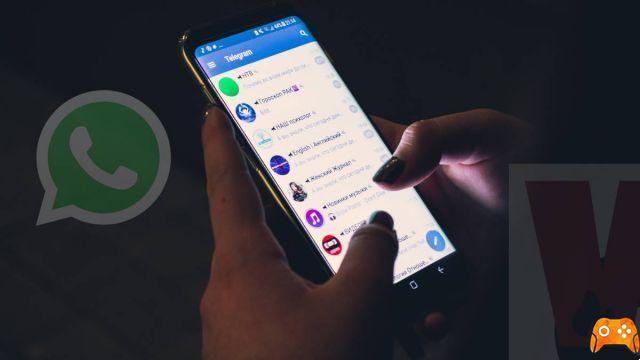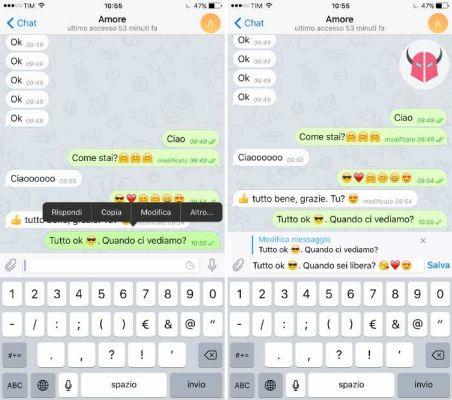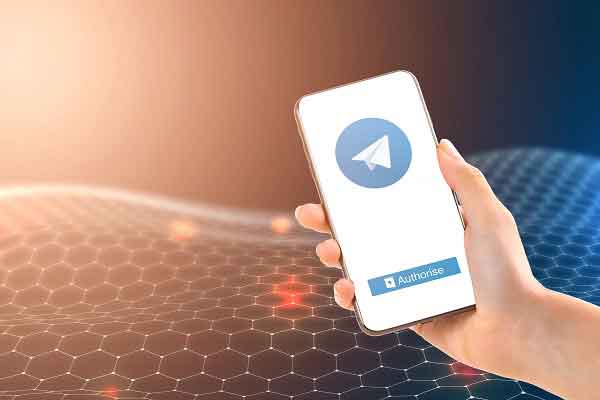
Telegram has seen an influx of new users in the past few weeks. Despite this, many users have found it difficult to complete the registration process because they never receive the code in time. Some users were unable to receive the code required to verify the account before you could use Telegram.
The error is probably on your part and we will help you fix it in no time. Be aware that there may be a network problem. Also, there are other ways to get the verification code. It is worth noting that you will need to enter the verification code every time you end a session, log out or reinstall the Telegram app. Keep that in mind.
1. Signal error
Telegram subscription codes are sent via SMS. So, if you are in an area with poor network signal, your phone may struggle. Today, we depend on a solid internet connection for just about everything.
Move to a different area to check if there are enough signal bars. You can also use an app like OpenSignal to find a better signal in your location and map nearby mobile repeaters, among other things.
- Download Opensignal for Android
- Download Opensignal for iOS
2. Use a valid mobile number
There are two problems. The first is whether you entered the correct mobile number. A check never hurts anyone. The second is if you are trying to use a fake number to sign up for Telegram. Some users are trying to do this, but we don't recommend it, and neither does Telegram. Maybe that's why Telegram doesn't send the verification code or sends it to the wrong number?
3. Receive the code in-app or via sms
Are you logged in to the same Telegram account you are trying to log in to from a different device? If so, you must have received a code there. In fact, this is the first option Telegram chooses when sending a code. It is only when you do not receive the code on the other device that you have the option to receive a Telegram verification code via SMS or even a phone call.
You can use Telegram on a Windows desktop and receive the code to complete the login process.
If this is not the case, tap the “Send code as SMS” option below to receive an SMS instead. Maybe that's why Telegram isn't sending the code because it thinks you're logged in on another device and instead of texting, it's sending the in-app code.
Telegram will send the code via SMS and enter it automatically, provided you have provided the necessary permissions when entering your phone number in the app. Did you interact with a pop-up like this?
If not, open your favorite text messaging app or the default one pre-installed with your phone and check the code.
4. Receive the code by call
Telegram has an option to receive the code by call. Useful as an alternative way to receive the Telegram code and verify your account if both of the above options don't work for some reason.
You should see the “I have not received my code” button below after requesting the code via SMS. Then, Telegram will send the in-app code if it detects your Telegram on another device. It will then send an SMS and finally you can receive it via a phone call. Tap the link and you should receive a phone call in a few moments quoting the code.
5. Wait a bit
Sometimes, it just takes some time to receive the code via SMS or even get a phone call. Be patient. You may see an option for “Resend Code” after a few seconds. What happens is that users tap the button multiple times, thinking it will send the code to their phone faster, but that's not how it works.
In fact, the exact opposite could happen and you might see a notification saying "Too fast".
If there is a delay in receiving the Telegram code, do not tap the “Send code again” button too many times and too quickly. Tap once if necessary, then wait.
We were trying to repeatedly verify our number during the Telegram test for this guide and I got another message saying: "Too many attempts, please try again later". This is another thing you need to keep in mind.
- Telegram is not working, what should I do?
Further Reading:
- How to find and join Telegram groups and channels
- Telegram tricks, how to use it like a pro
- How to block a person on Telegram
- 9 solutions to solve Telegram connection problems on iOS and Android
- How to activate Windows 10