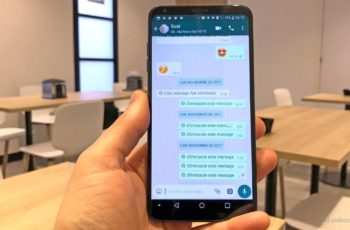Did you know it is possible prevent WhatsApp from automatically downloading photos / images (thus avoiding to unnecessarily use up the internal memory of your phone).
How to enable double authentication on WhatsApp?
How to prevent WhatsApp from automatically downloading photos / images
This tutorial tells you how.
- Open WhatsApp.
- Go to "Settings" and "Use data and storage".
- Now you are in the “Automatic Media Download” section, there are three options available.
- When using the mobile network, when connected to WiFi and when roaming.
- As for us, tap on "When you use the mobile network", uncheck the box next to "Photos".
- then go to “When connected via Wifi”, then uncheck the box next to “Photos”.
- Then, tap "When Roaming" and uncheck the box next to "Photos".
- Finally, press “OK” to confirm.
Note: You can also uncheck the boxes you want, such as "Videos", "Audio" and "Documents" to prevent multimedia content from being downloaded to your phone.
How to identify unknown numbers on WhatsApp
After changing these settings, no photos will be automatically saved in your phone's internal memory.
To save a photo of your choice to your device, you'll need to tap the download icon in the middle of the image when you receive it.
Further Reading:
- How to hide photos and videos on Whatsapp
- How to delete WhatsApp videos and photos to free up space on your mobile
- How to remove WhatsApp photos from Google Photos
- WhatsApp Web Won't Download Files, 7 Ways To Fix
- How to recover deleted WhatsApp messages and photos from iPhone