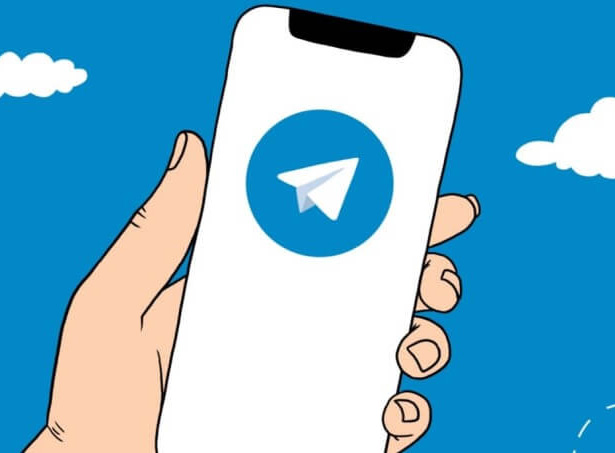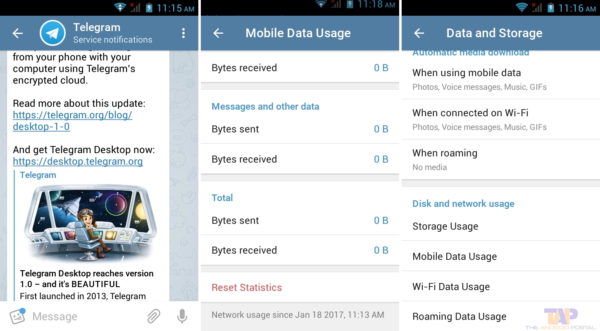If you decide to block a person on Telegram, they will no longer be able to send you messages, call you or send multimedia content. However, using this method requires that the person be on the contact list.
The nature of Telegram makes it easy for unknown people to message other users simply by knowing their username or phone number. However, these individuals can be blocked. Users can also block known contacts if they no longer wish to communicate with them using the steps below.
How to block a person on Telegram
Since its launch on iOS and Android platforms in 2013, Telegram has grown from 100 to 55,2 million daily active users in 2021. The app's goal is to provide ad-free messaging and privacy to its users. Telegram users can send messages and make audio or video calls to their phone contacts or find friends by their usernames.
- Launch the Telegram app on your mobile device.
- At the bottom left of the app, tap Contacts to view your contact list.
- Scroll through the contact list and select the contact you need to block.
- Tap the contact name to start a chat window. If the contact is in the Telegram chat list, you don't need to go through the contact list. Tap it in the chat list on the home page.
- At the top of the chat window, tap the contact's profile picture. Some contacts may not have a profile picture. Rather you would see the contact's initials.
- In the new window, tap the vertical ellipses, which indicate More.
- Select Block User from the list of options displayed.
- In the pop-up window asking you to confirm the blocking operation, tap Block user.
How to unblock a contact on Telegram
If you change your mind about blocking a Telegram contact, you can still unblock it by following the steps below:
- Launch the Telegram app on your mobile device.
- At the bottom left of the app, tap Contacts to view your contact list.
- Scroll through the contact list and select the contact you need to unblock.
- Tap the contact name to launch a chat window.
- Tap Unblock User at the bottom of the chat screen.
How to block unknown users on Telegram
If the user you want to block is not part of your contact list, perhaps the user found you using your username. You can still block them via the Privacy Settings. Here's how it works.
- Launch the Telegram app on your mobile device.
- At the bottom right of the app, tap Settings.
- Go through the options in the Settings menu and tap on Privacy and Security.
- Tap Blocked Users in the next window.
- The next window shows a list of blocked users, if you have any. It also shows you a button at the top labeled Block User. Tap this button to launch the chat page.
- Scroll through the chats and choose the user you need to block by tapping on it.
How to unblock unknown users on Telegram
Unblocking an unknown user on your Telegram is simple and can be done via the Privacy Settings. Here are the steps to do it:
- Launch the Telegram app on your mobile device.
- At the bottom right of the app, tap Settings.
- Go through the options in the Settings menu and tap on Privacy and Security.
- Tap Blocked Users in the next window.
- The next window shows a list of blocked users. Select your username.
- In the new window, select Unblock.
9 solutions to solve Telegram connection problems on iOS and Android
Customize the user experience on Telegram
The methods for blocking and unblocking unknown contacts and users on Telegram work on Android and iOS devices. In addition to allowing users to control who has access to them on the app, Telegram also allows users to customize their user experience.
Further Reading:
- How to block number on Xiaomi Mi 10T
- How to block number on Xiaomi Mi 11
- How to block number on Samsung Galaxy A52
- How to block number on Samsung Galaxy A72
- How to block number on Samsung Galaxy S20