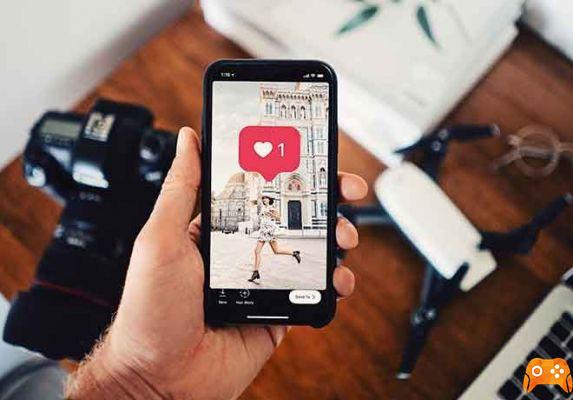It is not possible to delete multiple photos from your Instagram account at the same time. The best way to do this is to simply open the Instagram site in your browser using the Google Chrome developer tools, but you can delete multiple photos on instagram on Windows 10 using the Instagram app. It is not possible to delete multiple photos at the same time, regardless of the version of Instagram.
Use Google Chrome
- Open an Incognito window on Google Chrome, open Google Chrome if it's not already open and click on the three dots in the top right of the window, then click New Incognito Window in the drop-down menu.
- You can also press Ctrl + Shift + N (on Windows) or Command + Shift + N (on Mac) to open the window in Incognito mode.
- Open the Developer Tools window, click in an empty space on the page and select Inspect from the drop-down menu. You will see the Developer Tools window on the right.
- If your computer doesn't have left and right mouse buttons, you need to press both with your fingers, press the right side, or tap the trackpad with both fingers.
- Click the Mobile Devices icon is an icon with two rectangles in the upper left corner of the developer tools window. Clicking on it will turn blue and the Chrome window will change to show the rendering on a mobile device screen. If the icon is blue, the mobile version is already activated.
- Visit the Instagram site, click on the Chrome address bar and replace the text with https://www.instagram.com/ before hitting Enter.
- Log in to your Instagram account, click Sign in at the bottom of the page and enter your username, email address or phone number and password before clicking Sign In.
- Click on your profile icon, it is an icon that looks like a person at the top right of the Instagram page.
- Choose the photo, find the photo you want to delete and click on it. It will open in full screen mode.
- Click … . You will see it at the top right of the photo, you will see a window pop up.
- Click Delete, the button is in the window.
- Select Delete this should delete the image from your Instagram account. The photo won't disappear from the page, but if you reload it or open a new page, you won't see it. You need to click on your profile icon to exit the photo page.
- Repeat the process for each photo, for each photo you want to delete, you need to open it, click…, select Delete twice before exiting the page by clicking your profile icon. Unfortunately, that's not possible delete multiple photos on instagram simultaneously.
Use the application with Windows 10
- Download the Instagram app if you already have it, you can go to the next step. Here's how to download it.
- Go to Start.
- Write and click on the Store icon.
- Select the search bar.
- Write Instagram.
- Click Instagram in the dropdown menu.
- Select Download.
- Open the Start menu click on the logo in the lower left corner of the screen.
- Tap instagram in the Start menu this allows you to search for the application on your computer.
- Click on Instagram you should see it at the top of the Start window. The login page for your Instagram account should be open.
- Log in to your Instagram account click the Sign in link at the bottom of the page, enter your username, phone number or email address and password before selecting Sign in.
- If you are already logged in, you can skip this step.
- Click on your profile icon is an icon that looks like a person silhouette in the lower right corner of the window. This will open the Instagram page.
- Choose the photo, find the photo you want to delete and click on it. This will open the photo.
- Click… this option is at the top right of the photo. You will see a menu appearing at the bottom of the window.
- Click Delete and you will see the option in the drop down menu.
- Select Delete this will delete the photo and return to the Instagram page.
- Repeat the same procedure for all photos although it is not possible delete multiple photos on instagram at the same time, you can quickly delete them by opening them all and proceeding in sequence one after the other.
Avoid downloading and installing the apps they claim to be able to delete multiple photos on instagram simultaneously.
Further Reading:
- How to delete Instagram account
- How to hide Instagram photos (posts) without deleting them
- How to put multiple photos in an Instagram story
- How to delete multiple Instagram comments at the same time
- How to add more photos to your Instagram Stories