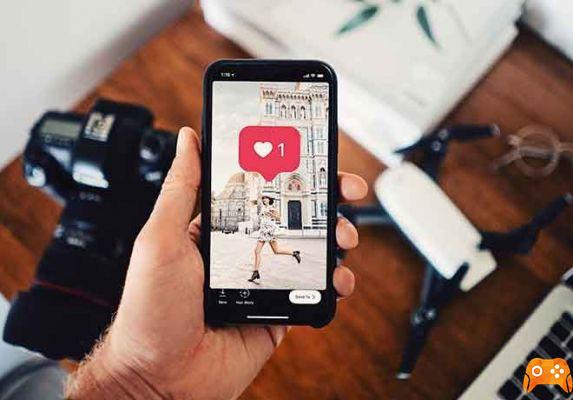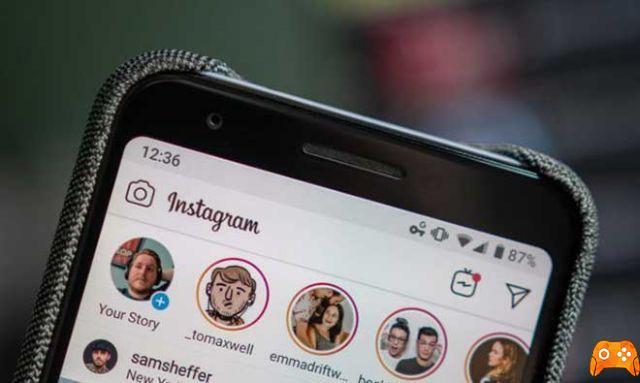
Instagram Stories are only visible for a short period of time. Unlike other social media platforms that make it easy to share or retweet another person's original content, Instagram is a little more complicated. But if you really like a story you've seen, and want to show it to friends and followers, in this article, we'll talk about how to share other people's stories on Instagram.
How to share stories of others on Instagram
There are various ways to share another person's Instagram story. But there are also rules when you decide to do it. Let's begin!
Share a story in your story
As usual, it's simple to share someone else's Story on Instagram. The ability to add someone's Story to your own largely depends on whether or not the creator has tagged you in their Story. If the user who originally posted the Story hasn't tagged you, it's not possible to add their Story to your Story.
We have more options below, but for now let's talk about how to share someone else's Instagram story assuming you've been tagged within it.
- Open Instagram and tap the message icon in the top right corner.
- Open the tag notification you received when you were tagged in the Story.
- Tap "Add to Story" and tap "Submit" to post it in your story.
Select all the changes you want and then publish as normal. The Story will appear in your profile for 24 hours before disappearing like the rest.
How to mute someone on Instagram, Facebook and Twitter without them knowing
How to send a story to someone else
If you haven't been tagged, you can still send your Story to another user. While this doesn't publish the Story for everyone to see, this method is useful if you want to show it to some friends.
The caveat is that the original poster account should be “Public”. If not, you won't see the option to send it to another person. To send an existing Story to another user on Instagram, do the following:
- Tap the Story at the top of the screen.
- Tap the paper airplane icon to the right of the text box.
- Tap "Send" next to the users you want to share the Story with.
That's all there is to it. If the paper airplane icon doesn't appear next to the text box, it's likely that the other user has their account set to private or hasn't set permissions to allow sharing.
How to post a GIF on Facebook, Instagram, Reddit and Twitter
Share stories on Instagram - Exterior
Another nice feature of Instagram is the ability to share a story link using an external application. For example, if you want to show your friend a cute or funny Instagram story, you can copy the link and send it to them in a text message. Here's how to do it:
- Tap the Instagram Story and tap the three vertical dots in the top right corner.
- Tap "Share on ..."
- Select the application and / or contact you want to send the link to.
When your friend touches the link; Instagram will open bringing it directly to the Story.
Instagram errors how to fix them
Make your stories public
The fact that the story is public is one of the two conditions for re-sharing content. It is also the default unless you manually change it to Private.
You should ideally keep your account public as much as possible and only make it private if you're having trouble with someone. Otherwise, you don't deserve to be on social media. It's your account, so you need to do whatever works for you.
A public account can be viewed by anyone and will appear in search and suggested lists. A private account is only viewable by friends you follow. You must follow them in order to view a private account. It is not enough that they follow you.
To set your account to public or private, do the following:
- Open the menu on Instagram.
- Select Settings then Privacy.
- Select Account Privacy.
- Select Private account or Public account depending on your needs.
By default, your account will be set to Public, so you only need to do this if you're switching to or from a private setting.
How to Take a Screenshot or Record an Instagram Story
How to tag someone on Instagram
The second key component to sharing other people's stories is being tagged within it. It is only when you are tagged that you can repost a Story. So how can you tag in Instagram Stories?
- Create your Story as normal with an image, caption, title, sticker or more.
- Select a space in the image and write an @mention using their username.
You can tag multiple people within a Story and each will receive a notification that they have been tagged. You can't prevent this notification but you can prevent your Story from being reposted.
YouTube vs Instagram Reels Stories: Which TikTok Clone is Better
Prevent reposting of your Instagram Stories
While it's a little unfair to repost other people's stories, it's possible to block your Instagram stories from being shared. It's a privacy setting you can configure that will prevent anyone from re-sharing your content.
- Select the menu icon within the Instagram app.
- Select Settings then Privacy.
- Select History Controls and turn off Allow Sharing.
This is a universal setting, so it will prevent people from re-sharing your Stories until you change your configuration. To undo your decision, repeat the above and toggle the switch to enable republication.
Republish the content
Sharing stories of others on Instagram is a key aspect of social media, but it should be done sparingly. Think of it as a dating game or app and imagine you only have one or two passes a day or a week.
Keep the bench feature until you find something great or particularly interesting and just repost that. Repost too often and soon you will find yourself not followed or ignored and nobody wants it on a social network!
Further Reading:
- How to like a direct message on Instagram
- How to see Instagram stories anonymously
- Why can't I share Instagram posts in my Stories
- How to silence someone on Instagram
- How to share WhatsApp status as a story on Facebook