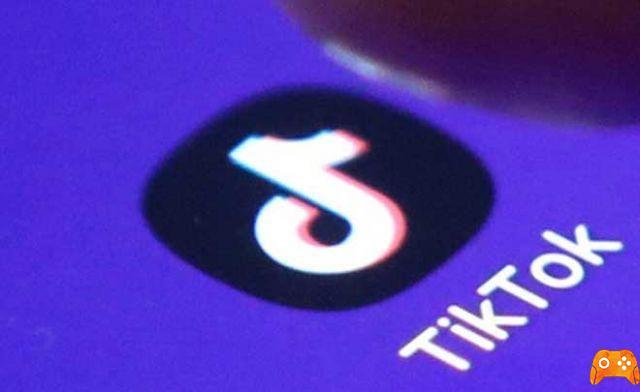How to use TikTok on PC. For months, trying to use TikTok on a PC has been a tough challenge. We were forced to use weird desktop apps or try to force workarounds with Android emulators, but that day has come to an end.
TikTok has finally released a TikTok PC app and it's available right in the browser. With most things, it works the same as it does on mobile, although you'll have to bang your head to figure out this desktop version, which might seem a bit confusing at first. Some features are disabled, but it's a great first start for desktop users.
- How to Download TikTok Videos on Android
How to browse TikTok on your PC
To access TikTok on PC, simply visit TikTok.com. Once you are there, click the button Watch now to start. You now have access to TikTok on your desktop. You can navigate by clicking each video tab on the trending home page to watch it, or click you discover at the top right to find more content.
You may notice that the features are a bit limited. You won't be able to search for specific tags or phrases, but there is a workaround. If you want to search for a specific tag, simply click on the URL bar at the top of the page and type in the following address: https://www.tiktok.com/tag/KEYWORD-HERE.
Unfortunately, the functionality has been limited to encourage more installs on mobile, so this is the only solution for browsing the standard trending tags right now.
You can also manually search for specific users using the following URL - https://www.tiktok.com/@USERNAMEHERE. For now, these are the main tricks you will need to use to browse TikTok on your PC.
How to upload TikTok videos and log into your account from PC
You can upload videos to TikTok on PC via the main website, and the functionality is similar to the mobile app when you follow the steps below. First, visit TikTok.com and click Watch now if you haven't already.
Next, click the upload button in the top right, then choose the login option you have used for your account in the past. If you are new to TikTok, you can use another social platform such as Twitter or Instagram to log in and automatically create an account.
We highly recommend that you download the TikTok app first and set up your account as you will have more control in the app itself. You can download the TikTok iOS app here and the Android app here.
Once logged in, you can start uploading videos. To get started, click on the video upload at the top right of the screen at any time. You will be directed to the upload page. You can click Select a video to load to be taken to your file browser on your computer. Navigate to a video you want to upload, then double-click it to start uploading.
It is important to know that the video must be less than 60 seconds long and a resolution of 720 × 1280 or higher. Videos shot in portrait mode will work best, but videos horizontally will load as well. When viewing a horizontal video, black bars will be visible above and below the video.
While the video is uploading, you will have a few options to change the caption, tag users, and add hashtags. Click on one of the @ or # symbols and you will be able to type to find the tags.
As you start typing, suggestions will appear. This is useful if you want to find popular hashtags, because the results will show how many TikTok videos have been posted for each hashtag.
Many of TikTok's more powerful editing features aren't there in the desktop version. You can't choose music, which is one of TikTok's greatest features, and you can't add captions to the video. However, for those who struggle to charge regularly from their mobile, it is a great alternative.
If you want to try and get all the features of TikTok, an alternative option would be to download an Android emulator on your PC. This way, you can download the mobile app inside the emulator and access all the features. However, this approach presents some difficulties. TikTok often crashes or becomes unresponsive when trying to load via an emulator.
When will all TikTok features be available on desktop?
TikTok is taking an Instagram-like approach with the way they provide access from the browser. The functionality is purposely limited to encourage multiple app installs.
Unfortunately, this means that using TikTok's desktop may always lack the great video editing features available on mobile devices. Also, uploading content via Android emulators rarely works. There are many Microsoft Store apps that claim to offer TikTok functionality on the desktop, but through our research we have yet to find one that actually works.
What does this mean? You will have to settle for the limited features on the official TikTok website or if TikTok is critical to your work or social life, you will have to change the workflow so that you can easily transfer the videos to your mobile and upload them from there.
Further Reading:
- How to protect your TikTok account
- How to make your TikTok account private in 5 steps
- How to search on TikTok
- How to slow down TikTok video by recording in slow motion
- How to withdraw money from your TikTok account