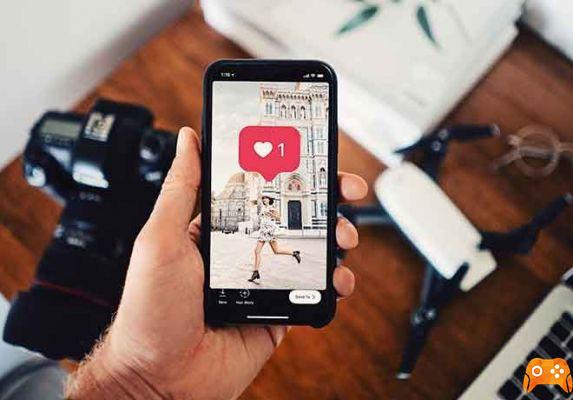Unfold is an app designed to boost your Instagram Stories and add even more character to them. It's a cute app that helps you add even more design flair to your stories by using some of its preformatted templates to up the game of your stories.
The power of Unfold is in its simplicity. It provides a number of templates for your stories that can make it stand out. Add your own images or videos to that template and upload your story as usual. It still uses the same creation tools that you have on Instagram, but it also has other tools to use.
Even if you haven't recognized them, you will have seen many Unfold templates on Instagram, as they are used everywhere. From businesses and brands with their carefully selected stories to people looking to up their game, they're literally everywhere on Instagram because they're so good.
How to post a GIF on Facebook, Instagram, Reddit and Twitter.
Using Unfold
Unfold is available for Android and iPhone and is free but contains in-app purchases. These purchases are sets of templates that you can use in your stories. There are many included for free, but some of the best ones are premium and cost between $0.99 and $1.99 each.
- Download and install Unfold from your local app store.
- Open the app and select "+" to start a new story.
- Name your story on the first screen and select Create.
- Select the '+' on the next page to add a page to your story.
- Select an Unfold template at the bottom of the screen.
- Insert an image in the center of the new template.
- Tap the pencil icon to enter text or double tap the placeholder text already there to edit.
- Select the download icon at the top right to save your story.
- Open Instagram, create a story and select your Unfold creation.
- Edit further or publish.
Here's how to create a basic story using the default settings. As you expect, you have a variety of editing options within the compile page to make your story your own.
I love that it doesn't want all your Instagram logins or access to everything on your phone. The feature to save the Story and allow you to open it in Instagram and post it is a great feature and something that will encourage people to use it more.
While I've glossed over some of the editing options above, you have a lot to do when creating a story in Unfold.
- Select images from your library in step 6 by selecting Gallery from below or take a photo.
- Add additional pages to your story by selecting the '+' icon at the bottom of the page.
- Change the font and size from the text window in the Edit Text tab.
- Add text effects such as inverted colors, bold, italics, etc. from the same Edit Text tab.
- Select the pencil icon at the bottom right of the main screen to access the model colors. Select the raindrop icon for the color.
- Select the pencil and T icon to change the text options. You can add more text or go to the Edit Text options and edit as needed.
- Reorder multiple pages by selecting the star icon and the back icon that appears in the middle of the left side.
Open templates
There are 25-30 free templates and perhaps over 100 paid templates for Unfold. When you create your story and select a template, you will see a slider at the bottom of the page.
This is where you choose your template. All will be selectable but if you select one you haven't purchased, you'll see a notification telling you that you don't have it. The app then gives you a price and the ability to purchase.
Purchasing the model makes it immediately available as long as you have a payment method installed on your phone and it is accessible from Unfold. As mentioned, prices range from $0.99 to $1.99 per template set, and you will receive between 5 and 10 templates per set.
For once, the free templates available within an app are pretty good. Each one is worth using and comes with a range of design and color options.
The premium ones give a jump in quality, but the free ones are enough to keep you busy while you consider whether to continue using the app and invest in it. As major brands use Unfold fairly regularly, many individual users are following suit.
Unfold is an excellent app that adds another layer of coolness to Instagram Stories. There will come a time when we've seen all the prints and all the colors, but until then it's worth using this app.
To read more:
- 10 apps to create beautiful Instagram Stories in 2020.
- How to use Skype on Chromebook
- Whatsapp Web on your Android
- How to use WhatsApp on your Apple Watch
- Top 7 best Instagram stories apps in 2019.