Both because your mobile it's not powerful enough, or simply because you want to enjoy the enhanced experience offered by a larger screen and physical controls, you may have wanted play your favorite mobile games on your PC at some point. While on platforms like iOS, this can become a mission impossible, things are very different on Android.
And thanks to the freedom offered by Google's mobile operating system, it's possible bring mobile games to our computer in a simple way using tools to scope of whoever. In this guide we explain how to do it.

Your favorite Android games, on your PC thanks to these tools.
Your mobile games on PC: the best options
There are several ways to enjoy Android games on your computer, be it Windows, Linux or Mac. All of them require the use of tools known as emulators through which this is possible run android and its applications on a desktop or laptop computer.
But not all Android PC emulators are game ready. To date, only a few are sufficiently optimized to be used for run Android titles, regardless of their genre and style on a computer. These are the best:
BlueStacks
It is probably the Android emulator focused on the most popular games around. BlueStacks has been one of the most used tools for bringing Android titles to PC for years, thanks to its wide range of games available and great optimization, which makes it work well on virtually any machine.
It stands out above all for offer controls very similar to those of native PC games, so that it is possible to use mouse and keyboard to play our favorite titles, regardless of their category - shooter, RPG, MOBA… -. All of them, on the big screen and perfectly
How to use
Installing and using BlueStacks to run Android games on PC it's a simple process. First you need to download the program and install it, bearing in mind that it is an application compatible with both computer Windows than with those based on MacOS. With the program already installed, to start playing you just have to follow these steps:
- Open BlueStacks and log in with your Google account - required to access the Google Play Store -
- Go to the application store and find the game you want to install
- With the game already installed, click on it in the initial launcher to start the game
That's all. In our tests, we have seen that performance is pretty good, although it's not the fastest option when starting the games. However, its interface is more intuitive and easier to use than that of some alternatives.
Benefit
- Compatible with Windows and MacOS
- Support for high resolution and high refresh rate
- Preset and customizable controls, plus scripts and macros
- You can play multiple Android games on your PC at the same time by creating multiple instances of BlueStacks
- Game progress synchronization
disadvantages">disadvantages">disadvantages">disadvantages
- Games start a little slower than other tools
- Common problems with detecting peripherals such as console controllers
Gameloop
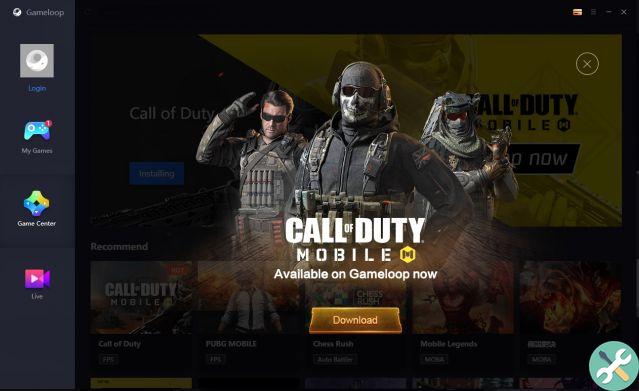
GameLoop allows you to play Call of Duty: Mobile on your PC
GameLoop is the official emulator for Call of Duty: Mobile and PUBG: Mobile for PC, so this tool is perfectly optimized to deliver the best experience in these titles. However, this emulator, known until recently as Tencent Game Buddy, allows you to download and play many other mobile games on your computer.
How to use
To use GameLoop, we recommend that you take a look at our Call Of Duty: Mobile PC installation guide. In general, the steps to follow are as follows:
- With the program installed, open it to access the GameLoop main page
- Enter the GameLoop game store and download the ones you want to add to your library
- Once the game has been downloaded, click on its icon to launch it and begin playing
By following these simple steps, you can start enjoying some of your favorite titles on your computer. In our experience, GameLoop delivers faster starts while accessing games and the load on the CPU is not as high as in other alternatives, although it will depend on the game. However, the catalog of titles falls short and is a somewhat less versatile emulator than BlueStacks.
Benefit
- Game launch faster
- Lower CPU usage than other alternatives
- Optimized keyboard and mouse controls
disadvantages">disadvantages">disadvantages">disadvantages
- Less games available
- Without Google sign-in support, some game progress will not sync
- There is only one version for Windows
- Maximum resolution "only" Full HD
MEmu Play

MEmu Play is another popular game-focused Android emulator for PC.
Another emulator that offers the access to the complete catalog of Android games from your computer is MEmu. While it may not be as well-known as the previous options, it is undoubtedly a more interesting alternative worth considering. The platform receives frequent updates - at the time of publication of this article it has just updated to version 7.2.2 - and, despite being optimized for games, it offers the possibility of install and use android apps on your PC.
How to use
The same company behind MEmu offers us one guide introductory where they explain how to install and use this application for Windows:
- With the application installed on your computer, log in and follow the initial configuration steps
- Go to the Google Play Store and log in with your Google account
- Find the games you want to play and install them
Now you just have to start the game and start playing. If you wish, you can change the controls to suit your needs. Experience with this emulator is pretty good in terms of performance with most games and the ability to use apps is a welcome addition.
Benefit
- Access to the full catalog of Android games via Google Play
- Ability to install and use apps, not just games
- Ability to install downloaded APK files on your computer
- Numerous configuration and customization options for controls and experience
- Ability to run multiple instances at the same time
- Support for high resolution and high refresh rate
disadvantages">disadvantages">disadvantages">disadvantages
- Only available on Windows
- The free version includes some ads






