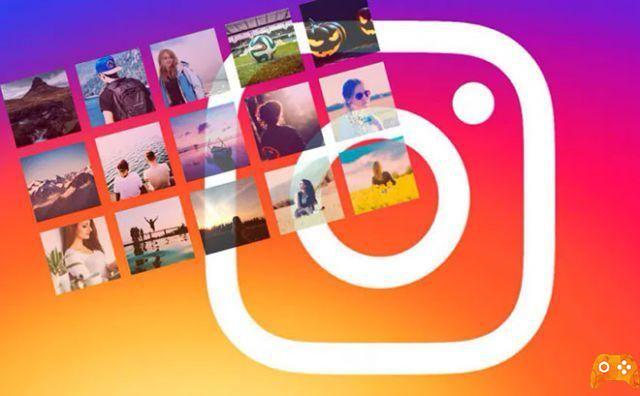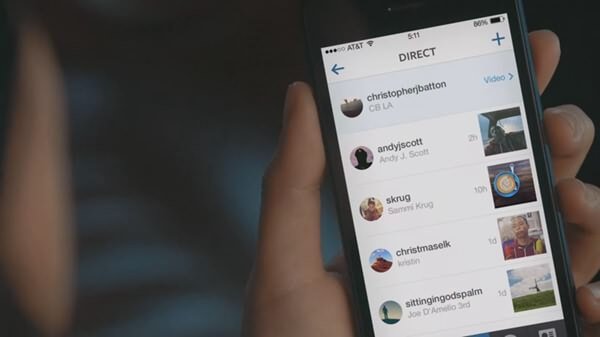
Block or unblock a contact on Instagram and more! This tutorial will show you step by step how to block and unblock someone on Instagram (even if this person has blocked you). This tutorial will also show you how to find out if someone has blocked you and also how to find all the people you have blocked on Instagram.
First of all let's take a look at why you should block someone on Instagram and previous considerations like:
Why block someone on Instagram?
Blocking someone on Instagram should ideally be a last resort. In many cases, the anger or hurt you feel may be short-term. However, this is not true for all interactions. If their behavior is toxic, triggering, inappropriate or causing psychological harm, you may have no choice. If the account is definitely spam, a bot or harassment with infinite DMs, you may want to block further communications.
Since this tutorial is about blocking on Instagram, we will first go through the basic process of blocking someone on Instagram. Since different operating systems may be slightly different, it is important to follow the instructions in detail. Each new update might change the procedure even slightly.
Alternatives to blocking on Instagram - Before blocking someone on Instagram.
Consideration of alternative means of limiting content, which are available to Instagram users. If you want to stop seeing much of the content posted by your account, you can unfollow the account. By choosing the account and tapping the "Following" box, you can mute or limit the user and their content.
Doing this as an alternative to blocking can help you avoid spam or annoying content. You can reverse this by checking the same box on your account page and going back to "following".
Limiting an account means you can control a variety of interactions. You will be able to control how many of your followers see offensive user comments on your posts. Limiting an account also moves direct messages to the "Message Requests" folder, which means you won't see them in the regular direct message archives.
Social media has done a lot to bring people together and give us more ways to express ourselves. Instagram offers users options that allow for a more enjoyable and personalized experience.
The account owner will NOT be notified that they have been blocked. When blocking someone, the user can still see their Likes and comments on "public" posts.
Even if the user will not have access to your account through the "Search" option, they will still have the ability to mention your Instagram name in posts, you will not be notified of this activity. In some cases, you may want to change your username.
For those who are part of groups, you will be asked if you wish to leave the group. If you choose to remain in the group, you will continue to see your messages.
Mutual comments and "likes" may still appear after blocking a user. You can go to each post and delete the harassing user's activity if necessary.
If you're really left with no choice but to block a contact or person on Instagram, let's see how to do it.
How to Block or unblock a contact on Instagram?
The tutorial on how to block or unblock someone on instagram on this page works for iPhone, iPad and all Android phones, such as Samsung Galaxy, Sony Xperia, Google Pixel, Lenovo, Motorola, Huawei, OnePlus, Nexus, HTC, LG, etc.
What happens when someone is blocked on Instagram?
When you block a person on Instagram:
- You automatically delete them.
- They will not be notified when you block them.
- They won't be able to find your profile, photo, video or story.
- They can still mention your username in photos or videos.
- Comments on your photos or videos are not automatically deleted.
- They can still see your comments on photos and videos shared from public accounts or accounts you follow.
How to block a contact on Instagram
- Open the Instagram app.
- Log in to your account (if you're not already logged in).
- Go to the profile of the person you want to block.
- Press the three-dot menu icon located at the top right ( ... your iPhone and iPad and ⁝ on Android).
- Tap "Block."
- Confirm that you want to block that person by tapping "Block" or "Yes, I'm sure".
How to unblock people on Instagram
Method 1.
- Open the Instagram app.
- Log in to your account (if you are not already logged in).
- Go to the profile of the person you want to unblock.
To find users you have blocked on Instagram, you can try typing their name in the search bar or open your "blocked users" list. To open this list:
- Go to your profile
- Tap the three dots located at the top right.
- Scroll down and tap "blocked users".
- Press the three dots menu icon located on the top right ( ... your iPhone and iPad and ⁝ on Android).
- Tap on "Unlock."
- Confirm that you want to unblock that person by tapping "Unblock" or "Yes, I'm sure".
This user has now been unblocked.
Method 2.
- Open the Instagram app.
- Log in to your account (if you are not already logged in).
- Go to the profile of the person you want to unblock.
To find users you have blocked on Instagram, you can try typing their name in the search bar or open your "blocked users" list. To open this list:
- Go to your profile
- Tap the three dots located at the top right.
- Scroll down and tap "blocked users".
- Tap the "Unblock" button.
- Confirm that you want to unblock this person by tapping "Unblock" or "Yes, I'm sure".
This user has been unblocked.
How to block someone on Instagram who blocked you.
- Open the Instagram app.
- Sign in to your account (if you're not already signed in).
- Press the search icon located at the bottom.
You will now see the publicly shared photos.
- Tap one of the images you see (it doesn't matter which one).
- Tap the comment icon located just below the photo.
- In the comment bar, type the username (starting with @) of the person you want to block.
Note: As you type, the user will not appear in the suggestions, because this person has blocked you, but that doesn't matter, as long as you type the exact username.
- Tap the send button (check mark).
- Tap on "View conversation".
- Tap the information icon located at the top right.
- Tap "Block user".
- Confirm that you want to block this person by touching "Block" or "Yes, I'm sure".
This user is now blocked.
How to unblock someone on Instagram who has blocked you.
Method 1.
- Open the Instagram app.
- Log in to your account (if you're not already logged in).
- Go to your profile.
- Tap the three-dot menu icon located at the top right ( ... your iPhone and iPad and ⁝ on Android).
- Scroll down.
- Tap "Blocked users" (located under "Accounts").
- You will now see a list of all the users you have blocked on Instagram.
- Tap the username of the person you want to unblock to go to that person's profile.
- Tap the three-dot menu icon located at the top right (... on iPhone and iPad and ⁝ on Android).
- Tap "Unblock."
- Confirm that you want to unblock that person by tapping "Unblock" or "Yes, I'm sure".
This user is now unblocked.
Method 2.
- Open the Instagram app.
- Log in to your account (if you are not already logged in).
- Press the search icon located at the bottom.
- You will now see the publicly shared photos.
- Tap one of the images you see (it doesn't matter which one).
- Tap the comment icon located just below the photo.
- In the comment bar, type the username (beginning with @) of the person you want to block.
Note: As you type, the user will not appear in the suggestions, because this person has blocked you, but that doesn't matter, as long as you type the exact username.
- Tap the send button (check mark).
- Tap "View conversation".
- Press the information icon located at the top right.
- Tap "Unblock user".
- Confirm that you want to unblock this person by touching "Unblock" or "Yes, I'm sure".
This user has been unblocked.
How to block people on Instagram on a computer.
This tutorial will work on Microsoft Windows, Apple Mac and Linux.
- Apri il tuo browser web browser.
- Go to www.instagram.com.
- Log in to your account (if you are not already logged in).
- Go to the profile of the person you want to block.
- Click on the three-dot menu icon located next to the Follow/Unfollow button.
- Click "Block this user".
This user is now blocked.
To unblock, you will need to use the mobile app because the profile can no longer be found on the website and when you try to open the profile using the profile URL (e.g., https://www.instagram.com/EpicTrick /) it will say "Sorry, this page is not available, the link you followed may be broken or the page may have been deleted." Go back to Instagram.