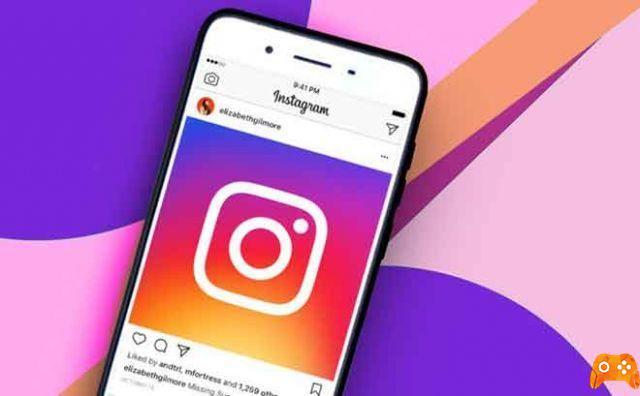
You've decided to delete your account permanently or just temporarily. Read our complete guide on how to delete an Instagram account. How to delete or remove an Instagram account for good. In general, with the default options presented by the photo social network, all you can do is temporarily deactivate your account. But what if you want to delete it permanently?
Digging into Instagram's help pages, we found a hidden option with which you can delete your Instagram profile forever. Mind you, remember that once you delete your Instagram account you will have no way to go back and you will lose all the photos and contacts you had.
Disable Instagram
Therefore, it's important to be completely safe when deciding to delete your Instagram profile instead of temporarily disabling it.
If so, you can also follow our guide on how to download your photos to your PC or download your videos to your computer so that you don't lose the photos and videos you have captured over the years.
How to temporarily disable an Instagram account:
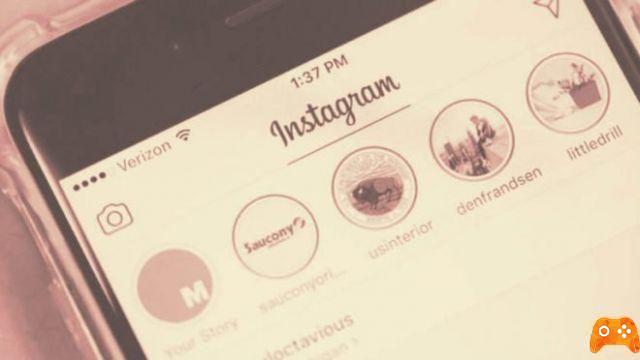
- Use a browser to go to Instagram.com (you cannot do this from the app).
- Sign in.
- Click the profile button in the upper right corner.
- Next to your profile picture and username, select "Edit profile."
- Scroll down and select the "Deactivate my account temporarily" link.
- Select a reason why you are disabling your account.
- Enter your password again.
- Click the "Temporarily disable account" button.
- To reactivate your account, simply log in again.
How to delete Instagram account
All you need to do to delete Instagram account is to go to www.instagram.com/accounts/remove/request/permanent. This is a specific page that Instagram created to do this. If you enter your user details on Instagram.com, the page will automatically recognize you and you will only need to make three clicks.
But first you have to tell Instagram why you want to leave. To do this you have to answer the question Why unsubscribe from Instagram. On the right it has a drop-down box and you have to choose an answer that matches the reason why you want to cancel your account. Depending on the answer, Instagram will offer you a solution to convince you to stay.
In any case, once you have chosen the answer, you can continue with the procedure. You will see a new box that says To continue, enter your password again, next to it you have a blank field where you must enter the password. As soon as it is inserted, press the Delete my account permanently button.
If you press that button, your photos, comments, likes, friends and all data will be permanently deleted and it will no longer be possible to recover them. In fact, as Instagram warns, if in the future you want to create another account, you will not be able to use the same username. A security measure so that no one represents someone who has deleted their account.
How to delete the account permanently step by step:
- From a browser, go to Instagram's dedicated page to delete accounts.
- If you are not logged in, you will be prompted to do so.
- Select the reason for deleting the account.
- Type the password again.
- Select the red button that says: "Delete my account permanently".
- Your account is now gone.
These are the steps to disable or delete your Instagram account.

To read more:
- How to temporarily disable your Instagram account.
- How to find blocked people on Instagram
- How to read an Instagram post without the sender's knowledge.
- Your private Instagram posts and stories may not be so private
- How to delete your Instagram account






