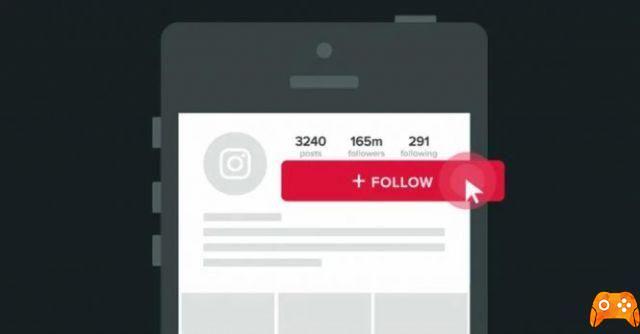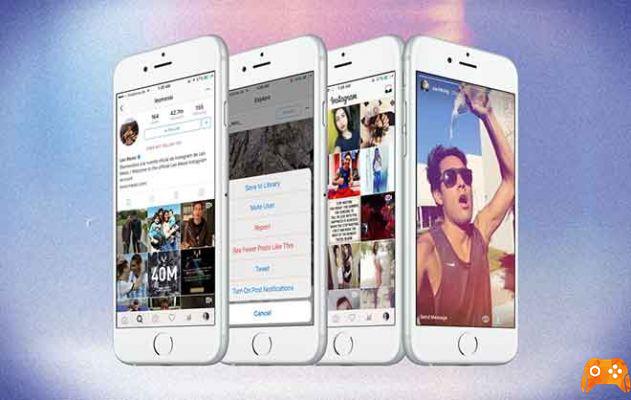
So do you want to know how to download videos from Instagram on iPhone? Let's see how it's done with this simple tutorial. Ranging from standard videos, IGTV, Stories, to Reels; Instagram is filled with all sorts of video content. But sadly the app doesn't allow you to download any of its videos. In this article, I will show you all the ways to download Instagram videos on iPhone.
There are three ways to download an Instagram video to your iPhone; using a third-party app, using an online service with Safari and with a Siri link. And some of them even support downloading Instagram videos from public and private accounts you follow. Let's start.
How to download free Instagram videos on iPhone
It might interest you: How to download Instagram videos online (PC and smartphone)
1. Download Instagram videos with Siri shortcuts
Instagram Media Saver is a sophisticated Siri shortcut created by user @ mvan231 that allows you to download any Instagram video to your iPhone. You can download video posts, stories, IGTV, and even Reels, but only if the creator's account is public.
Start by downloading and installing the link on your iPhone using this iCloud or Routinehub link. They will show you a preview of the entire link and all the actions it can take. Scroll to the bottom and Tap Add Untrusted Shortcut.
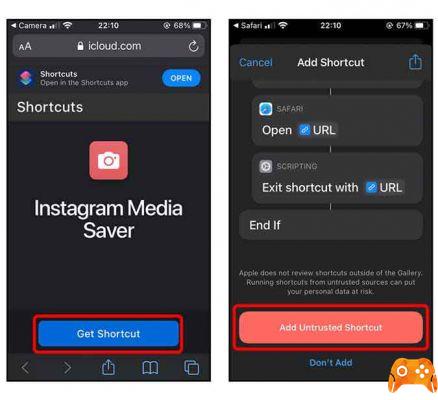
Now, the link is ready for action. Open the Instagram app and go to the video you want to download. Tap the Options button in the corner at the top right of the video. The menu will appear, tap "Share with ..." to open the Share sheet.
Scroll down and you will find all the available links. Find Instagram Media Saver e tap the icon to connect.
It extracts the media associated with the URL and presents a few different files for download. Tap the option that has a timestamp and then Done. Your Instagram video will be downloaded and saved in the Photos app.
2. Use a video downloader app
Repost - for Instagram is one of the most popular apps for downloading Instagram photos and videos. The app makes it really easy to download Instagram videos on iPhone and you can get started by installing it from the App Store.
Using Repost has an advantage over the Siri linking method, you can even save videos from private accounts you follow. But you should enter your login credentials inside the app because that's the only way the API allows you to download private posts.
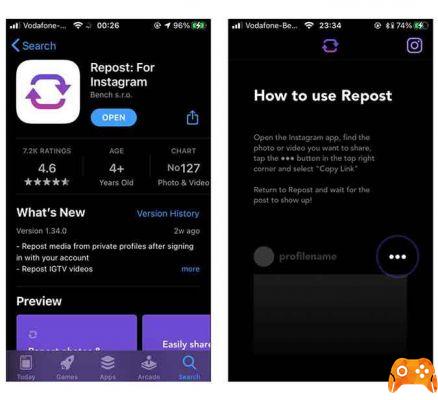
Open the Instagram app and go to the video you want to download. Tap the Options button in the corner at the top right of the video e tap Copy link.
Now, open the Repost app and your post is automatically found. Tap the thumbnail and open the Share sheet by tapping the Share button in the corner at the top right of the screen.
Enough tap Save video and the Instagram video would be downloaded to your Photos app.
As mentioned above, afterwards, you have to enter your login credentials inside the app because that's the only way the API allows you to download private posts.
To enter your credentials, you simply need to copy a link from a private post and the app will automatically ask you to enter your credentials. You should only do this once.
3. Using Safari
If you don't like installing apps or using shortcuts and just want a unique way to download a video from Instagram, you can use Safari. Downloadgram.com allows you to download IGTV photos, videos and videos.
Simply open the Safari browser on your iPhone and go to downloadgram.com. Paste the URL of the Instagram post into the Input field in the center of the page and tap Download. It fetches the video details and presents another greener video download button. Long press the Download Video button to call up the Peek menu.
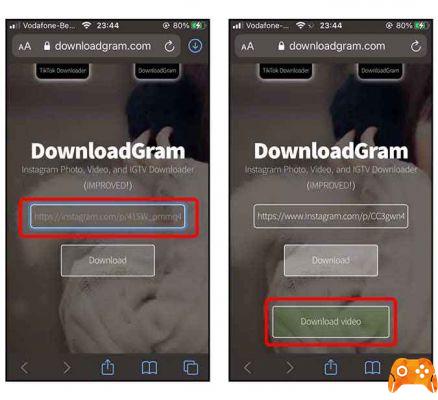
Tap "Download Linked File" from the Peek menu and the download will start in the Download Manager. When done, tap the Download button in the top right corner and open the downloaded video.
Right now the video is stored on your iCloud account and you can access it using the Files app but if you want to save it on the Photos app, tap the Share button at the bottom left and Save video.
How to download Instagram videos on iPhone, conclusions
These were three ways to download Instagram videos on your iPhone. All three methods work fine for public accounts but due to the limitations of the Instagram API, only the Repost app can download private videos. Let me know if you run into any issues with these methods in the comments below.
Read also: How to download high-quality Instagram photos (with and without programs)
Further Reading:
- How to see who saved your Instagram posts
- How to download Instagram Reels on Android and iPhone
- How to see Instagram stories anonymously
- The Best TikTok Video Downloaders
- How to delete Instagram account