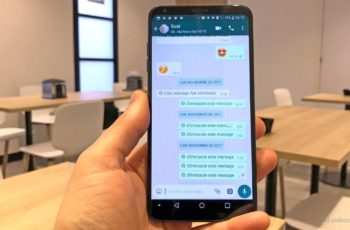We will explain how to change the ringtone and tone of Whatsapp messages, both on Android and on iOS. WhatsApp uses a different notification and ring tone than the rest to be able to differentiate itself from other applications, so that you know when the message is coming from WhatsApp.
However, it can always happen that you are with your friends and you don't know who exactly the ringtone or tone of the newly arrived WhatsApp message is ringing. For this reason you will have the possibility to change the Whatsapp ringtone and give it a touch of distinction, and that's exactly what we will teach you to do step by step.
How to change Whatsapp ringtone
We will start by explaining step by step how to change the generic tones of WhatsApp so that all the notifications of messages and calls sound different from other people, as they will no longer be the ones used by the default application. First we will explain it to you for Android then we will do the same for iOS.
Change the Android Whatsapp ringtone
On Android, the first thing you need to do is click on the three-dot icon in the top right, next to the magnifying glass. When you do that, a menu will appear and in it you have to click on the Settings option to access the application settings.
Once you are in the Settings screen, you have to click on the Notifications option to change everything related to the notifications that the application issues on your mobile. It is the section with the bell icon.
Within the Notifications menu, now go to the Messages section. There, you can click Notification Ringtone to change the sound WhatsApp will make when someone sends you a message. If you want to clearly distinguish the notification that comes to you in case you use a repeated tone, clicking on the Light option you can also change the color of the LED in the notification. Below, you can also change the group tones if you want them to sound different.
When you click on one of the options to change the notification sound, a screen with a list of sounds which you can select to listen. Once you've chosen one, you can click the confirm button at the top right. You can also choose the music files that you have stored on your mobile.
Change the Whatsapp iPhone ringtone
In iOS the way to proceed is similar. When you are in the main screen, first you need to do click on the Settings option (1) you have at the bottom right. When you do, now click on the Notifications section (2) to change everything related to the notifications that the application issues on your mobile.
Within the Notifications menu, now go to the Messages section. There, you can click on the Sound option in the Message notifications and Group notifications sections. In this way, you will in both cases access the menu where you can choose a sound other than the default for WhatsApp message notifications.
When you click on one of the options to change the notification sound, a screen will appear with a list of sounds that you can select to hear. Once you have chosen one, you can click on the Save button that you have at the top right.
Customize notifications for a contact
Now, we will explain step by step how to change the notification tone of a single contact in so that it is different from the rest of WhatsApp notifications. So you will be able to know when a specific person writes to you that you want to give more importance or know how to distinguish from the rest.
Customize Whatsapp notification on Android for a contact
The first thing you need to do is open WhatsApp and go to the conversation of the user for whom you want to customize notifications. Once there, click on the three dots icon you have at the top right to bring up the options menu and in the pop-up menu Click the See contact option you have first and this will take you to the profile of the person you are talking to.
Once you are in the person's profile, you need to click on the Custom Notifications option. It is the second option after silencing notifications and it will take you to a menu with different options.
When you get to the Notifications menu you will see that all options are disabled. To use them, you must first activate the Notif option. custom that appears first. With this you will make the notifications of the user whose profile you have entered are different from the others, and all the options for customization will be activated.
From here on out, you just have to press and configure the different options you have available to customize notifications. If you click on Notification tone you can change the sound that WhatsApp makes when a message arrives from this person, but you can also change the vibration, the led light or the tone and vibration of the contact's calls.
Customize Whatsapp message ringtone for a contact on iOS
In iOS the options are much less than in Android, but you want to change the tone. To do this, go to the conversation of the user for whom you want to customize notifications. Once there, click on his name at the top of the window.
You will enter a screen with a specific menu for this person. On this screen, click on the Custom Tone option to be able to select the tone you want this person to have. By default, it will use the same WhatsApp notifications we taught you to change earlier, but you can enter a different one that makes the contact's messages stand out.
Read also: How to hide photos and videos on Whatsapp
Further Reading:
- How to change Whatsapp group administrator
- How to change ringtone on Android
- How to change ringtone on Xiaomi Mi 10T
- How to change ringtone on Xiaomi Mi 11
- How to change ringtone on Samsung Galaxy S21