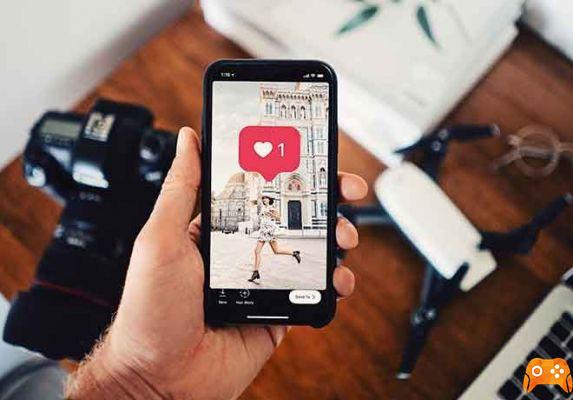How to put multiple photos to your Instagram story at once or use a collage app. You can add multiple photos to your Instagram story at the same time in two ways. You can post multiple photos by creating a collage or just by mastering the multiple pictures feature on Instagram.
There is no single best way to put multiple photos into an Instagram Story. You can simply post all the images as individual pieces on your story or you can create a collage, if it suits your style better, although there will be a little more work to do.
Here are two ways to put multiple photos into an Instagram Story, starting with creating a collage.
How to put multiple photos to your Instagram story using a collage app
There are many third-party apps for creating collages, although I used Layout, created by Instagram itself.
You'll need to download Layout on your iPhone or Android to get started if you haven't already, which brings us to the first step:
- Download the Layout app, available in the app store on your iPhone or Android.
- Apri Layout.
- Select the photos you want to put into a collage.
- Choose the layout you want to use for the collage. You can manipulate the position of the photos in the layout once the template is selected.
- When you are satisfied, tap "Save" in the upper right corner.
The finished collage will be added to your camera roll, which you can then use to show multiple photos at once on your Instagram story, rather than adding each photo individually.
If, however, you prefer each photo to stand alone in your story, there is an easier way to put multiple photos into an Instagram story.
How to add more photos to your Instagram story
- Open Instagram and tap on the camera sign on the top left of the home page.
- Tap your most recent photo icon at the bottom left of the screen to view your camera roll.
- Touch the “SELECT MULTIPLE” button with the square icon superimposed in the upper right corner of the screen to select multiple photos. Select the photos you want to add to your story.
- Tap "Next" and edit the posts by tapping their icon at the bottom left.
- Tap 'Next' again to share the 'Your Story' post.
Further Reading:
- How to put a GIF in your Instagram story
- How to post videos on Instagram
- How to add more photos to your Instagram Stories
- How to see who saved your Instagram posts
- How to take an Instagram poll in Stories