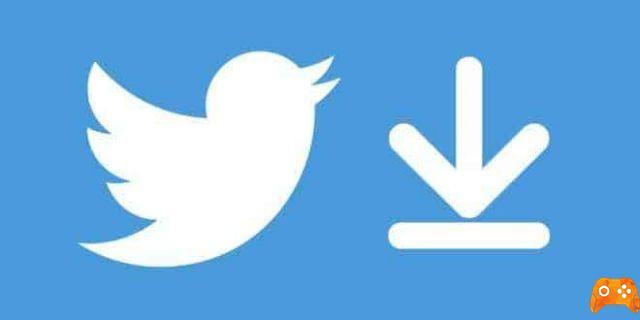Setting up a new Twitter account can be completed in a few simple steps. You can set up a new Twitter account from the website or mobile app. First, Twitter will show you how to register your account in five easy steps. Twitter will then ask you to add a photo, bio, interests, and people to follow.
Setting up a Twitter account for business or personal use is a simple process, although it may seem daunting at first. Twitter provides a registration and onboarding wizard to guide you through each step that needs to be completed. You can also skip some sections and come back later. Here's how to get started setting up a Twitter account.
How to create a Twitter account
Visit the Twitter website or download the Twitter app on your iPhone, iPad or Android. Click SUBSCRIBE to start. Whether you are signing up from the website or the mobile app, the steps are the same.
Set up your Twitter account
- On the first screen, you will enter a name for your account, your date of birth and a phone number or email address. The name you enter will become your account username, commonly referred to as a handle or username, which you can always change. The date of birth and phone number (or email) will be private. click on NEXT to continue.
- On the next screen, you'll need to choose whether you want to “track where you see Twitter content on the web”. Selecting this option allows Twitter to serve ads tailored to your online and offline activities. See Twitter's terms of service for more information. Regardless of what you choose now, you can change your selection at any time from your account settings. Awards NEXT after checking or unchecking the box.
- Confirm your name, email or phone number and date of birth by clicking SUBSCRIBE.
- You will be asked to enter a verification code sent to your phone number or email address before you can continue with the registration process. Enter the code and press NEXT.
- Finally, you will be asked to create a unique password for your Twitter account. It must contain at least 8 characters.
How to create your Twitter profile
Next, you will be asked to upload a profile picture. Profile pictures must not be larger than 400 × 400 pixels. You can choose to skip this step if you wish.
Enter a short bio for your Twitter profile. This information will be publicly available. If you wish, you can skip this section.
Select your interests and who to follow
After setting up a profile, you will be asked to search for topics that interest you. You can search or click on the topics you are interested in reading about. The selections in this step can affect the topics and users Twitter suggests to you in the future.
Next, you'll be shown a list of suggested Twitter users to follow. Scroll through the list and click the button Follow next to all the users you want to follow. If you prefer, you can skip this step.
Finally, you will be asked to choose your notification preferences. Please make a selection to complete the registration and setup process. You can update your selection at any time.
How to delete a tweet
Start using your Twitter home page
After completing registration and setting up your profile, you will be directed to your Twitter home page. You'll see recent posts, or tweets, from users you follow.
Additional account options and settings are available from the sidebar menu on the left side of the website or by tapping the three horizontal lines icon on the mobile app.
Further Reading:
- How to delete a retweet from Twitter
- How to delete a tweet
- How to block third-party apps from accessing your Google account
- How to change phone number on WhatsApp from the same phone or from a new phone
- How to create Windows 10 accounts