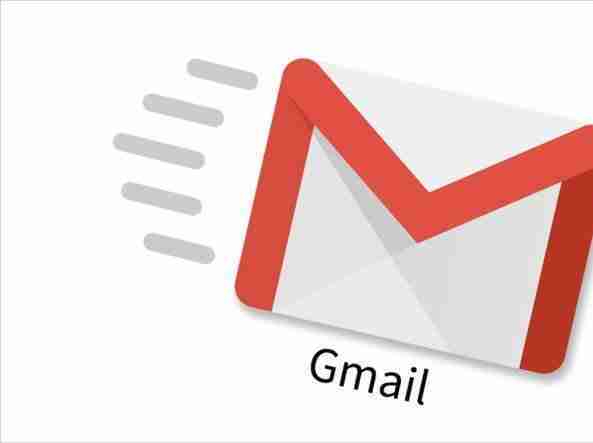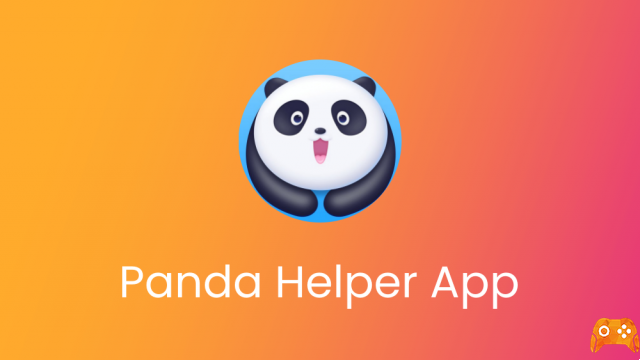
Panda Helper app store is one of the best known of the unofficial app stores, an alternative to Cydia that offers tons of applications and games to download. It's completely free, and you won't find many of its apps and games anywhere else.
Can I also get unofficial applications for FREE? This is one of the main reasons why this application is so popular, with millions of users around the world.
NB: This article is for information purposes and we do not assume any responsibility for the use you will make of the information contained therein. We recommend using official app stores on your device.
How to download Panda Helper
How to install on iPhone and iPad
Click on one of the profile configuration download buttons below and click Allow
- Link one
- Link due
Now click the Install button on the Profile Setup screen and enter your passcode when prompted.
Click Install on the final installation screen to confirm the installation.
You will now see the Panda Helper icon on your iPhone home screen.
Tap the icon to open the application and start using it to download free applications and games.
NB: Since Panda Helper is an unofficial application, Apple does not want it to be used, so it revokes the certificate quite quickly after installation, and you will lose the installer application and any applications and games installed along with it. . Reinstalling is the only way to recover it.
How to install on Android
If you want to download the alternative store on Android, all you have to do is go to Settings> Security of your device and activate Unknown sources.
Once done you can download the APK at the following link and install Panda Helper on Android.
How to use Panda Helper
Using the application is very easy for people of all ages. Once you have it installed:
- Find the app icon on your device and tap on it
- Click on the App button at the bottom of the screen
- To search for your favorite application use the Search option at the top of the screen
- Once found, press Install and the app will be downloaded to your device.
How to uninstall Panda Helper
If you no longer want it on your device here's how to delete it on Android and iOS.
How to delete PandaHelper on iOS
- first method: Open the iOS Settings app and go to General, then Profile and Device Management. Tap the Panda Helper profile and then Delete profile. Close the settings app and Panda Helper will be removed.
- second method: Find the Pana Helper icon on the home screen. Touch and hold the icon until it starts to wobble (all icons on the page will). Tap the little cross in the top corner of the icon, tap Delete to confirm.
How to delete PandaHelper on Android
- Open the Android settings app.
- Tap Applications and you will see a list of your apps.
- Find Panda Helper in the list and tap on it.
- Tap the Uninstall button.