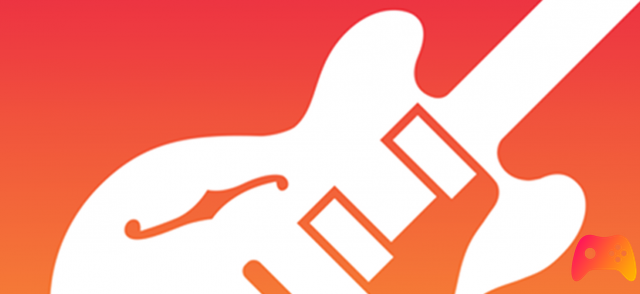
Directly from the device, without external apps and for free, without limits to your imagination and obviously choosing any other song you prefer.
Despite the passing of time, Apple's closed ecosystem still has major limitations on the subject of "ringtones". Of course, there are special apps that are often removed or include limited libraries or expensive subscriptions. What many do not know, however, is that there is a free and safe solution to create the ringtone of your choice, whenever you want and without limitations whatsoever. And since we try to explain how to do it together, we decided to use the theme of the legendary Super Mario Bros. so famous and well-known in the videogame world.
So let's go immediately to find out how to create our personalized iPhone ringtone.

needed:
- Garageband: is a free app that is part of the Apple “essentials” package and that you will find already installed in your terminal upon purchase. If not, don't worry; open the App Store and download it. A small warning: it weighs over 1 Gb so download under Wi-Fi if you have limited giga in the mobile tariff plan.
- Super Mario Bros. Theme in mp3 format: to proceed you must obviously have this mp3, as well as you can choose any type of song in .mp3 format you want.
- A PC browser to send you the ringtone or a site from which to download the ringtone directly from your device.
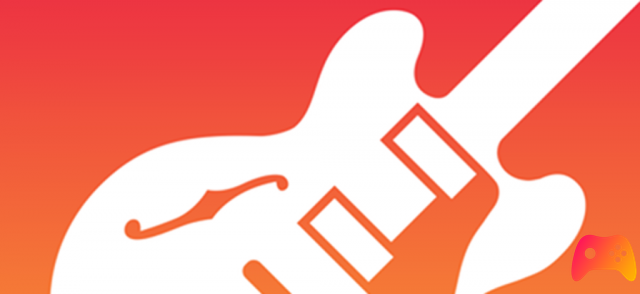
Procedure for creating your own iPhone ringtone
At first, following these steps may seem long, but done the first time we assure you that it really takes a moment. Get your chosen mp3 and send it by email or upload it to your cloud. As mentioned you can, thanks to iOS 14, download directly to Safari on iPhone. Once downloaded from the browser or from the email attachment, save it to "File".
Open Garageband (if this is the first time, skip the explanations) and click on the "+" at the top right.
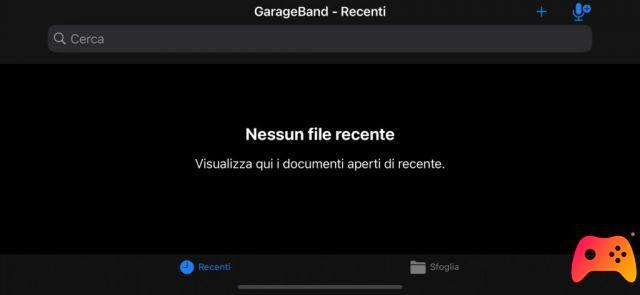
Scroll to the right until you find the "Audio Recorder" section
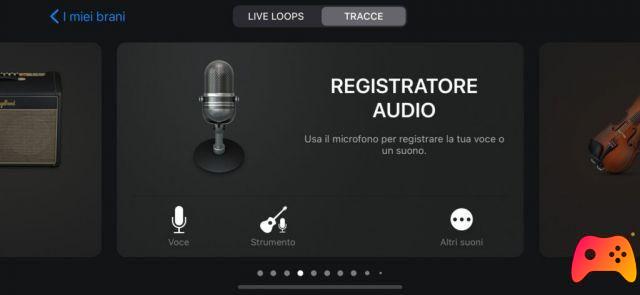
Click on the third button on the top left to bring the system to “Track”. You will then have a screen like this.
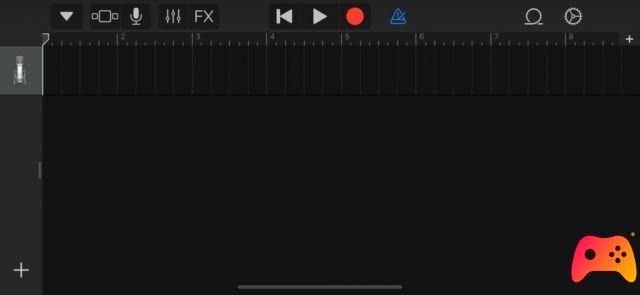
Now tap the white “+” at the far right of the track. It is the one reported below.
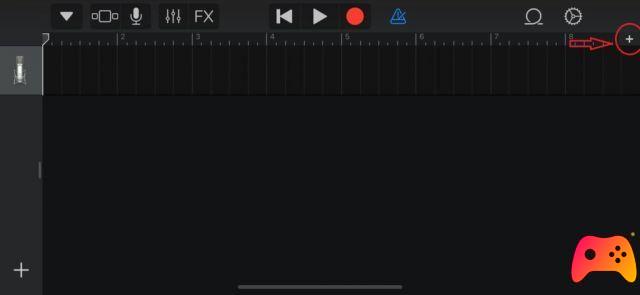
Now press “Section A” and enable “Auto”. Then go back by pressing "Finish"
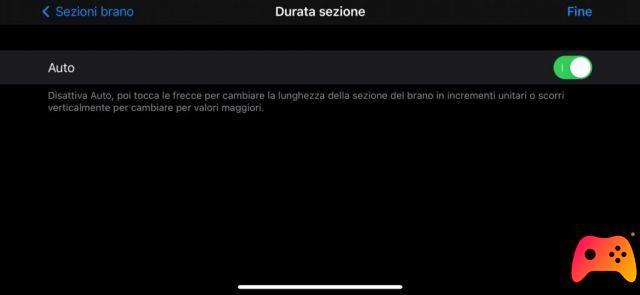
Click on the button next to the settings wheel at the top right and then on the "File" section at the top center. At the bottom you will find "Browse items from the File app": click and go to select the mp3 file you saved a little while ago.
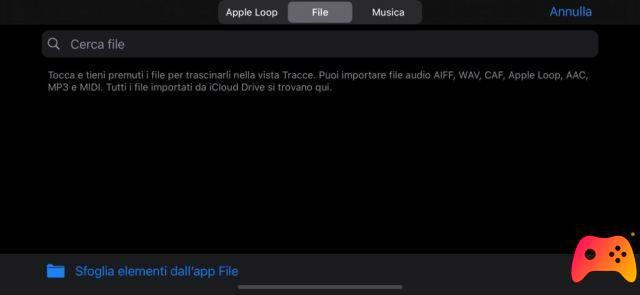
Keep your finger pressed on the loaded file (this will take a couple of seconds) and drag it to the only open track by moving to the left.
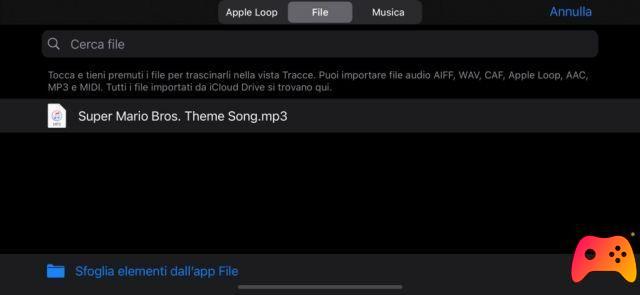
Since the Apple ringtones have a maximum duration of 30 seconds, you can decide, by clicking on the track just imported, to mark the beginning and the end. Through the play button you can also decide if you are happy with the result or not. In case you cut the beginning of the ringtone to enhance the chorus for example, remember to move the entire song to the beginning of the project.
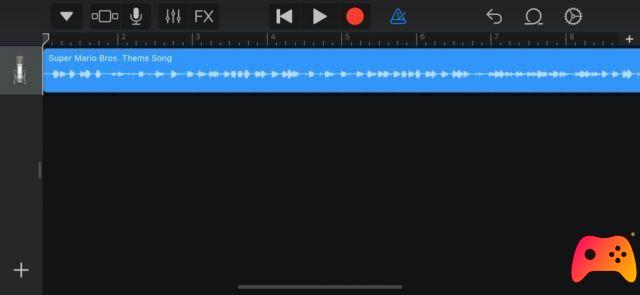
Once satisfied, exit using the arrow at the top left. It will bring you back to your song list. Press and hold your finger on your creation for a few seconds to bring up the menu and select “Share”. Click on “Ringtone”, rename it as you wish and press the “Export” button.
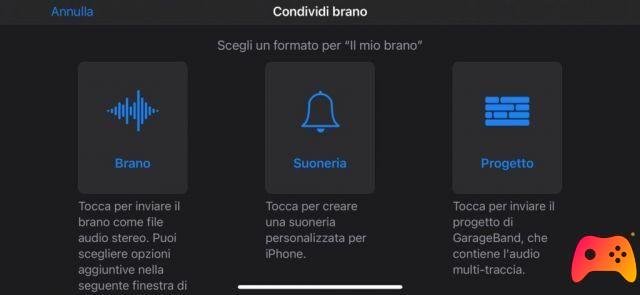
Here is your iPhone ringtone created and at this point the game is done and you can find your creation in “Settings”, “Sounds and haptic feedback”, “Ringtone“. The original file can be deleted from either "File" or "Garageband" once the ringtone has been created and exported.
We just have to wish you good fun and leave room for your imagination.






