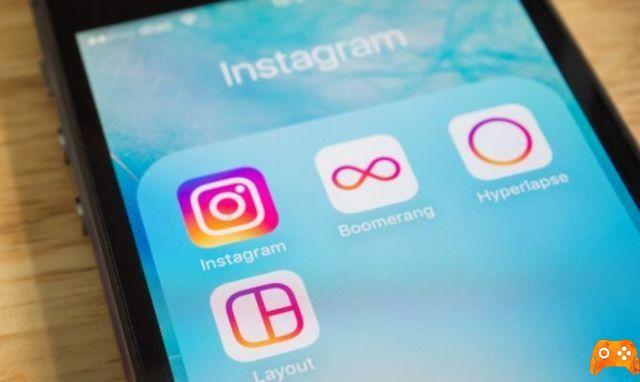
You know it's possible enable or disable Instagram visual and audio notifications? Among the many options that Instagram includes we find that of notifications, notifications do nothing but notify you if people like or comment on your posts, those who send you direct messages or people who publish stories. You can also enable or disable Instagram notifications for specific users and get a message every time those users post something.
Enable notifications on the Instagram app
- Open Instagram tap the Instagram app icon which looks like a multicolored app with a white outline. This will show your news feed if you are logged in.
- If you are not logged in, please enter your email address (or phone number or username) and password before proceeding.
- Go to a user profile, tap a user's name in your Instagram news feed, or tap the Search magnifying glass, enter a name in the search bar, and tap one of the displayed accounts
- Subscribe to the user if needed If you are not subscribed to the person you want to receive notifications from, tap on Subscribe at the top of the profile page. Press on the three horizontal dots (on iPhone) or on the three vertical dots (on Android). This button is located at the top right of the screen and opens a menu.
- Select Enable publishing notifications this option is in the menu. It allows you to turn on post notifications, which means that you will get a notification on your phone whenever the account in question does something.
- It's possible enable or disable Instagram notifications returning to the account profile by pressing on the three horizontal dots (on iPhone) or on the three vertical dots (on Android) and selecting Disable publication notifications from the menu.
How to post photos on Instagram from your computer
Choose the types of notifications
- Open Instagram tap the Instagram app icon that looks like a multicolored app with a white camera outline. Your news feed will open if you are signed in. If you are not logged in, please enter your email address (or phone number or username) and password before proceeding.
- Tap your profile icon this is the person-shaped figure at the bottom right of the screen. Touch to open your profile page. If you have more than one Instagram profile connected at the same time, this will be your profile picture and not a silhouette.
- Open settings for enable or disable Instagram notifications tap on the three horizontal dots (on iPhone) or on the three vertical dots (on Android) in the upper right corner of the screen. The settings page will open, scroll down then, tap Push notification settings. This option is located under the “Settings” heading in the middle of the page. On Android, you'll need to hit push notifications instead.
- Select the settings to activate, you can choose which actions in the Instagram app (for example someone who likes a post) will send a notification to your phone. Look for a type of notification (such as "Like").
- Tap a notification option (such as “From everyone”) under the notification type header. Tap No to completely disable notifications of this type. Repeat the process for each type of notification.
- Press the back button located at the top left of the screen, this will close the notifications page and apply your settings. You will now need to receive notifications of everything you have activated in the app.
How to delete Instagram search history
Enable notifications in the iPhone settings
- Open the Settings app on your iPhone for enable or disable Instagram notifications tap the gray app with the notched wheels on it. It is usually on the main screen.
- Tap on Notifications this option is located at the top of the menu and opens a list of all applications that support notifications.
- Scroll down and tap Instagram the applications are listed in alphabetical order and Instagram is in the "I" section.
- If Instagram doesn't appear, you may have to wait to get a notification from someone. If Instagram still does not appear in the list, even after receiving a notification in the app, uninstall Instagram, restart your phone and reinstall the app. When you launch the reinstalled application, select Allow notifications when prompted and Instagram should appear in the Notifications section of the Settings application.
- Tap the white Allow Notifications switch located at the top of the screen and it turns green when you press it. It means that Instagram will send notifications to your iPhone.
- If you want to disable Instagram notifications completely, tap the green Allow Notifications button and skip the rest of this method.
- Enable or disable other notifications press the white switch to the right of the options below to turn them on or the green switch to disable them. Sounds: Turn sounds on Instagram on or off.
- Toggle the Instagram icon on or off, which is the number that appears on the app when you have pending notifications.
- Show on Lock Screen: Turn notifications on or off that appear on your iPhone's locked screen.
- In History: Enable or disable the notification history for Instagram. The notification history can be viewed by dragging the screen downwards.
- Banner: Turn banner notifications on or off, which appear at the top of the screen when your iPhone is unlocked.
- Select an alert style under the “Banner” switch, press Temporary or Persistent this option will not appear if you have disabled “Banner”.
- “Temporary” alerts appear briefly at the top of the screen before disappearing. Persistent alerts only disappear if you drag them.
- Configure the preview option this will determine whether or not you can view the content of an Instagram notification without opening it. Scroll down and tap View previews and select one of the options below.
- Always: You will always see previews of Instagram notifications (e.g. Laura liked your photo).
- If Unlocked: You will see previews of Instagram notifications if your iPhone is unlocked.
- Off: You will never see previews of Instagram notifications.
- Press the back button twice. This button is at the top left of the screen. Press twice to return to the “Notifications” page and save the changes. Instagram will now send you notifications.
How to delete multiple photos on Instagram
Enable notifications in Android settings
- Open the Settings app on your Android for enable or disable Instagram notifications Tap the Settings app which looks like a white cog wheel on a colored background. You'll find it in the app drawer.
- Scroll down and tap on Apps this option is in the middle of the settings page and opens a list of installed apps.
- On a Samsung Galaxy, tap Apps.
- Scroll down and select Instagram you will find it in the “I” section of the application list.
- Touch Notifications this option is in the center of the page and opens the notification configuration page for Instagram.
- Enable notifications press the gray switch Allow preview will turn blue to indicate that notifications are now enabled on Instagram.
- If you want to receive Instagram notifications even in Do Not Disturb mode, tap the Take priority switch.
- To disable notifications, press the blue Allow Preview button and then the gray All Blocks switch.
- Press the Back button is at the top left of the screen. Touch to exit the Instagram notifications menu and save the changes.
We just finished seeing how to enable or disable Instagram notifications. Even if they are all enabled, Instagram notifications will not always appear on your phone, especially if you receive multiple notifications at the same time. If you get multiple notifications from unknown people, change your app settings to People. This will reduce the number of notifications you receive.
How to log into Instagram on your computer
Further Reading:
- How to activate, deactivate and configure Instagram notifications on Android
- How to remove phone number from Instagram (phone and PC)
- Notifications don't work on Xiaomi phones with MIUI
- How to disable GetApps notifications on Xiaomi?
- How to temporarily disable your Instagram account






