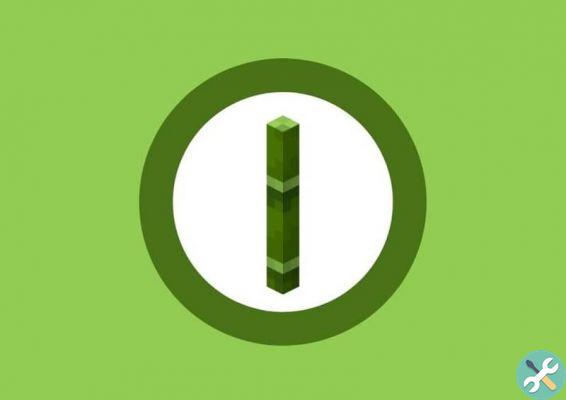This is where many PC users decide to purchase the console controller individually to enjoy PC deliveries more comfortably.
On the other hand, its compatibility with the PC takes place via the platform Steam that has drivers and functions established for that control. We also invite you to check what the new PS5 console is like and what are its features that will give you a unique and fun entertainment.
That is why in this post we will teach you how to configure and connect your DualSense remote control to your PC and enjoy any video game with greater convenience. Read on and find out more.
Connect the PS5's DualSence controller to my PC
The simplest option to connect the device to your computer is via a USB-C cable that comes with the console, once connected to the PC it will immediately recognize it in this way you should already have the command active on your computer.
You have to keep in mind that using this method you should always play with the cable connected to your PC, as if you disconnect one end of the cable, it will lose the connection and you will have to reconnect and configure it if necessary. The positive side is that being connected via USB you will always have the battery charged to 100%.

On the other hand, if you don't have a DualSense and you have an Xbox controller, we invite you to check how to connect the Xbox 360 and One controller to your computer and enjoy a comfortable experience while playing games.
Using the USB cable
The control of PS5 comes by default a USB port, with which you can connect it to the console itself to play and recharge the battery at the same time. This port can be used not only when playing on PS5, but also on PC. To do this, it's as simple as plugging the remote into any port on your PC or laptop and waiting for the operating system to install the driver corresponding to your remote model.
Once this is done, you can use it in the games compatible with the controller, as well as being able to perform other movements such as the mouse thanks to the touch panel that the controller itself has integrated.
Via Bluetooth
This is a slightly more complex method to perform, but it will allow you to play with the controller in wireless mode from anywhere in the room, to perform this installation you need to follow the following steps:
- First you need to make sure of have your PS5 console turned off and disconnected, since when light on the control can be turned on and connection with the computer will not be possible.
- Open the settings menu via Bluetooth on your Windows 10 PC
- Once in the menu, select the option for add a Bluetooth device
- When your PC starts looking for new added devices, grab the controller and press the button at the same time PlayStation and the Share button, a time at the end of the procedure the LED light on the controller will start flashing.
- Your PC will recognize the device as a wireless controller and will display it on the screen.
- Click on the device and voila it will start to connect with the controller and be ready to enjoy your games.

The computer will tell you when the pairing is done and ready to use, you need to keep in mind that there are many games which are not compatible with said controller, and by that I mean old games that aren't compatible with this new controller. This would be the only problem if you want to play FIFA 2009.
If you don't have a state-of-the-art PC, but have high-speed internet, you can play with Google's Stadia, a cloud platform that allows you to play the latest episodes in excellent quality.
Finally, if you want to buy the PS5 controller or the complete equipment, you can get more information on its official PlayStation page and thus acquire the latest in entertainment technology for your home.
How to set up the PS5 DualSense controller on Steam
To use our PS5 controller on Steam, we must first have it connected to the PC via bluetooth or cable. So you need to open Steam to set it up from here.
We will have to open the app settings and go to our account, then we can click on » beta participant ". We will have to change this configuration for the so called Steam Beta, once the changes are applied our Steam will restart and the spells will be applied. Once this is done, we can play any game that is partially or fully compatible with the controller.