When we have multiple applications, tools, files and folders distributed on our computer, the use and management of the links is essential. For this reason, we recommend that you read this article with which you will learn how to easily customize video game shortcuts
The shortcuts
Shortcuts are methods that work through small images that represent them (icons) to quickly access applications, folders, files, and other tools in an operating system. In fact, you can create links to a webpage on your desktop, although we can also find them inside folders or on certain storage drives.
Typically, we can use a shortcut by clicking on its icon. However, it is possible associate a key combination to open them without minimizing windows that are already open.
What are shortcuts for?
Shortcuts are used for easily open programs or files mentioned we need. These methods are really useful because we can locate them in specific places on the computer (like the desktop) and they are identifiable by the icon that represents them and by the label that contains a name.
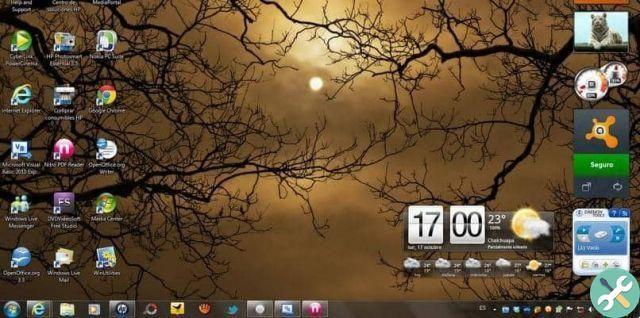
How to easily customize video game shortcuts
If you have several video games installed on your computer and you want to easily create and link to these applications, we encourage you to follow the procedure which we explain below.
Create a video game shortcut on your desktop
If you are finishing the process of installing a video game on your computer, you will see an option to add a link. In case you have omitted it and have already installed the video game, you will have to follow a series of additional steps.
Locate the file that corresponds to the video game stored in the folder for the platform that developed the application. Often, you can find this file in the "Program Files" folder located on the local drive where Windows was installed. Right click on the file and select "Manage" e "Create desktop shortcut".
Customize the shortcut
You will immediately see a link to your video game on the desktop of work. Right-click on this item and proceed to change its name if you wish. To do this, select "Rename" and make sure you assign a label that clearly identifies your game.
Add a key combination to open the link
You can add a key combination for quickly use the shortcut. To do this, right-click on the icon representing the link and press the "Properties" option. Then, type the key or combination you want to use directly into the text box next to "Hot key".

Change the link icon
Also, you can change the icon which is the shortcut to your video game. To do this, right-click the shortcut icon again and select "Properties". Press the "Change Icon" button and click "Browse" to locate another image.
Create a new icon
If you don't have alternative images that might be your game's new icon, you can choose to create your icon. To do this, choose a scene while your video game is running, print the screen by pressing the «Print Pt» key and paste this capture into a workspace from the Paint application.
Then cut out the edges for define the image you want to add as an icon. Click on "Save As" and give your icon a name by adding the extension .ICO. Change the type to «Bitmap 24 bit (* .bmp; * dib)», select the location of the file from the left of the panel and press the «OK» button.
Assign the new icon to your shortcut
Press the secondary mouse button on the link to the video game and press «Properties». Click on "Change Icon" and then click on "Browse". Find the location of the icon just created and press "OK". Additionally, you can take the opportunity to personalize your desktop by removing or deactivating the search bar if you wish.






