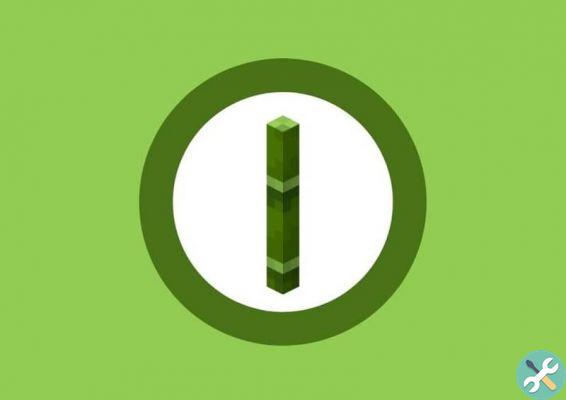The first thing is to check the characteristics of your computer
Undoubtedly the first thing to consider for know if a video game runs on your computer are its characteristics. There are several ways to find the information, in any case within Windows there is a very simple method to follow.
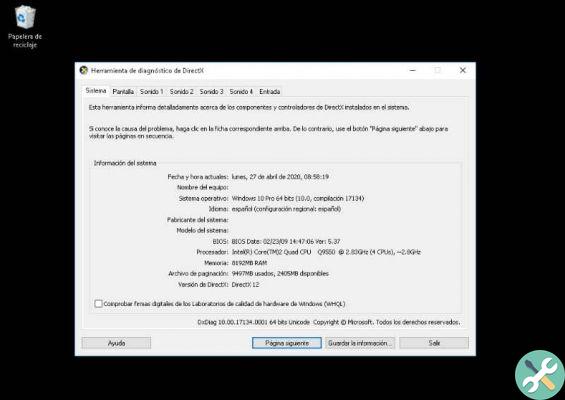
We refer to the Dxdiag utility, through which to have the essential basic features that you must take into account on your computer, if you want to run a video game. Accessing this utility is quite simple, if in doubt read the following information:
- To access the function Dxdiag, press at the same time or the key Windows + R.
- The executed application will be displayed on the screen, here you need to type » dxDiag »And press the button Enter.
- As you will see, the DirectX diagnostic tool is displayed, in the first system tab, there will be all the information related to your computer, among these you will find its characteristics.
By knowing the features of the equipment and doing research, you will know its power and capabilities. This way you can make comparisons with the requirements of your favorite video games.
How to know if a game works or works on my PC - Step by step
PC Gaming raises many doubts, especially in those who are not aware of the quality and power of their equipment. That said, the first thing would be to use some of the best programs to measure your PC's performance. Instead, for know if a video game runs on your computer, read the following guides carefully.
Using the Can You RUN It tool
Can You RUN It is one of the most popular tools to know if your team is capable of running a certain game. One of the most interesting points of the application is that it allows you to corroborate this information very easily, read the following carefully guide to find out if a video game works on your PC:
- Go to the Systemrequirementslab page. Once you are there, a confirmation screen will appear, you need to click on the option ACCEPT.
- After confirming, go to the tab Search for a game and write the name of the video game you want to analyze. Your title name should appear on the screen, click on it and then on the Can You Run It option.
- The following screen will show the minimum and recommended requirements of the application, to do a quick check click on the button Can You Run It, this way the page will analyze your equipment.
- When you do the previous step, it will start downloading a file called Detection.exe.Una Once the download is finished, press on it to run it.
- At the end of the analysis process, the browser screen will show if it meets the minimum and recommended requirements of the game.
If you satisfy the minimum requirements, this means you can play, with moderately adequate performance. On the other hand, if you meet the recommended requirements, you can have an excellent gaming experience.
On the other hand, you have to keep in mind that you need to have some software installed, such as video and audio drivers, etc., and you should also update DirectX to the latest version, as many games use this tool.
Guarda i video su YouTube
Although the above tool is particularly useful for novice users, the truth is that it is not completely effective. It is best to look for information related to your specific hardware.
In this case, we recommend that you look for game performance tests with a computer similar to yours or to measure the performance of your graphics card and other components.
You can search the performance videos of a certain game with your processor, video card and RAM, without a doubt it is one of the best ways to verify that a video game is running efficiently on your computer.