There is currently a large number of games for our smartphones that we can play offline or online and download totally for free, however there are games that stand out among others and which currently have millions of downloads thanks to their great popularity in the market and their innovative gameplay capable of attracting great players.
Games of the arcade, puzzle, adventure or even shooter genre, which is the most sought after by most players, including video games such as Pubg, Dead trigger, infinity ops, free fire and Call Of Duty Mobile, this being the most downloaded since launch

What is Call of Duty Mobile?
Call Ff Duty Mobile is a multiplayer shooter type game related to the Call Of Duty franchise developed by the video game distributor Activision to Android and iOS devices, in which you will have to fight against your enemies and survive until you reach the highest number of victims and thus gain experience and points that you can later exchange for new equipment and accessories.
Being an online game you can play with people around the world, by choosing the type of game and changing the pairing options or if you prefer, the game has the option of creating a private room where you can only invite your friends to be able to play.
It should be noted that when installing Call Of Duty Mobile you will need to enter an Activision account or, in case you don't own one, you can create it to receive various exclusive rewards and be aware of the latest news and improvements in the game.
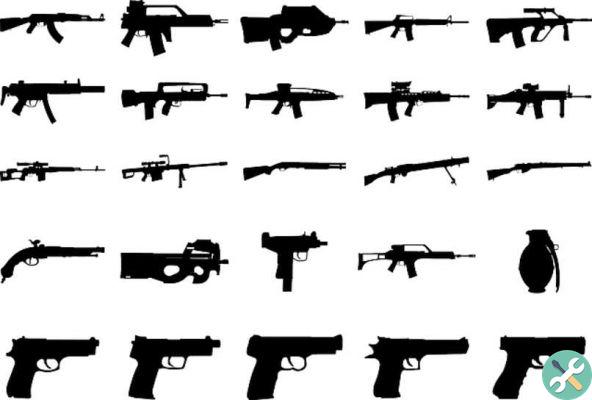
How to create an Activision account for Call Of Duty Mobile?
After downloading the Call Of Duty Mobile application via Google Play Store or an APK from the Internet, you will need to create an Activision account to be able to access the game and fully enjoy all its contents.
To create an account in Activision, go to their official page and then fill in the boxes with the required information, such as e-mail, name and surname, the desired username among others.
You can also link your Xbox, PlayStation Steam, Nintendo and Blizzard account to an Activision account by following these steps:
- Log in to the platform account you have and want to link
- Log into your Activision account in a new browser tab
- Go to the section Account linking, then choose the account you want to link
- Click on the option Continue, to be redirected to the page of the platform you have chosen to complete the linking process.
Steps to unlink or delete an Activision account from Call Of Duty Mobile
You can unlink your individual account from the platform of your choice from the Activision account, but please note that this action can be performed once a year, if you want to unlink your account follow these steps:
- Go to the official Activision website and log in
- Then select the option UNLINK in the section connection account of the account you want to unlink
- Fill in the confirmation box and then click Continue.
To delete your Activision account you will need to contact Activision Technical Support on its official page, then follow the steps below
- entering the Activision support page you will need to select the game Call Of Duty Mobile
- Then in the next box select the platform you have Android or iOS
- In the box that says " Topic «, Select the topic most related to the problem you have, in this case the general information option.
- Next, in the section that says Subject / what is your problem, click on the “I have a question about the game” option and then click on the to button more tips.
- Finally we will have to click on the option » chat with an Activision agent «, Where we will have to fill in a box with our email and a description explaining why we want to delete the account so that the platform can act.






