If you use the PS4 browser frequently, you should learn to clean it from time to time to avoid possible problems when visiting web pages. In this sense, later we will teach you everything you need to do for clear your browsing history and cookies on your PlayStation 4.
In case you don't know, all searches you do from the console browser are saved. This way, some pages will be able to carry out studies to find out what interests us. It's also an advantage, since if you visit a page frequently, you won't have to re-enter the web address into the search engine, which can save you a lot of time while browsing the Internet.
How to clear history and frequently visited pages on PS4
Below we will show you the steps you need to follow in order to clear your history and frequently visited pages on PS4 so quick and easy.
Delete history
- To get started you need to turn on the console, open the browser and then press the 'Options' button located on the PS4 controller. This way you can activate the quick drop-down menu on the left side of the screen.
- In this menu you have to select the option that says 'Browsing history'.
- Once you enter that section, you will see a large list that contains all the web pages you have visited from the console.
- In case you want to visit one of these pages again, you just have to press the «X» button on one of these addresses and that's it.
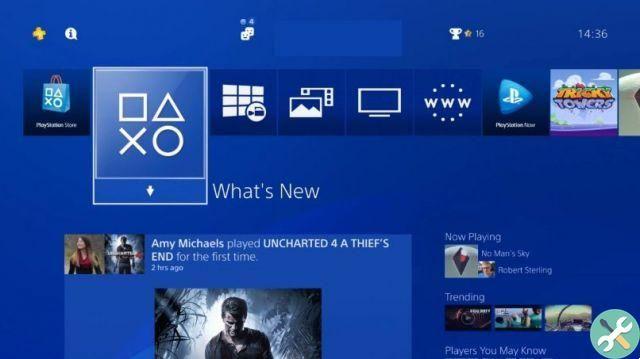
- But here the important is delete completely the browsing history. To do this you need to press the 'Options' button on the remote control and a side menu will open again where you will need to select the 'Clear browsing history' option.
- Pressing that option will delete all the web addresses we have visited from our PS4 browser. From now on, the story will be empty.
Delete frequently visited pages from PS4
In addition to the history, we also recommend you to delete frequently visited pages from your console browser. So, you just have to press the right «R2» trigger while you are in the browser. Then you will see that a menu appears on the right side of the screen, where you have to select the option that says "Delete all"
In case you want to delete only a specific page from the list of visited websites, you have to select the page you want to delete and press the «Options» button on the PS4 controller. Then a side menu will appear with several options, among which you have to select the one that says 'Delete'.
Steps to clear cookies and cache on PS4 console
Another important aspect during the PS4 browser cleaners are cookies and cache. By permanently deleting them, you can reduce the likelihood of encountering errors while browsing the Internet, due to the overload of saved data. In case you want to know how cookies work, please visit miracomsehace.com, there you will find more information.
- In this case, log into your Playstation Network account and log into your browser as explained in the previous section.
- Then, press the 'Options' button and in the side menu that will appear you will need to select the 'Settings' option.
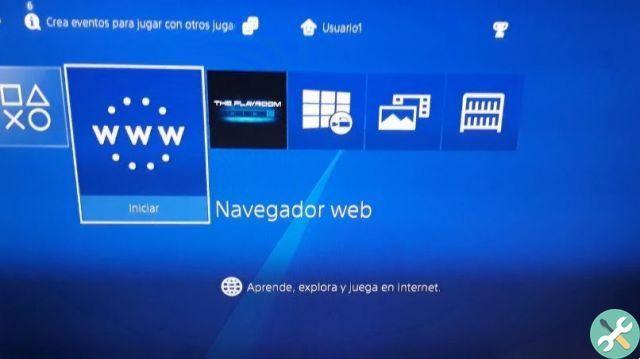
- Once you are in the settings section, you need to select the option that says 'Delete cookies'. Furthermore, we also recommend that you delete data from websites, so that your browser is clean.
We also recommend that you activate the 'Do not track' mode to prevent websites from keeping track of your IP address and thus you can prevent pages from having your location at hand.
To do this, once in the settings section, go to the bottom and select the option that says "Request that websites do not track you". In this way, using the browser from the console you can keep your privacy protected.
If the information in this post has been helpful to you, remember to share it with all your friends who have a PS4 so they can learn how to delete history, cookies and recently visited pages.






