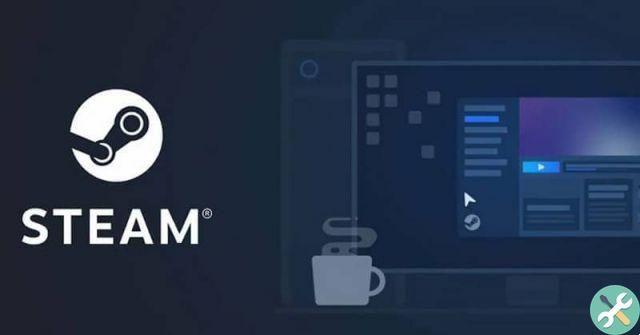Digital games make it much easier to get them. If before we had to wait for the game to be available in physical stores and then go and buy it. Now to play the Steam games you just need to download and install Steam in the elementary OS example and check the store and voila, all you have to do is download the game.
This becomes too comfortable in every way, since we can enjoy different video games legally and without having to leave the house. Although before we can play them we will have to download them to our computer.
They weigh more and more each time, which is normal, since the graphics have improved considerably together with the dimensions of the different proposals. So the weight of a game can be quite large and it will take longer to download.
For this reason, we will see how to increase steam download speed applying a series of quite useful and simple tips.
How to improve Steam download speed
The first thing we should do is check the speed of our Internet connection. We have to do this because maybe our connection isn't as fast as we think or something else is happening.
The best thing for this is to take a speed test. To be clear about the connection speed we have, once you enter the aforementioned website, all you have to do is press "Start test" and that's it, you will be able to know the connection speed you have.
After getting the results we need to be aware of the speed of our connection and not expect more than what it can give. It is obvious, but necessary. If the speed of Steam is pretty much at your connection maximum, whatever you do you won't be able to improve the download speed of the games.
Accelerate the download speed of Steam games
Another thing we can do is allow background downloads. Steam is configured by default so downloads stop when we start playing, this can be extremely useful when playing an online game.
However, if you are playing offline or you don't need to be connected. So leaving the game download can be very useful, as while we are having fun with others, the download will not stop.
To turn on background downloads, what we need to do is go to "Parameters". After that we will have to go up "Download" and in this section we will go to the option “consented download while playing ».
In case you do not want to allow downloads for a specific game, what we have to do is enter the properties of the game from Steam and then in the «Updates» tab we will have to indicate that the downloads stop in the background.
Now if we go to the part "Download" inside "Parameters" what we can do is configure the server closest to our location as a download region. This is generally well configured by default, but it never hurts to check if the correct server is actually selected.
Another thing we need to review is the " Bandwidth throttling »Here we can select how much bandwidth we want Steam to use when downloading games or updates. Something very positive if you are not alone in the house and do not want to disturb others.
In case the downloads are still slow and you have a Wi-Fi connection. So what you will need to do is try to connect your computer via Ethernet (cable), as the connection will be a little faster and above all more stable. Improve the download speed of any file from Steam or another source.