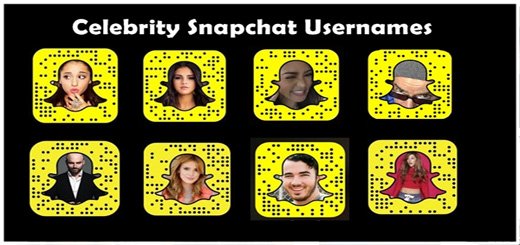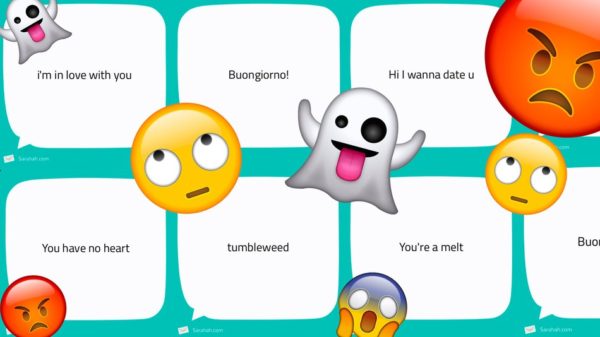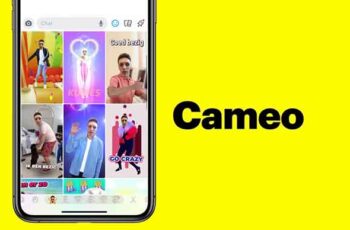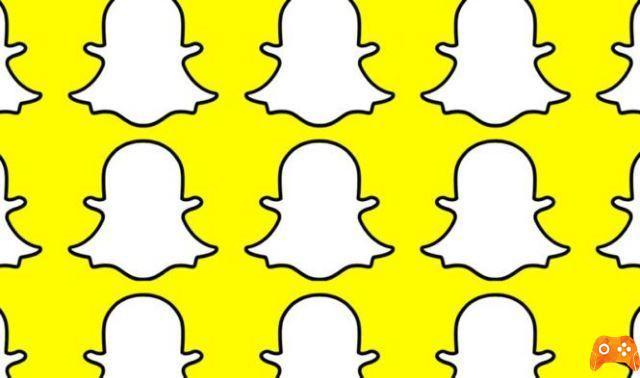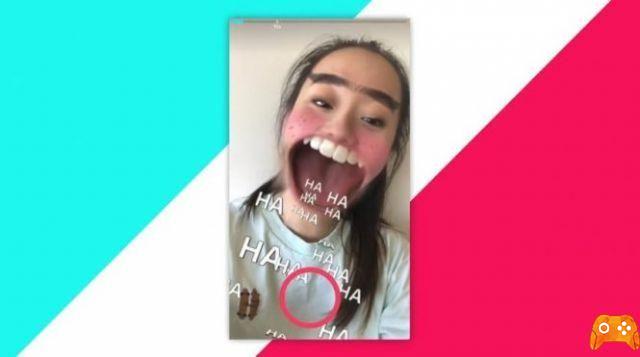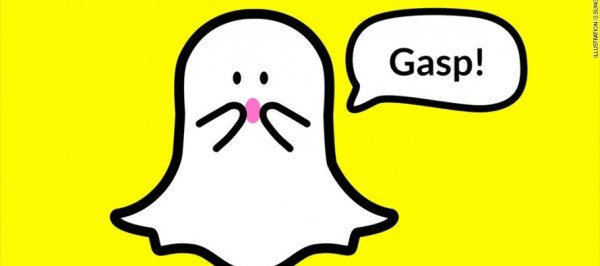Sharing links is a core feature of many messaging apps and platforms. If YouTube videos are what you want to share in Snapchat, then you will need two things. Download or update your Snapchat and YouTube apps.
Here are the Google Play Store links for Snapchat and YouTube and the Apple App Store links for Snapchat and YouTube, respectively.
When you install and update the apps using the provided links, you are ready to start sharing YouTube videos on Snapchat. Note that the method we are about to show you also works for links to other websites.
Unable to install or update YouTube on Android, 7 solutions
How to upload YouTube videos to WhatsApp states?
How to download and save videos from Facebook
How to add links to snaps
Follow these brief instructions to easily share anything you want to your Snap:
- Start by selecting a YouTube video and copying it (it can also be a link from another site). Open the YT app, visit the video you want to link, tap Share below the video and select Copy link.
- Then, you can open the Snapchat app on your iOS or Android device.
- Take a Snap as you normally do. Quickly press the capture circle for an image or long press it for video. After registration is complete, tap the Link button on the right of the screen.
- Next, you need to allow Snapchat to access your clipboard. Just hit Allow.
- Enter the YouTube link you copied earlier. Long press the search bar at the top of the screen and select Paste.
- Finally, hit the Attach to Snapchat button at the bottom of the screen. You will be taken to the YT login window. Now when you can go back you should see attachment at the bottom.
- Go back to your Snap and the Link icon should be lit or highlighted. This way you know that the YT video has been successfully linked to your Snap.
- Press the Send button at the bottom right to share the Snap with your friends or followers.
Again, we've focused on YouTube videos here, but the process is identical for any other type of link.
How it looks at the end of the reception
After submitting your Snap with the embedded link to the YouTube video, your friends or followers can easily access it. They will immediately see the link at the bottom of the snap, or they can tap the More button (3-dot icon in the top right corner of the snap).
If there is no such button, they need to swipe up, just like with links in Instagram Stories.
This will make the link visible and they can simply tap on it to open the YouTube clip. We cannot say exactly which of these options will appear on the receiving screens because it depends on the type of device the receiver is using.
Either way, they should easily get the link and follow it if they follow the instructions outlined above.
Link attached
This is how you share a YouTube video on Snapchat. You can do this on all compatible Android and iOS smartphones and tablets. Note that this can also be done in Snapchat Stories - it's not limited to regular Snaps.
We highly recommend that you use this feature frequently if you use Snapchat for business. Conversely, if you are using it for fun, you can send music or any other YouTube video to your friends. Plus, you can still add lots of stickers and effects to your Snap, just make sure you make some space at the bottom.
Further Reading:
- How to upload YouTube videos to WhatsApp states?
- How to delete your videos from YouTube
- How to disable HD on YouTube
- How to change Snapchat username
- How to Cameo on Snapchat