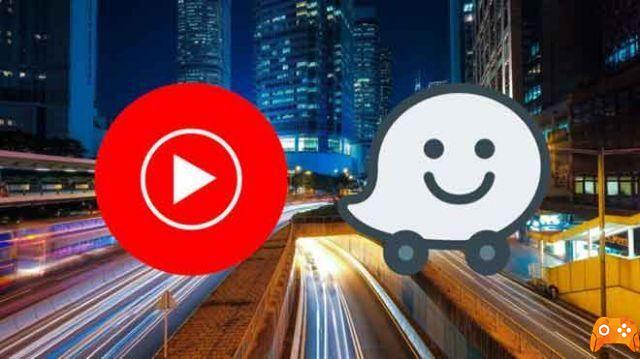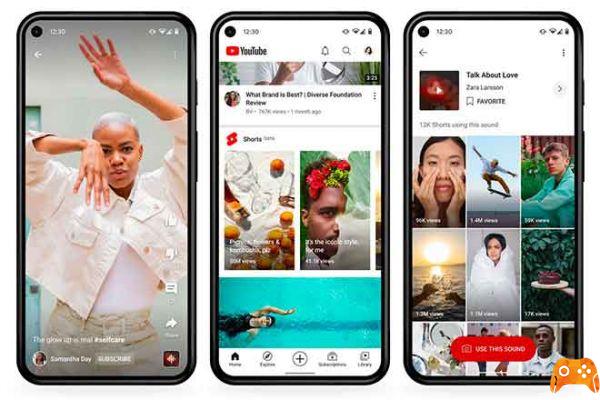
Google is about to battle TikTok with YouTube Shorts. After TikTok's huge success with shortened video formats, YouTube wants to offer this functionality, but in a clever way. If you are among the lucky ones who have access to YouTube Shorts, read on to learn the best tips and tricks on it.
Just like TikTok, you will find all the editing options like music, text, speed timer, etc., to give your video a Top effect. You can also add adult filters and play with different permissions depending on the content of the short films. Let's begin.
- How to create a YouTube channel
Where is YouTube Shorts
It's good that YouTube isn't launching the Story option on the home screen. It is related to the + menu at the bottom. Open YouTube, tap the + icon at the bottom and select YouTube Shorts from the following menu.
1. Add music to YouTube Shorts
YouTube Shorts looks lifeless with no background music. While creating short films, you can tap the Add Music button at the top and choose one from the predefined songs. Unfortunately, it is not possible to import and load music from the local device memory. So for now you'll have to make do with YouTube's default collection.
If you like a piece of music and want to use it in the future, use the Favorites button next to it for easy access.
2. Adjust the speed
Many users will love it. Adjustments allow you to alter the recording speed. On the short film recording screen, tap the Speed button and slow down the video by 0,3 times or speed up the short film video by 3 times.
3. Add a countdown timer
This is useful when trying to create a short film video with a group of friends. Many times we miss the perfect time due to wrong times. YouTube Shorts allows you to adjust the countdown timer from the Timer menu and you can also play with the 1 sec recording time. At 15 sec.
4. Add text to the video
Want to spice up your YouTube Shorts video with different text styles and colors? From the next screen, you can add different text styles and customize them with different colors, alignments, sizes and more. Unfortunately, YouTube didn't add sticker support at the time of writing.
However, you can always add emojis from the default keyboard emoji menu.
5. Set permissions
We appreciate the way YouTube offers various permissions for sharing short films. Before finalizing the video for viewers, you can choose between Public Permission, Unlisted or Private. Most will opt for the Public permission, but the Unlisted and Private permissions are also useful at certain times.
6. Program YouTube Shorts Videos
YouTube allows you to schedule short films so that you choose a time to go live. From the Authorization menu, you will notice the Scheduled option. Click on it and use the date and time selection menu to set the Shorts publishing time.
7. Select the adult filter
As a responsible platform and something that is used by millions of children, YouTube allows you to add an adult filter to YouTube Shorts. From the Add Details menu, select the audience and limit your video to an adult audience.
You can also choose whether the short is made for children or not.
8. See YouTube Shorts views
At any time, you can check the current views of the Shorts video. Open the YouTube app and go to Library> Your Videos, and here you will see all your uploaded Shorts videos and current views.
9. Change authorization for short films
Even after uploading the short film video, you can change the title, description and editing permission of the video. Go to YouTube> Library> Your Video and tap the three-dot menu next to the video and select Edit.
You'll find the familiar edit menu. Use the relevant options and make your changes.
10. Elimina YouTube Shorts
Do you want to remove one of your YouTube short film videos? You can open the YouTube app and go to Library> Your Videos> tap the three-dot menu next to the video and choose Delete from the floating menu at the bottom.
- YouTube doesn't work, we solved it
Conclusion
YouTube seems to have done a decent job with YouTube Shorts. However, other fun elements are still missing like party filters, stickers, the ability to set cover photos, and more.
The authorization options are spot on. And with YouTube's advanced algorithms, Shorts can become a crowd favorite.
While YouTube Shorts is still new, it has a long way to go. In the meantime, we hope the above-mentioned tips and tricks will help you get started using YouTube Shorts like a pro. While you're at it, share your experience in the comments section below.
Further Reading:
- YouTube vs Instagram Reels Stories: Which TikTok Clone is Better
- How to add multiple songs to a YouTube music playlist
- How to disable HD on YouTube
- How to delete your videos from YouTube
- How to connect YouTube to Waze