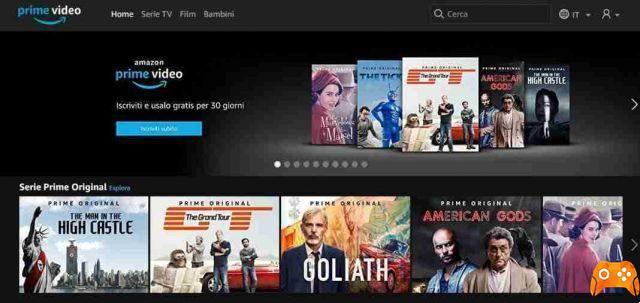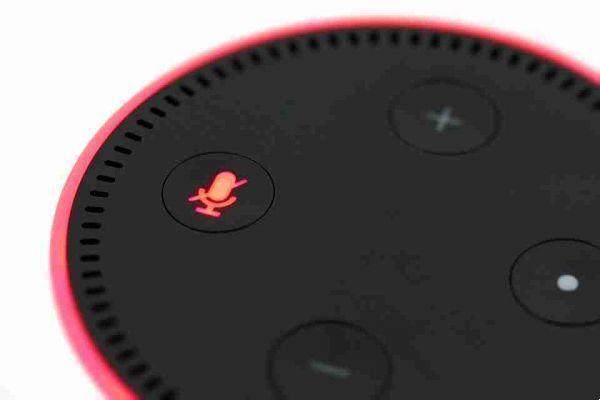How to change the default credit card on Amazon. Amazon keeps all old payment methods in your account, even the expired ones. If you've ever had a payment declined because an expired card was listed as the default payment method. Here's how to change your default card on Amazon and clean up all your old, unused methods.
How to change the default credit card on Amazon
From our website
Go to Amazon and go to My Account> My Account.
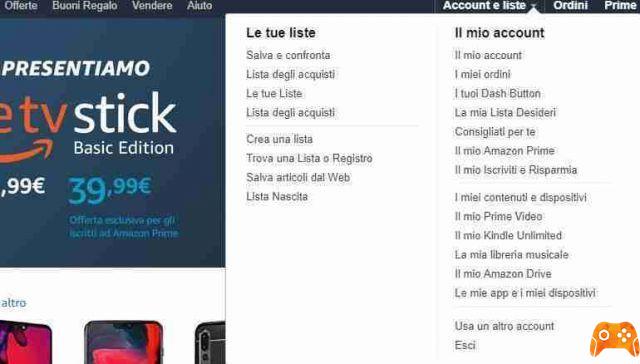
Then, select the “Payment Options” setting.
You will see a list of all payment methods currently linked to your account.
remove an expired payment method (or just one you no longer use), click the small down arrow to expand the payment method details, then click the button "Remove".
Click the “Confirm Delete” button and that method will be removed from the list.
Change Amazon default payment method
Time to change the default settings. In the left sidebar, click the link "1-Click Settings".
At the top of the list, you'll see the default payment and address options. Note that even if you're looking at your 1-Click preferences, the same default payment method is used for Alexa, Kindle, and other digital purchases.
You can change the default payment method in one of two ways. If you see another payment method listed further down the page, you can click the button "Make Default" to the right of that method to set it as the default. If you do, any nicknames and shipping methods you have attached to that method also become the default values.
Alternatively, if you only want to change the default payment method click on the "Change" link next to "Terms of payment" in the section that contains the current default value. You will also need to do it this way if you need to add a new card that isn't already associated with your account.
Select the card you want to use or click "Add new tab" if you need to add a new one, then click the "Continue" button.
Now, every time you place an order, this is the card Amazon will try to use.
With the mobile app
Open the Amazon mobile app, tap the menu icon, then tap the "Account" setting.
Select "Manage Payment Options" and you will see a list of all credit cards currently attached to your account. To remove a payment method, tap the "Delete" button under that method. To add a new method, tap the “Add a payment method” option.
To change the default payment option, scroll down to the bottom of the Manage Payment Options page, then tap the “1-Click Settings” link.
You'll see a list of all the addresses you have associated with your account, and each address has its own default payment method. To change the default address, tap the button "Make Default". To change the default payment method, tap the payment method (or if there isn't one, tap the option "Select a payment method").
Select the credit card you want to use or add a new one, then tap the "Continue" button.
From now on, this is the card that Amazon will try to use by default.