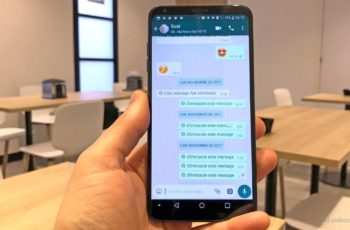How to protect Whatsapp with two-factor authentication. With the rise in data theft and SIM cloning, it's more important than ever to protect your online identity and social media accounts with two-step verification. The platform that gets on board the 2FA train (two-factor authentication or two-step verification) is WhatsApp. The Facebook-backed company has announced an optional security add-on to protect your WhatsApp account with 2FA.
Here's how to protect your WhatsApp account with two-step verification. Before we show you how to access and secure Whatsapp with two-factor authentication, let's first talk about two-step verification and how it can help you strengthen WhatsApp security.
What is Two-Step Verification?
By default, WhatsApp has created a user database and an identity with phone numbers. The company uses OTP (one-time password) on your phone number to verify the identity of the user. You could get in trouble if your phone gets lost or gets into the hands of others.
Plus, with the recent practice of SIM card cloning, it's easier than ever for hackers to get into your messages and access your social media accounts. This is where two-step authentication comes into play to add an extra layer of security to your WhatsApp account. As the name suggests, with two-factor authentication, WhatsApp will ask for another six-digit PIN when you set up your WhatsApp account from scratch.
How to protect Whatsapp with two-factor authentication
After successfully signing up for the service using the phone number on WhatsApp, users will see a two-step verification screen.
When you enable XNUMX-Step Verification, you have the option to enter your email address. This allows WhatsApp to email you a reset link in case you forget your PIN and also helps safeguard your account. That said, let's learn how to use two-step verification on WhatsApp.
- Open WhatsApp on your smartphone.
- Go to the Settings tab.
- Go to Account> Two-Step Verification.
- Tap Enable.
- Enter a six-digit PIN that you will be asked for when you register your phone number on WhatsApp.
- Confirm your PIN from the following screen and tap Next at the top.
- Enter an email address to help you reset your PIN if you forget it.
- Confirm your email address from the following screen and hit done above.
That's all. You have successfully enabled two-step verification on WhatsApp. From now on, you will need to enter your PIN when you re-register your phone number on WhatsApp.
In the example above, we used the WhatsApp app for iOS as an example. The steps to access two-step verification are similar on the WhatsApp app for Android.
On WhatsApp Android, tap on the three-dot menu in the top right corner and go to Settings. Go to Account> XNUMX-Step Verification and follow the same instructions shown in the previous steps to turn on XNUMX-Step Verification.
How to change two-step verification pin in Whatsapp
If you want to change your two-step verification PIN, you can do so in the WhatsApp Settings menu. Here's how to do it.
- Open WhatsApp and go to Settings.
- Go to Account> Two-Step Verification and select Change PIN.
- Enter a new six-digit PIN and confirm it.
- Press Done and you are good to go with a new WhatsApp PIN.
How to disable Whatsapp two-step verification
When you enable 2-Step Verification in WhatsApp, the app will periodically ask you to enter a XNUMXFA PIN to help you remember the six-digit code. If this irritates you, you can disable two-step verification.
- Open the WhatsApp settings.
- Tap Account> XNUMX-Step Verification> Deactivate.
We recommend using a password manager so you don't forget your WhatsApp 2FA PIN.
Further Reading:
- How to enable WhatsApp two-factor authentication for Android
- How to enable Steam two-factor authentication
- How to protect your Discord account
- How to disable Instagram two-factor authentication
- How to find out if someone is spying on us on WhatsApp