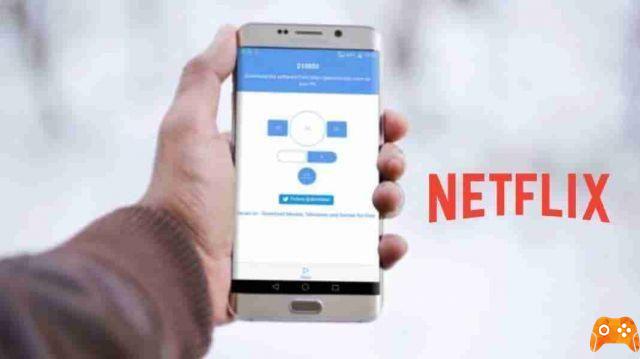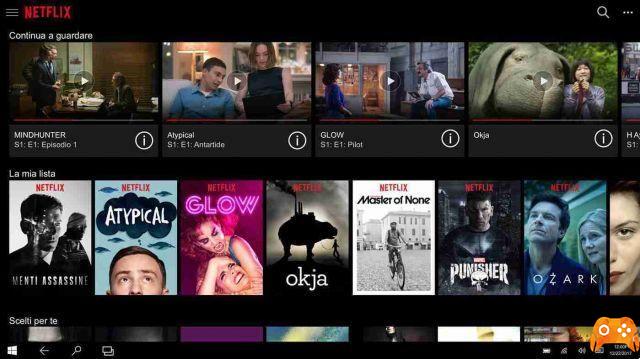
If you've started watching something on Netflix and then changed your mind, here's how to remove it from Keep Watching.
Netflix is full of great content, but it also has its fair share of junk. It can be annoying when movies or shows stay in the Keep Watching row for years.
If you'd like to remove something from the Keep Watching on Netflix row, we'll show you exactly how to do this on desktop, mobile, and other devices like smart TVs and game consoles.
Keep Watching is a line on Netflix that shows everything you've started watching but haven't finished yet. This includes movies you've partially watched or the next episode of a TV show. It's designed to get back to your entertainment quickly and easily, right where you left off.
The row will only show content that has been viewed on your profile. This means that you will not see the movies your family has half watched in the Keep Watching row.
Confusingly, the Keep Watching line doesn't stay in the same position, although it's typically one of the first seven lines you should see. The order of the row is however consistent; everything you last saw will appear first, with everything that follows in chronological order.
Things will stay in your row Keep watching for a long time, which can be useful if it takes you a while to get through long schedules. However, if you've started watching something and abandoned it halfway through, it's annoying to see it linger in line for years.
That's why we're going to show you how to remove content from the Keep Watching line on Netflix. It's an easy way to manage what you watch on Netflix.
Once you're done watching something on Netflix, it should automatically remove itself from the Continue Watching row.
However, if you withdraw too quickly, Netflix may think there is still something to watch. If this happens often, be sure to watch to the point where Netflix minimizes the content and starts suggesting something else or counting down to the next episode.
This trigger marks the end of the movie or episode in Netflix's mind and will also remove it from the Keep Watch line.
You will also see things appear on the line when you have looked at them briefly just to check what they are. To prevent this from happening, it's best to watch a trailer.
How to remove content from Keep Watching on Desktop
Here's how to remove content from the Continue Watching row on a computer:
- Find the Keep Watching line.
- Hover over what you want to remove from the row.
- Click cross icon per remove from row .
- Netflix will ask you why you are removing it (for example, I'm just cleaning up ). Netflix uses the content you've watched to give recommendations on what else you should watch, and your answer here will affect that algorithm. You can select an answer or just press the cross icon .
- If you removed it by mistake, click Cancel in the notification at the bottom of the screen.
How to remove content from Keep Watching on mobile
To remove something from the Keep Watching row on any mobile device, iOS or Android:
- Go to the Keep Watching line.
- Touch the three vertical points .
- Toccata Remove from row .
- Toccata OK .
How to remove content from Keep Watching on Smart TVs, Game Consoles and Other Devices
To remove a movie or TV show from Keep Watching on devices such as smart TVs or PS5 / Xbox Series X:
- Go to the Keep Watching line.
- Select the show or movie you want to remove.
- Scroll down and select Remove from Continue Watching .
- If you made a mistake, select Cancel removal .
How to remove content from Keep Watching via your profile
Alternatively, on desktop and mobile, you can achieve the same result through your profile settings:
- On the desktop, hover over your profile picture in the top right. On mobile, tap your profile picture in the top right.
- Select Account .
- Next to Profile and parental control , select your profile name.
- Next to Activity view , select Immagine .
- Find what you want to remove from the list and select the no entry icon (the circle with a line through it).
- If you have removed a TV episode, you can select Hide series if you want to remove the whole series.
Create a new profile to clear the Keep Watching line
If you don't want to use the methods above for whatever reason (maybe you have too much in the Keep Watching row and can't worry about deleting it), you can start from scratch by creating a new Netflix profile. Note that you can only create up to five Netflix profiles.
Also, be aware that this will not report your viewing history or recommendations. However, you can always go back to your original profile if you change your mind.
To add a new profile to your desktop, click your profile picture in the top right, click Manage profiles , then up Add profile .
To do the same on mobile, tap your profile picture in the top right and select Add profile .
On smart TVs and other devices, swipe left to open the menu, select your profile at the top, then select Add profile .
How to completely remove the line Keep watching
There is no option to disable the Keep Watching line. As long as you have things that you've started watching and haven't finished, the Keep Watching line will appear.
Of course, Netflix is always optimizing its platform, so the ability to disable the removal may be an available feature in the future, but it seems unlikely.
Until then, if you want to remove the row, you have to finish looking at everything you started or delete the row using one of the methods described above.