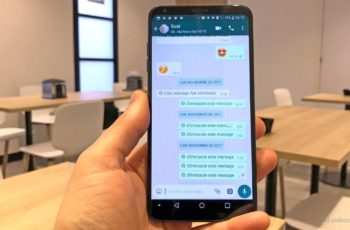How to transfer Whatsapp messages from one phone to another. WhatsApp is the favorite messaging application of many of us more than Telegram or iMessage. Everyone has WhatsApp, it is very useful to talk with our partner or our friends and also with the plumber. During our life WhatsApp stores a lot of data on our phone: photos, videos, messages, audio, etc.
So when switching phones, it is essential to know how to transfer Whatsapp messages from one phone to another so as not to lose them. There are a couple of ways to transfer WhatsApp data from one phone to another phone. It is very easy to transfer Whatsapp messages.
How to transfer Whatsapp messages from one iPhone to another
To transfer WhatsApp messages from one iPhone to another, you will need to make a WhatsApp backup on iCloud using your old iPhone and then restore everything on your new iPhone.
- On your old iPhone, go to Settings and tap on your name at the top.
- Go to iCloud and turn on the iCloud drive. In that section, you will find a list of applications that can save your data to iCloud, make sure WhatsApp is activated.
- On your WhatsApp, go to Settings.
- Open chats> Back up chats and click backup now. WhatsApp will start saving all your data. Make sure you have enough iCloud space to complete the task.
- Once the backup is complete, you can go to your new iPhone and set it up with your Apple ID, as well as install any applications you deem necessary, including WhatsApp.
- Once your WhatsApp number has been verified, the application will ask you if you want to restore the backup.
This is all you need to know to transfer Whatsapp messages from one iPhone to another.
How to transfer Whatsapp messages from iPhone to Android
- Make a full local backup of your iPhone using iTunes and make sure it's not encrypted.
- Download and open iPhone Backup Browser and load the backup file created with iTunes.
- This is a bit tricky. First, click the (-) sign and extract the ChatStorage.sqlite file to a folder. This is the text backup file of your WhatsApp conversations. If you are using Media Backup, look for the net.whatsapp.WhatsApp group and then select and extract all under the Library / Media section. Refer to the following two screens for a better understanding.
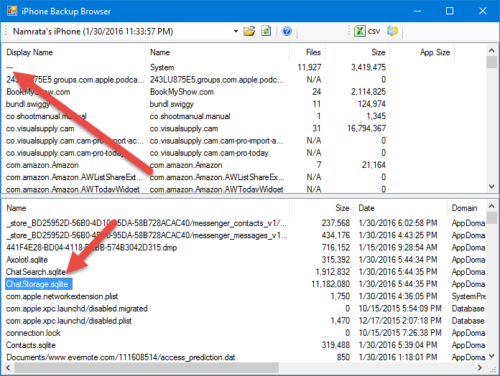
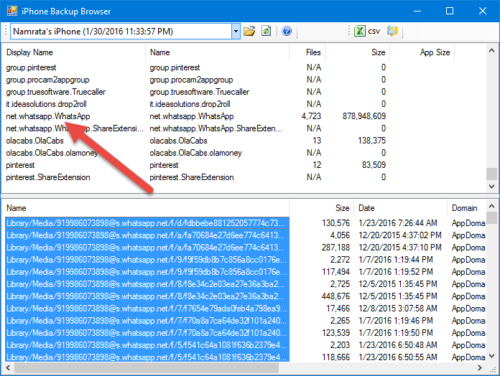
- Once all these files have been extracted, transfer them to the Android internal memory using a data cable.
- Download and install the WazzapMigrator application on your Android. The application is available in a lite version (free) with which you can only extract text messages on WhatsApp.
- The application will automatically detect the database, but you need to manually search for the folder.
- Once everything is ready, tap the Play button and wait for the application to create a WhatsApp backup file that can be read by WhatsApp on Android.
Finally, all you have to do is install the official WhatsApp application and restore the data by verifying the phone number.
How to transfer Whatsapp messages from Android to iPhone
- Update iTunes on your computer and turn on the Debug Usb on your android phone.
- On Android, go to Security and check that the "Unknown Sources" option is enabled.
- Install WhatsApp Transfer on your pc.
- Fellow worker both of your mobile phones (Android and iPhone) to your computer via the USB cable.
- As soon as you connect your Android phone, you will be asked to backup. Proceed, without entering the password.
- As soon as you open WhatsApp Transfer, you will see all the messages on your computer. While in the left column you can choose the phone.
Now from Android to iPhone
- In the left bar, right-click on the Android device you want to transfer data from.
- Click on Transfer messages from Android to iPhone
And from iPhone to Android
- In the left bar, right-click on the iPhone you want to transfer data from.
- Click on Transfer messages from iPhone to Android.
That's all!
Just to learn more:
- How to use two WhatsApp accounts
- The best alternatives to the Google Play Store
- Download USB Driver for all phones
- How to enable developer options on Android
Further Reading:
- How to transfer WhatsApp from Android to iPhone
- How to change your WhatsApp phone number
- WhatsApp widget, how to use it
- How to restore WhatsApp messages
- How to restore WhatsApp backup on Android