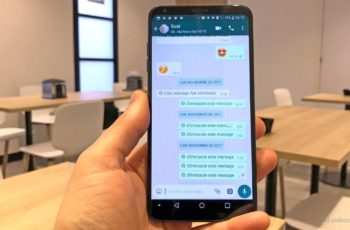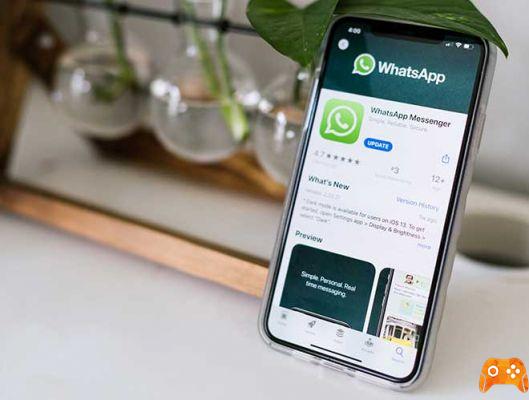
There are a few possible reasons why Whatsapp crashes on your Android phone. Thankfully, all kinds of Whatsapp problems can be resolved relatively quickly. I often read the following phrases on the Internet: Whatsapp blocked today or Whatsapp on tilt today.
If Whatsapp no longer works, you will not be able to send messages or do other things, just follow the tips below to restart the app and continue using it.
Whatsapp crashes on Android
The guide can be applied to all phones of all brands, such as Samsung, Xiaomi, Huawei, Honor, LG, Sony and others. If WhatsApp does not connect or does not work on your Android phone, the first thing to do is to check if the problem is on your side or it is from WhatApp.
To find out if they are WhatsApp problems you can visit one of the websites that report if it is a WhatsApp malfunction and in which countries. You can check out some of these websites by continuing to read the article.
If the website claims that the service is down in your country, there isn't much you can do other than wait until WhatsApp fixes the problem. Unfortunately, outages are not uncommon for WhatsApp as well as other very popular social networks including Facebook, YouTube and Twitter.
Force restart the device
Sometimes a problem with Whatsapp can be corrected by performing a simple troubleshooting procedure - a simple restart. In your case, you don't have to restart your Android normally, but you have to force restart.
This will simulate the effects of disconnecting the battery from the phone. This procedure is generally recommended for unresponsive devices. If you haven't tried it yet, follow these simple steps if Whatsapp no longer works:
- Press and hold the power button for about 10-20 seconds
- Wait until your Android phone turns off.
- Restart.
Clear the cache and Whatsapp data
The possibility that this is just an issue with the app is still high, which is why you need to perform this procedure. What it does is reset the settings and the app. App problems can be fixed with this procedure, so you should do it on your phone before trying other solutions.
Do this when Whatsapp doesn't work:
- From a Home screen, tap the Up Arrow icon to view all apps.
- Navigate: Settings> Apps & Notifications.
- Tap See all apps xx.
- Locate then select Whatsapp.
- Tap Force Stop.
- Tap OK.
- Tap Storage.
- Tap Clear cache.
- Tap Clear data.
- Tap OK.
Next, open Whatsapp and see if it still crashes or shows the error message “Unfortunately, Whatsapp has stopped”. If the problem persists, you will need to perform the next procedure.
Uninstall Whatsapp and reinstall it
While there are times when updating the app would be enough to address possible compatibility issues, in this case, I would suggest uninstalling Whatsapp from your phone to remove all its associations with other apps and firmware.
Then download the app from the Play Store to make sure you have the latest version of Whatsapp on your device.
- From a Home screen, tap the Arrow icon to view all apps.
- Navigate: Settings> Apps & Notifications.
- Tap See all “xx” apps.
- Tap Whatsapp.
- Tap Uninstall.
- Tap OK to confirm.
- Apri Play Store.
- Search for Whatsapp and select it.
- Tap Install.
Most often, this is the solution to the problem. However, if it still keeps coming out after doing all this, it is possible that the problem is not with your phone but on the Whatsapp side.
Reset your Android device
If Whatsapp still crashes on your Android phone, it's best to do a factory reset at this point. But first, make sure you create a backup of your important files and data and then follow these steps:
- Turn off the device.
- Keep the keys pressed Volume up e Switching.
- When the logo appears, release all keys.
- Your Android phone will continue to boot into recovery mode. When a black screen with blue and yellow texts appears, proceed to the next step.
- Press the button Volume to highlight “wipe data / factory reset”.
- Press the button Power to select.
- Press the button Volume until “Yes” is highlighted.
- Press the button Power to select and start the master reset.
- At the end of the reset, click on “Reboot”.
- Press the power button to restart the device.
I think that after carrying out this procedure the problem has disappeared from your phone, if not, all you have to do is take the phone to a technician.
Further Reading:
- How to hide photos and videos on Whatsapp
- How to know if you have been blocked on WhatsApp
- Block Whatsapp contact, I tell you everything
- How to share WhatsApp status as a story on Facebook
- What happens if I report someone on WhatsApp