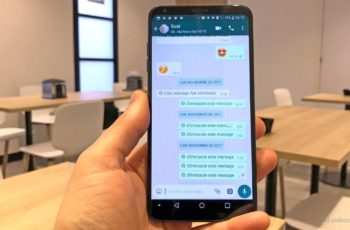WhatsApp web allows you to use the email application on a PC or Mac without a smartphone, via a web browser or desktop application. This option is very useful for a myriad of users who, like Skype or Facebook Messenger, who don't necessarily have to stay on their smartphone to chat with friends.
WhatsApp web how to use the application on a PC or Mac without a smartphone
You spend many hours a day on your PC and find it annoying having to constantly switch between the screen and the smartphone. If you are an active WhatsApp user, like more than a billion people in the world, it has been a while since the application offers a web interface that allows users to stay in touch with their friends on their computer. Using WhatsApp web is very simple. Here's how to set it up.
WhatsApp web: how to use it on PC
The messaging app gets richer over time. One of the latest features implemented on WhatsApp is the ability to delete a message sent by mistake. As for WhatsApp web, it has been available for a while and could initially only be used via a browser. Now you can install a separate application on PC or Mac. Below I show you both methods but the operations are almost similar.
Configure WhatsApp your a web browser
If you use Google Chrome, Firefox, Opera or any other browser, you can access WhatsApp Web from the address provided for this purpose: web.whatsapp.com. Opera has made things easier with a widget that directly integrates WhatsApp and other services that can be used within the browser in an ergonomic way. But whatever your favorite browser is:
- Go to web.whatsApp.com from a PC or Mac. The device will obviously need to be connected to the Internet
- For the first connection, you need to use your smartphone for authentication. This step will not need to be repeated for future use until the "keep my session open" option is selected
- On your smartphone, open WhatsApp and press the three vertical buttons at the top, right, then on "WhatsApp Web"
- You will be asked to scan the QR code displayed on the browser screen. Position the smartphone camera so that the scan scans the entire code. The connection should be established almost instantly
From now on, WhatsApp web is synchronized with the application on your smartphone. You can send and receive all your messages via the web interface. An important clarification: both devices must be connected to the Internet. To end the synchronization, you can do it from the web interface by pressing the menu (the three buttons arranged horizontally), then "Exit".
This is also feasible from the smartphone. Back to menu> WhatsApp web. Disconnect each session if there are several or all at once.
Use the WhatsApp app on a PC or Mac
As an alternative to the web version, you can also install the WhatsApp application and use it directly on a Windows PC or Mac. To do this, download WhatsApp from the official website. Install the application and open it. The configuration process works exactly the same as with the web version. Follow the steps in the previous section.
Was it simple?
Further Reading:
- Whatsapp on two devices, how to do it
- WhatsApp widget, how to use it
- How to activate WhatsApp without SIM
- The WhatsApp settings menu changes with the latest update
- Whatsapp, how to convert audio messages to text