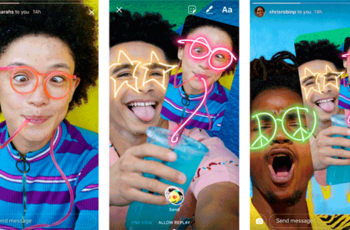
Most of the photos we edit on our mobile are intended for social media, so today I want to explain how to edit Instagram photos. Talking about mobile phones and photography in the same sentence is synonymous with talking about Instagram, which has become one of the most important social networks, even surpassing Twitter in terms of the number of users.
Many of us have other photo editors installed on our mobile, and sometimes we forget that Instagram itself has a very effective editor that goes beyond filters and that can be more than enough to retouch some photos, saving us time.
Edit Instagram photos, through the app itself
We are very used to opening photos on Instagram, choosing the most suitable filter and adding it. So we have already posted the photo. However, Instagram offers us a much wider range of photo personalization. To do this, just click on the “edit Instagram photo” button that appears below the filters.
With a very simple interface, Instagram allows us to make interesting changes. In the "fix" option, in addition to straightening the image, we can also slightly correct the perspective of the photo, so that if we have been a little lopsided we can center it.
On the other hand, the “color” option can also help us create very interesting effects. What this option does is apply a filter of one color to the shadows and a different one to the highlights. Thus, for example, we can have a photograph in which the illuminated parts have a cold tone and the shadows a warm one, obtaining magical snapshots.
The rest of the functions to edit photos for Instagram are the usual ones in a photo editor: brightness, contrast, saturation, dim, change the brightness and shadows (you can get an HDR effect very easily by raising the shadows and lowering the lights) or by adding vignetting. .
On the other hand, although Instagram's “blur” effect isn't as successful as Snapseed, the radial can help you enhance some portraits or still lifes if the circumstances of the photo are correct, while the linear is more suitable for landscapes.
While the "sharpness" option you can give it that touch of focus that helps to give it the desired image quality. The same classic focus effect you find in Lightroom or Photoshop.
But one of the options that can improve your photos more quickly and easily is Lux, which perhaps many have not seen since it is not in the list of options, but is located at the top of the screen, above in the photo, a symbol similar to the sun with black half circle. Why did Instagram choose to put it in such an unintuitive place? We do not know.
What this feature does is increase the shadows, saturation and sharpness of photos with the touch of your finger, greatly enhancing an image in seconds. The best thing you can do before using filters and other options is, if you edit from Instagram, open the lux option and fiddle with the photo until you reach a point you like and then move on with everything else.
Best Instagram photo apps
Take advantage of these Instagram photo editor apps and then you will surely reach the top.
1. Snapseed - The best Instagram photo app
Did you hear that San Google has all the answers? Well, it also has some powerful applications like this one. Apply Instagram photo effects defaults or change any parameters a you can think of for your photo. Nearly a million people who use it can't be wrong, right?
It's also very, very intuitive, we don't have to be photo editing professionals to know how to handle it and get the best out of your photos. You will be able to touch up brightness, contrast, saturation, atmosphere, highlights, shadows and warmth. If you are hallucinating, you will see when you unload it. Available iOS and Android
2. Edit photos for Instagram with VSCO
Surely you have seen #VSCOcam more than once on your Instagram. It turns out that VSCO, aside from an editing app with very cool filters, is a whole photography social network. And if you already combine it with the photographic accessories for your mobile phone, get ready to become one… VSCOstar?
This application allows you to apply various types of filters, make white adjustments, level contrast, adjust saturation or choose focus modes. And if all this seems like a little, you still have a lot more possibilities. Available iOS and Android
3. PicsArt
If your passion is doing crazy things with photos, with PicsArt you will have fun like a child with a new toy. Artistic effects (Pop Art, Cubism ...), drawings, stickers ... Maybe you don't upload the best photo of the day, but hey the original doesn't beat either you or Desigual. And not only that, it is also a social network, similar to Instagram and its likes, tags, comments and followers. Come on, it has it all. Available iOS and Android
4. MOLDIV
Are you one of those who go to McDonald's and order a Big Mac or one of those who only eats Margarita pizza? You want simple things and with this app you can have them. Powerful and simple, perfect for quick retouching your photos before uploading them. That you wake up with a little pout, then open the app, acquire and go. If everything were that easy. Available iOS and Android
5. Prism
Do you know that fashion friend who says you dress better than him? Google did the same with Prisma. Although they have their own photo editing app, in 2016 they selected Prisma as the best app of the year. False modesty aside, this app has a few lovely art filters. Available iOS and Android
6 Afterlight
That little flash your friend has in all of her photos that looks so good… it's not real. The truth hurts, we know, but to console you, we will tell you how it creates it. With Afterlight you will be able to put sparkles, vintage effects and all kinds of filters to your photos. If you are enthusiastic about photography and you love so much to see that your photos are liked by others, here you will find all the tools to make it happen. Available iOS and Android
These are the best apps to edit Instagram photos, and they are definitely the best, do you know any other methods or apps to edit Instagram photos?
Further Reading:
- How to put multiple photos in an Instagram story
- How to share Instagram photos on Facebook
- How to put a GIF in your Instagram story
- How to add more photos to your Instagram Stories
- Your private Instagram posts and stories may not be that private






