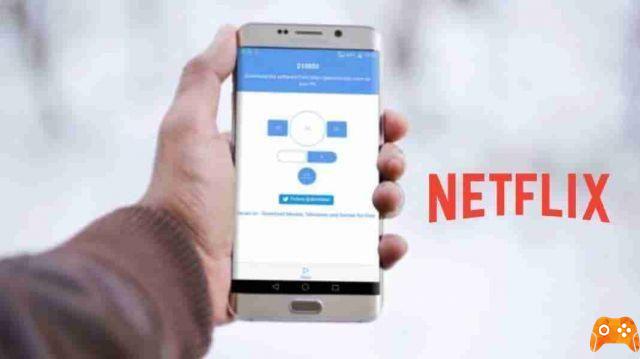Netflix, gave the motto TV series and movies without limits, is a subscription streaming service, which allows you to watch TV series and films, without advertising, on a device connected to the Internet: TV, but also from iOS, Android or Windows 10 devices.
Currently the catalog of films and TV series includes a total of 2879 titles, divided into 1641 films and 616 TV series.
Netflix also offers 584 original productions, to name just a few of the most successful, currently on the schedule:
- Squid Game (season 1) with 1,65 billion hours of viewing by users,
- Bridgerton (season 1) with 625 million user viewing hours,
- The paper house (season 4) with 619 million viewing hours by users,
- Stranger Things (season 3) with 582 million hours,
- We are no longer alive (season 1) with 561 million hours,
- The Witcher (season 1) with 541 million hours.
And so on.
If, having considered these various aspects and having heard a few opinions around, we have decided to subscribe to this streaming service, in this article we will explain how to do it, explaining the subscription methods and the necessary costs.
So let's see how to subscribe to Netflix and how much it costs, from any device.
How much does it cost to subscribe to Netflix
Let's start to discover something more starting from Netflix subscription prices, and promotions that exist by purchasing various packages with traditional pay TV platforms, or with telephone operators.
How much does Netflix cost al month
Netflix offers monthly subscriptions, payable from month to month, with the option to cancel at any time and at no additional cost.
The types of subscriptions currently available are as follows:
Base Plan:
- includes video in SD (480p),
- allows you to use the service on only one device at a time.
- Its price is 7,99 euro / month.
Standard Plan:
- includes video in quality Full HD (1080p),
- allows you to use the service on two devices at the same time.
- Costa 12,99 euros / month.
Piano Premium:
- the video quality is maximum, that is Ultra HD (4K) with HDR,
- can be used via four devices at the same time,
- therefore suitable for large families.
- Costa 17,99 euros / month.
In summary:
- Netflix for 2 people costs 12,99 euros per month,
- Netflix for 4 people costs 17,99 euros per month.
- Netflix per year coast –
- 95,88 euro / year per the Base Plan,
- 155,88 euro / year for the Piano Standard,
- 215,88 euro / month for the Piano Premium.
People using the same subscription must be living together.
That is, it is not possible to share the account with people who do not reside in the same apartment.
In the case of checks, for multiple profiles within the same account, shared between people who reside in different places, the service may be suspended.
You can create different profiles, therefore, with the same account within a single subscription, only cohabiting members.
Regarding the payment methods, it is necessary to be in possession of:
- a credit / debit card (Mastercard, Visa, American Express and Postepay),
- Prepaid (circuit MasterCard, Visa and American Express),
- Netflix Regalo Letter, PayPal,
- a subscription through a partner company.
How much does Netflix cost with Sky
Netflix can be purchased through subscriptions with partner companies, such as Sky.
At this present time it is possible to subscribe using the offer Sky e Netflix, which consists in Sky TV, added to Netflix with Standard plan e Sky Go Plus, all a 19,90 euro / month.
The offer in question is dedicated to both new customers (of Sky but also of Netflix), and to those who already own Sky (by contacting the number 06.7762), or a Netflix account signed up in a different way.
The package includes:
- Sky TV,
- productioni Sky Original, film and documentary,
- Netflix subscription,
- Sky Q decoder which does not require a dish or installation, but which must be connected to your own Wi-Fi network.
This promotion has a fixed price of 19,90 € per 18 months from the subscription (instead of 30 euro / month), after which the amount will vary according to the current price list.
As for one-time payments, there is a starting price of 9 € for the activation of Sky Q via the Internet, payable on the first invoice.
For more information you can consult this site.
How much does Netflix cost with Vodafone
Vodafone makes available an offer that includes Netflix:
- Internet Unlimited Netflix Edition,
- with the subscription to Piano Standard of Netflix,
- thus offering the possibility of making full use of the contents on the platform on two screens at the same time.
Here is the offer in detail:
VodafoneInternet Unlimited Netflix Edition 34,90 €/mese
The essential aspect of this proposal is that it is a Fiber package.
Activating it we have:
- la Vodafone landline (with calls from landlines),
- IInternet at 2.5 Gigabit / s speed with FTTH technology,
- a modem with Wi-Fi Optimizer,
- theNetflix abbonamento at the price of 34,90 euro / month.
How much does Netflix cost with TIM
Also TIM proposes offers including Netflix, through its service TIMVISION and annex decoder.
Currently it is possible to obtain:
- TIMVISION,
- decoder,
- Netflix in versione Standard per 14,99 euro / month.
It is also possible to activate the home plan TIM Premium Fiber, which proposes:
- an Internet connection up to 1 Gigabit / s,
- Modem TIM Hub +,
- unlimited calls (if activated online) with the addition of TIMVision,
- a Netflix Standard subscription for the price of 44,89 euros / month.
And therefore:
- Telecom Spagna Tim Premium Fibra with TimVision and Netflix Offer valid until 28/04/2022 at 44,89 € / month
How to subscribe to Netflix
Given the various proposals, let's see how to subscribe to Netflixi through:
- PC,
- smartphone
- tablet,
- TV.
That is, we explain how subscribe to Netflix and how much it costs.
How to subscribe to Netflix on PC
Let's start by explaining how to subscribe from a Windows PC or a Mac:
- connect to the official Netflix site
- insert theEmail that we want to use for the new account in the appropriate field,
- press the button Start.
In the new page that has opened, follow the on-screen wizard, divided into three steps.
Primo step:
- press the button Continue,
- enter a password in the appropriate field Add a password,
- press the button again Continue per due turn consecutive.
Second step, choose the piano of the offer to be subscribed:
- Press on the plane we want to activate, once clicked on it we will see all the related writings turn red,
- click the button Continues.
Third and last step, the choice of the payment method:
- click on the item that corresponds to the method you want to use, including Credit or debit card, PayPal o Gift code,
- enter the data requested,
- or press the Continue button on PayPal to enter your virtual wallet and complete the practice).
The subscription procedure is complete.
How to subscribe to Netflix on smartphones and tablets
Let's see how to do the same job using a smartphone or tablet:
- use theNetflix official app available for
- Android on the Play Store, or on alternative stores for devices that do not use Google services,
- iOS / iPadOS on the App Store
- download the app on our device,
- to type "Netflix" in the search bar,
- or tap on the tab Search to then digitize the name if we use an Apple device,
- press on the official app,
- click on the button Installa / Ottieni,
- if necessary confirm the operation,
- wait for it to be downloaded,
- once downloaded, press the button apri, to start the application.
On the main screen:
- with Android, follow the instructions on the screen and proceed in a very similar way to what is described in the previous chapter, entering the email, choosing a password, the type of subscription and entering the payment method.
- With iPhone or iPad, you can not register via the app, but only access and watch the contents. To subscribe, you must use another device, or proceed via a web browser, always following the same instructions provided above.
How to subscribe to Netflix on TV
Let's see how to subscribe with ours Smart TV
Regardless of the brand and model, we will almost certainly find the Netflix app within the default apps on the TV.
Once identified:
- press on it using the central button on the remote control to start it,
- or check if there is directly the Netflix button on the remote control,
- in the Netflix main screen that we display on the screen, press the button Subscribe now moving with the directional arrows,
- press the button Continue,
- type theemail address that we want to use via the on-screen keypad,
- press the button Send.
At this point we will see a message appear on the screen informing us of sending an email to the address entered:
- check your inbox,
- press the button Complete registration contained in the email,
- we will be sent back to the third step, the one concerning the payment method,
- follow the same instructions already seen in the previous paragraphs.
How to subscribe to Netflix with Sky
To subscribe to Netflix via Sky it is necessary to subscribe to the dedicated offer.
To do it:
- connect to the page dedicated to the Netflix offer
- complete the operation by following the wizard on the screen,
- select one of the two options represented by the buttons
- Sky Q via Internet, if we want to receive the Sky Q decoder to connect to your Wi-Fi network,
- Sky Q via satellite, to opt for satellite TV,
- on the new page that opened, check the offer report,
- click the button Continue.
At this point:
- Insert -
- i personal data required,
- thedelivery / installation address,
- read the proposed documents relating to privacy and data processing,
- tick to confirm acknowledgment and to choose which communications to receive from Sky.
To end the subscription procedure:
- press the button Carry on,
- choose the payment method among those proposed,
- choose between Credit card, current account o American Express,
- indicate whether or not the billing address is the same as the account holder,
- read carefully the POLICY: relating to the security deposit and contractual rules.
Once done:
- tick for acknowledgment,
- press the button Carry on,
- enter your payment details on the new page opened,
- click the button Confirmation, to conclude the transaction and activate the offer including Netflix.
Once we have received the decoder, or after installing the satellite TV, we will be able to create our Netflix account (included in the price of the Sky package) directly through the Sky Q:
- following the path App > Netflix,
- pressing on Start,
- typing a new one email address,
- or confirming what we see on your TV screen.
Once this is done, Netflix will send an email useful to set a password, which will allow us to access the same account from other devices as well.
Alternatively, you can also create a Netflix account via the Netflix web page on Sky Q by pressing the button Activate immediately, then accessing through the Sky ID and following the instructions.
How to subscribe to Netflix with telephone operators
If we have decided to subscribe to Netflix through a telephone operator, we will receive via Email o SMS instructions for activating the new account or for associating an existing one with the chosen operator.
This typically involves visiting a link and logging in or creating the Netflix account to use.