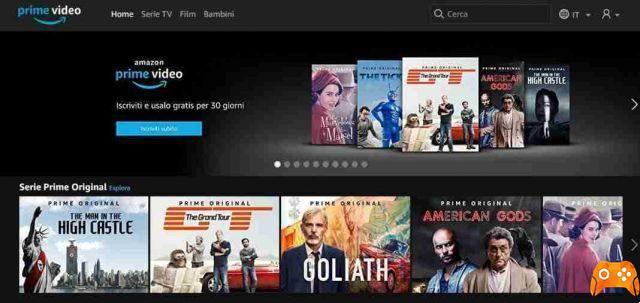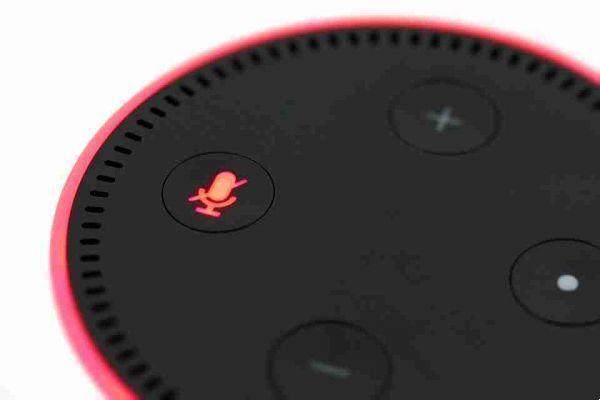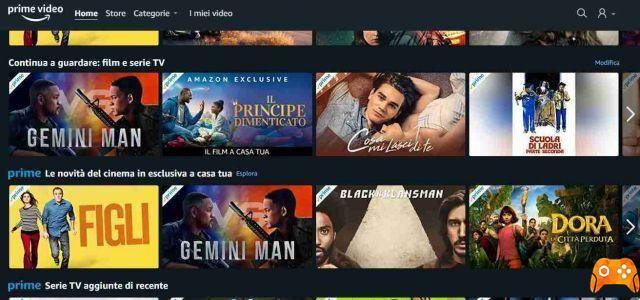
Do you want the next episode not to automatically play on Amazon Prime Video? Here's how to control autoplay.
There is a way to turn it off on Amazon Prime Video if you need a break. You no longer have to be caught watching one show after another out of control.
We will see in detail how to enable and disable autoplay on Amazon Prime Video from your desktop or mobile device.
Autoplay is when the next episode of a TV series plays automatically without you selecting or playing it. The concept was invented to keep people watching longer and helped create what people now call binge-watching.
Rather than going back to the menu or grabbing the remote, you can sit back and let the entertainment continue. Most major platforms that have streaming content include autoplay, but you can turn it on and off at your convenience.
How to enable or disable autoplay on Amazon Prime Video
If you're looking to gain more control over your Amazon Prime Video viewing experience, here's where to find the autoplay setting on your device. You will need to adjust the setting per device, as it does not transfer.
From website
To adjust autoplay on desktop, go to the Amazon website and go to the Prime Video section.
- Click Settings gear icon
- Select Settings
- Select player
- Set the automatic playback su On o off
With autoplay disabled, the episodes will naturally end and you'll need to manually select your next view option.
From mobile app
Having autoplay enabled on your mobile device can be useful for seamless watching while on the go, but it can also eat up your mobile data. If you don't have an unlimited plan and want to prevent autoplay from increasing your bill, please follow the steps below.
- Open the Prime Video app
- Select the my things
- Touch the Settings gear icon
- Select Automatic playback
- Use the slider to adjust Allow autoplay on this device
Just like on the desktop, when you turn off autoplay, your TV show episodes will only play one at a time.
Conclusions
No matter what smart TV you own, you won't be able to turn off the autoplay feature. None of the smart TVs have this functionality built into the platform. Unfortunately, if you want to stop playing one show one after another, you have to do it manually.
Another thing to note is that when browsing titles on Amazon Prime Video, trailers play automatically in places - this often happens in the banner above and when you hover over something. Regardless of your autoplay settings, these promotional videos will continue to play, although fortunately they are turned off by default.
Finally, disabling autoplay will not even stop pop-up windows suggesting new or similar movies after the current one is finished. These will continue to be shown and the attached promotional video may automatically start playing as well. However, the movie itself won't start without your input.