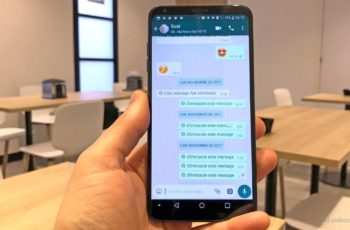How to use WhatsApp on your Apple Watch? How to install WhatsApp on Apple Watch? One of the things that really sets the Apple Watch apart from the competition, and places it at the top of the line when it comes to the best smartwatches, is its ecosystem of great third-party apps. However, what has surprised me the most since I started using the Apple Watch is that WhatsApp doesn't have an official watchOS app. So, if you don't know how, here's how to install WhatsApp on Apple Watch.
How to use WhatsApp on your Apple Watch with WatchChat 2
Honestly, there are a couple of apps on the watchOS App Store that claim to allow you to use WhatsApp on Apple Watch, however WatchChat 2 is the app I liked the most and recommend you use too.
- How to use Spotify on Apple Watch
The app is kind of a wrapper for WhatsApp Web, which means that you will need to scan a QR code to connect the app to your WhatsApp account, but after that it is smooth. For the sake of clarity, let me walk you through the steps you will need to follow to set up WatchChat 2 on your Apple Watch.
- Purchase and install WatchChat 2 on your iPhone and Apple Watch.
- Launch the app on your Apple Watch. You should see a QR code on the watch screen. If you don't see it, wait 10-20 seconds, then tap "Retry".
- On your iPhone, start WhatsApp and go to "Settings -> WhatsApp Web / Desktop -> Scan QR Code". Now scan the QR code on your watch.
- You will now see all your WhatsApp chats right on your watch. Beautiful, is not it?
WatchChat features 2
Since you're looking to use WhatsApp on your Apple Watch, I'm sure you don't just want to read messages. Fortunately, WatchChat 2 brings a whole host of features to WhatsApp on Apple Watch, which makes it really great to use. Here are some of the best.
1. Read and reply to messages
With WatchChat 2 you can also reply to messages directly from your Apple Watch. Just tap on the 'Keyboard' icon to type a message. You can even press hard to bring up the emoji selection screen and add emojis to your message. It also has support for the FlickType keyboard, which is an app that I recommend you download, of course, there are quick answers you can use from within the app itself.
2. Start new chats
WatchChat 2 also allows you to start new chats if you wish. You can simply press on the screen and tap “Contacts” to search for the contact or group you want to send a message to and start a conversation. For example, I can ask my colleagues to join me for a game of PUBG in our group.
3. View images and videos
One of the things I liked the most about WatchChat 2 is the fact that it allows you to view images and videos you have received on WhatsApp and in high resolution, which is great.
Using WhatsApp on your Apple Watch with WatchChat 2 is great
Surprising because WhatsApp doesn't have an official Apple Watch app even though “Facebook Messenger” does have one, it's great that there are tons of great third-party apps that allow you to use WhatsApp on your watch. WatchChat 2 isn't the only app, but I've tried the other apps too, and this is honestly the best. I would not recommend spending money on any other WhatsApp app for watchOS.
Further Reading:
- How to update your Apple Watch
- How to pair Bluetooth headphones to your Apple Watch
- How to block ads on Apple TV
- How to Watch YouTube Videos on Apple Watch
- How to connect AirPods to Apple Watch