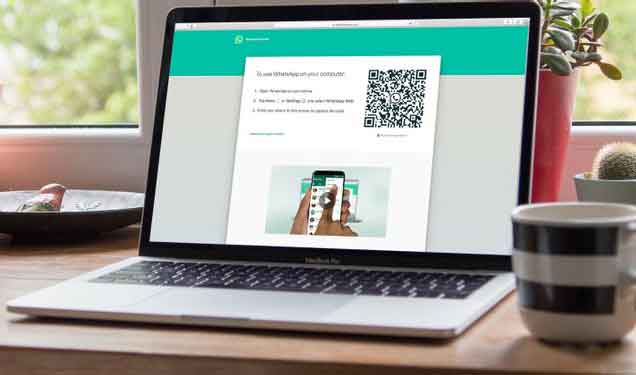
WhatsApp Web includes all the important features available in mobile apps, including the ability to download files. Be it images, videos, documents such as PDFs and even audio files, all of them are easily downloadable. But sometimes when we try to download one of these files, WhatsApp Web doesn't download the files.
Either you don't see the download button or clicking the button generates no response. Does downloading the same files to your mobile device work properly? The problem only affects the PC. So what does a person do in such a situation? Do not worry. Here you will find 7 best tips to fix media download problems on WhatsApp Web.
1. Restart your browser and PC
We should start with the basic solution first and one of them is restarting the browser. Close the browser and open it again. Then try to download the files. If that doesn't fix the problem, restart your PC as well.
- Why WhatsApp Web is not working
2. Check the network connection
Make sure the internet is working properly on your computer. Try opening a new page in the browser. If the website does not load, there is a network problem. Restart the modem.
- WhatsApp Web vs WhatsApp Desktop: Which One Should You Use
3. Check the date and time
You should also check the date and time on your PC. Make sure they are set up correctly. To do this on Windows, right-click the time in the taskbar and select Change date / time.
Then, turn on the Set time automatically and Set time zone automatically option. Use the Synchronize Now button to synchronize the time.
4. Reconnect Whatsapp Web
You should also try to log into WhatsApp Web again. For this, you need to log out of it first. To do this, open WhatsApp Web and click on the three-dot icon above the chat list. Select Exit it. Once logged out, you will be asked to scan the QR code again. Then try to download the files.
- WhatsApp Web: how to use WhatsApp Web on PC, tablet and phone and the best tricks
5. Disable Ad Blocker
Are you using an ad blocker on your browser? Try disabling it. If disabling ad blocking solves the problem, then that's the culprit. However, it is not necessary to disable it for all web pages. Check your ad blocker settings and whitelist web.whatsapp.com.
6. Clear your browser cache and cookies
Many times, the problem can be solved by clearing the browser's cache and cookies. This way the downloaded files or browsing data will not be deleted. Delete temporary files only.
We will tell you the steps to clear the cache on Google Chrome browser here.
Step 1: open Google Chrome and click on the three dot icon at the top. Then select Settings.
Step 2: scroll down and click Advanced. Then, click Clear Browsing Data.
3 pass: Select the checkbox next to "Cookies and other site data" and "Cached images and files". Then, hit the Clear Data button.
4 pass: close your browser and log in to WhatsApp again.
7. Download media files from Whatsapp Web correctly
If none of the above-mentioned methods work, make sure you download the files correctly.
How to download photos and videos from WhatsApp Web
To download any type of photos such as JPG, PNG, etc. From WhatsApp Web, open the chat in WhatsApp Web from which you want to download the image. You will notice that the image is already available without you clicking any buttons. However, it hasn't been downloaded yet. For that, click on the image to view it. Then, hit the download icon at the top.
Alternatively, you can also right-click on the image and use the “Save Image As” option. The Save As dialog will open. Click Save to download the image.
Final report: By default, all files downloaded from WhatsApp Web will be available in the Downloads folder of your PC.The steps are the same for videos as well. The only difference is that you have to wait a while to hit the download button. Initially, the button will appear grayed out. Let the video load to make the button functional.
How to download PDFs and other documents from WhatsApp Web
Downloading PDFs or other documents from WhatsApp Web is easy. Just click once on the PDF file. The Save As dialog will open. Choose the download location and hit the Save button.
How to download audio from WhatsApp Web
For this, first, click on the down arrow present on the left side of the audio clip. It will change to the play icon. Then, hover your mouse over the audio clip and hit the little down arrow. Select Download from the menu.
How to download more photos from Whatsapp Web
It is not possible to select multiple images in WhatsApp Web. You will need to use a Chrome extension to download multiple photos from WhatsApp Web.
The Chrome extension we suggest using is Image Downloader. It will also help you download more images from websites like Pinterest.
- Install Image Downloader
Once the extension has been added to Chrome, open the chat in WhatsApp Web with multiple images. Then click on the Image Downloader extension in the top bar. It will show all images available in the chat. Select the images you want to download by clicking on them. Then hit the Download button.
A warning notification will appear. Select No. This will download all the images at once. If you click Yes, you will be asked to select the download location for each photo.
Conclusion
We hope that the above solutions have solved the problem with multimedia file downloads, in particular with the problem of "images and videos not downloaded" on WhatsApp Web. If the problem persists, download the WhatsApp application for Windows and Mac The dedicated app will allow you to download files without problems.
Further Reading:
- How to make WhatsApp calls using the Google Assistant
- Whatsapp, how they steal your data with a GIF
- How to install and use Whatsapp on Fire Stick
- WhatsApp Won't Open on PC, 7 Solutions
- How to fix problems with WhatsApp notifications on Huawei






