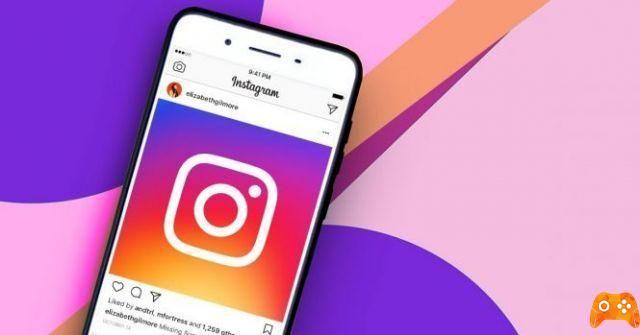
How to add text to Instagram Stories. How to put song lyrics in Instagram Stories. Everyone loves Instagram - the successful social media site is popular and continues to go strong. Its Stories feature, which allows users to post a temporary slideshow of images (disappears after a day) to tell a story, is one of its most popular features.
Instagram reports that more than 400 million people use Stories every day - many people have a story to tell! You may be one of those users, and you may have found that the Stories feature in Instagram isn't always easy to understand. In this article, I'll give you some tips and tricks, along with step-by-step guides, to help you fully enjoy Instagram Stories.
- Why can't I share Instagram posts in my Stories
How to add text to Instagram Stories
If you are looking to add text to Instagram Stories. A few texts added sparingly and effectively can bring your story to life. It's always fun to post photos with text in comics or just make a statement. Here's how to do it.
- Start Instagram and select the "Your Story" icon with the little blue mark next to it.
- Take a picture using the “Normal” function.
- Once you have taken the photo and are satisfied with it, click on the “Aa” text symbol in the upper right corner.
- Type a message and click "Done" in the upper right corner when ready.
Here ... you are done! This method is fine for a simple, no-nonsense line of text. But if you want to spice things up, you could add a lot more layers or text and move them around to align the text blocks the way you see fit.
To add more text, simply click on the “Aa” text symbol after entering the first line of text. You can customize what you are writing by selecting different colors to make the messages more interesting for friends and family.
If you don't want the text to be in the center of the image, you can move it and change the angle by holding down the text and shifting with two digits. This way, you can play with the text to personalize your post.
- Spotify on Instagram: How to Add Spotify Music on Instagram Stories
Explore all 5 Instagram fonts
In addition to the existing standard font style, now referred to as Classic, Instagram Type Mode offers Stories editors four new font styles including Choose: Modern, Neon, Typewriter and Strong.
- Modern is an all-caps font with a (unsurprisingly) modern style. It's bold but not overbearing. This font is suitable for many brands, especially those with a modern style.
- Neon is a bright, cursive font, similar to a neon sign. The font has a more feminine feel and can appeal to a younger audience. It can also be good for a brand that is light-hearted or fun-loving.
- Typewriter is a traditional and simple font. If your branding is quirky, casual, or simple, this font is a great choice.
- Strong is what it says: bold and big, and italics give it an edgy vibe. This font is ideal if you want to make a bold statement or if your branding aligns with a strong, proud, and powerful style.
Professional tip: Calls to action or other statements that should stand out in your story are best served in Classic, Modern, or Strong font choices. While each of these fonts has its own style, you might consider using different characters for different types of messages or purposes in your stories. As always, be sure to test each character to see which one resonates the most with your audience or drive more engagement in your stories.
Change the color of the Instagram fonts
After chose one of the five font options, it's possible edit the text for more style and color options. For choose a color for the text, select the color of your font from the color bubbles at the bottom of the screen. Or touch and hold any color bubble to open the color spectrum e choose a custom color.
You can change the color of specific letters or words in your text by highlighting that letter or word and tapping a different color. You can even create a gradient effect in the text. Tap and select the entire range of text on the line you want to rank, Then touch and hold any color bubble to open the color spectrum. You will need to use both hands for the next step. At the same time, with one hand, drag your finger over the text and, on the other hand, drag the other finger across the color spectrum in the direction you want the gradient to appear.
Change the font size of Instagram
By default, the classic font has a set font size. It's possible adjust the font size using the toggle bar on the left side of the screen as you type. For change the justification, tap the alignment option in the upper left corner for switch to left, center, or right aligned text.
You can also tap the A icon in the box to add a colored text box around the text. Tap A again to make the box transparent. Modern and Neon font are always fully justified and will scale to fit the entire width of the line of text. For avoid having one line of small characters and another of large characters, spaces the text using the Enter key.
The Typewriter font has one size and the default is left justified. You can change the justification to center justified or right by tapping the alignment button in the top left corner. You can also add a colored text box to your text by tapping the A icon with stars in the upper left corner.
Strong font, like Modern and Neon fonts, will always be fully justified. You can add a colored text box by selecting the A icon with the stars in the upper left corner.
Create a text-only story
Instagram has figured out that sometimes we just want to share a text update in a story. In the past, to do this, you had to actually take a photo to start the story post, overlay the image with a color, and then add some text to the post. With this latest update and the introduction of font choice, you can now easily create a text-only post.
- To start, open Instagram Stories e, From the lower list of options, scroll to the Text option on the far left.
- The default text option is Modern. For choose a different font, tap the Modern button at the top of the screen e activates the four new characters to choose what you want use. Classic font cannot be used when using the Text function to create text in a story.
- apply your text, touching simply the screen where it says Tap to Type e type the text you want to include.
- You can also change the color of the background gradient for the text. Each text option has different color gradients. Tap the colored circle in the lower left corner of the screen for browse through the different color options.
- When you are done with the text and background color selection, tap the arrow in the circle to make the text a story.
This moves your text-based post into Story mode where you can edit it like you would any other story. It's possible move the position of the text box, pinch to change its size o rotate it. You can also add stickers, other text, location tags, filters and more. When you're ready, upload your story as usual.
Further Reading:
- How to add more photos to your Instagram Stories
- How to see Instagram stories anonymously
- How to silence someone on Instagram
- How to use the Instagram Questions sticker
- How to see who saved your Instagram posts






