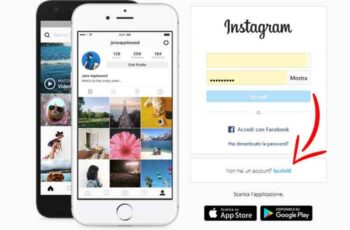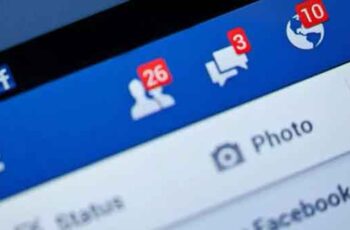
How to delete your Facebook account on a computer or phone and save all your personal data in the process. It doesn't take long to delete your Facebook account on desktop or mobile.
Before deleting your Facebook account, you will have the option to download all your photos, posts and other data. It can take up to 90 days for Facebook to completely erase all of your data, and if you try to log in within 30 days, you can choose to reset your account.
Whatever the reason you deleted your Facebook account, getting the business done is a little easier said than done. Facebook has become so ingrained in our culture that the prospect of deleting your account can be daunting.
Before unsubscribing from Facebook, remember that many apps work by logging into your account. It is important to make sure that you close all those external connections with Facebook properly. Often, this means creating new accounts within your apps.
Finally, you will probably want to archive all your photos, videos and more as you will not be able to access them once your account is deleted. Fortunately, Facebook offers you the option to do this before deleting the account.
Once you've made sure you're ready for a life without Facebook, here's how to unsubscribe from Facebook using your browser or mobile app.
How to delete your Facebook account from a desktop browser
This is probably your best option as it allows you to best combine the data download process and the actual wipe. But for those who have already downloaded their data, it's on par with the mobile experience. Here's how to do it via the browser:
- Log in to your account.
- Click the triangle in the upper right corner and click "Settings and Privacy", then "Settings".
- Click "Your Facebook Info" in the left sidebar.
- Click "View" next to the "Deactivation and Deletion" section.
- On the next screen, you will be given two options. You can "Deactivate" your account, which will hide your profile from everyone but you, but will allow you to continue using Facebook Messenger; or you can “Permanently Delete” your account, which deletes everything.
- Select "Permanently delete this account".
- On the next page, you will be asked if you want to continue using Messenger (if so, you can't delete your account) and if you want to download your Facebook information. This information includes all of your photos and posts.
- When you're ready, click "Delete Account" one last time.
Once your account is deleted, Facebook will take up to 90 days to completely erase your data. And if you log in within 30 days, you can restore your account.
How to know if someone else is using your Facebook account
How to delete your Facebook account from the mobile app
Deleting your Facebook account via the mobile app is similar to the browser experience. While you are given the option to download all of your data here, it is a better idea to do so on a computer, especially if there is a lot to download. With that in mind, here's how to access all the right screens:
- Open the Facebook app.
- Tap the three vertical lines in the top right corner.
- Scroll down to "Settings and privacy" and open the section, then tap "Settings".
- Scroll down to the section called "Your Facebook Information", then tap "Account Ownership and Control".
- Tap "Deactivation and deletion".
- Change the selection to "Delete account" and click "Continue deleting the account".
- Scroll to the bottom of the page and click "Delete Account".
Again, the complete deletion of your account can take 90 days and you have 30 days from the start to cancel the deletion.
Further Reading:
- How to disable Facebook Messenger
- How to delete photos from Facebook
- How to log out of Facebook on all devices
- How to move all your Facebook photos to Google Photos by pressing this button
- Your private Instagram posts and stories may not be that private