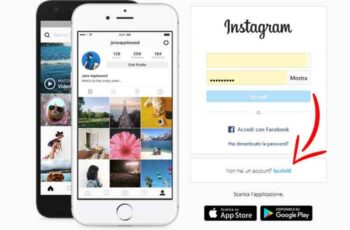If you regularly message a lot of people on Facebook, it's easy to feel overwhelmed. That's why Facebook allows you to archive chats you want to put on hold, so you can read them anytime in the future. Read on and find out all about how to see archived chats on Facebook Messenger.
How to see chats archived on Facebook Messenger
Facebook is the largest social network on the planet, with 1,3 billion active users and 20 billion messages sent every month. Users can use the Messenger app to stay in touch with their friends, but the platform is also used by small businesses and international companies.
Transfer your messages to the Facebook archive
You can archive any message or chat on Facebook with just a few simple clicks or taps, depending on the device you are using. However, you can only archive messages via a computer, but you can see chats archived on Facebook Messenger from a mobile device at any time. Here's what you need to do:
- Open your browser and log into your Facebook account.
- Open the Messenger desktop application by clicking on the "Message" icon and selecting "View all in Messenger".
- Find the conversation you want to archive in the left pane.
- Click the three-dot menu icon next to the conversation you want to archive.
- Select the "Archive Chat" option from the list.
The entire conversation history will disappear from the message feed and appear in the Archive folder.
How to see chats stored on Facebook Messenger on PC
The process for viewing archived chats on Messenger differs slightly on desktop and mobile. You don't need to worry, as we'll cover both methods. Here is what you need to do to recover chats stored on Facebook Messenger on your computer:
- Open your browser and go to Facebook.com.
- Log in to your account.
- Select the message icon and choose "See all in Messenger".
- Click the three-dot menu icon in the upper left corner and select 'Archived Chats'.
- The folder with all your archived chats will appear. If you send a reply, the chat will reappear in Messages.
People usually get confused when this happens, but replying to an archived chat makes the conversation live again. It is then automatically transferred to the message folder.
You can also use the "Search Conversations" feature to find a particular message by typing a keyword used in that conversation.
How to see chats stored in Messenger on your phone
When viewing archived messages from your mobile device, you don't even need to open the Facebook app. Facebook Messenger has everything you need to reach the archive. Here's what you need to do:
- Open the Messenger app on your phone.
- Tap the search bar and type the name of the person whose archived messages you want to view.
- Select the contact you want and you will see the entire conversation.
Back up your Facebook account
If you want to make sure your Facebook messages are protected, you need to back up your account. Repeat the process every two to three months to make sure nothing is lost. Here's what you need to do:
- Open your Facebook account and open the account settings in the upper right corner.
- Select "Settings and Privacy" followed by "Settings" from the drop-down menu.
- When the settings page loads, click "Your Facebook Info" in the left sidebar, then select "Download your info" from the options.
- Choose "Request Copy". In the date range, select "All my data", then click "Create file". All data, including your conversations, will be downloaded to your computer.
- The download takes some time to complete. When finished, you will receive an email with a detailed report.
How to access Instagram via Facebook
Prevention is better than cure
Saving an old conversation with a friend or business partner is always a good idea. You never know when you will need some information, even if your chat with the person is no longer active. Create a backup of all your Facebook data on your computer if you want to be more secure. It is always better to be safe than sorry.
Have you tried archiving your Facebook messages and chats before? Have you ever backed up your Facebook data and why? Share your thoughts and experience in the comments below.
Further Reading:
- What to do when Facebook Messenger doesn't work
- How to make video calls with Facebook Messenger
- How to disable Facebook Messenger
- How to read archived messages on Facebook Messenger
- How to video call with Facebook