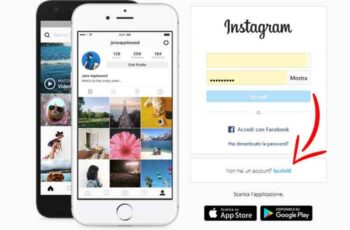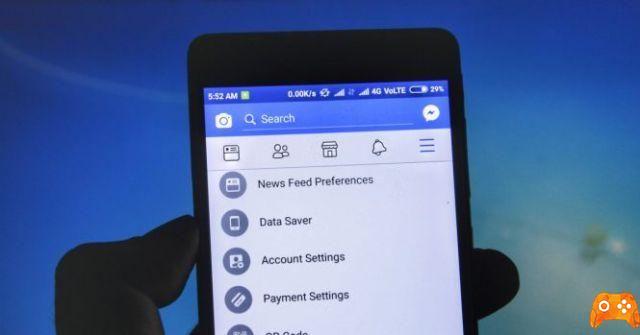
If you count the number of notifications you receive in a day on your mobile, the number is probably quite high. WhatsApp, Facebook, Instagram are just some of those that usually fill our smartphone with countless notifications to every action of our contacts. Are you tired of these? We have already seen how to configure them on WhatsApp, so now it's up to Facebook.
With this, you can reduce the notifications you receive during the day on your Android. While they are a vital thing to know what happens in each of the applications you have installed on your phone without having to open them, the truth is that they can sometimes saturate your patience. For this reason, on certain occasions it is interesting to be able to deactivate them.
How to disable Facebook notifications from the app
Facebook allows you to turn off the notifications you receive within the application only in some cases and, in general, to eliminate emerging notifications and via SMS or email on your Android phone.
You can disable Facebook notifications on your Android mobile by following some simple steps:
1. Open the app and click on the three horizontal stripes icon located in the upper right corner.
2. Go down to find “Settings and privacy” and click on them, at that moment a panel with different options will be displayed.
3. Click on Settings.
4. Scroll down until you find "Notifications", where you have to choose "Notification settings".
Now, you will see a new screen from which you can manage all your notifications. You have two options, deactivated. In the first case, just scroll to the right in the “Silence push notifications” option.
In doing so, the app informs you that even if you silence them, you will still see them in the notifications tab, as well as giving you the option to choose the time, which varies 15 minutes to eight hours.
Immediately below, you can find the "Notifications received". If you click on the options, you will see in detail the type of notification that is triggered.
It is necessary to keep in mind that in some cases, as in "Comments" or "Tags", it is possible to disable the notifications that are received in a pop-up on the mobile phone, via SMS or mail, but not within the application, so every time you enter, you will always see the warning in red to remind you that there is something new in your Facebook account.
In other options, such as "Birthday" or "Reminder", Facebook offers the option to completely delete notifications, both within the app and on those we receive on the Android phone, via SMS or email.
- Also Read: How To Delete Facebook Photos On Almost Any Device
How to disable Facebook notifications from your mobile
In addition to the app itself, you can also turn off notifications from Facebook (or any other application) from the mobile settings. To do this, you have to follow some simple steps, but remember that these may vary depending on your mobile and the operating system you use, in our case, we used a Xiaomi Mi A1 with Android 9 Pie:
1. Open your phone's Settings and search for “Applications and notifications”.
2. Click on Facebook.
3. Click on Notifications.
4. Disable the 'Show notifications' option.
- Also Read: What Happens When You Uninstall Facebook and Messenger
Further Reading:
- How to disable notifications on Xiaomi Mi 10T
- How to disable notifications on Xiaomi Mi 11
- Disable notifications on Samsung Galaxy A52, how to
- Disable notifications on Samsung Galaxy A72, how to
- Disable notifications on Samsung Galaxy S20, how to