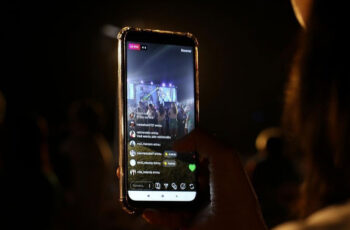
The Instagram live broadcasts have been available to anyone for some time and are increasingly used to make brand awareness and to increase the relationship with their followers. In fact, they allow a high involvement of users who can ask questions or express opinions live directly to their favorite influencers, content creators or brands.
In fact, it is not always possible to express everything through a post or a reel and the Instagram direct therefore become a fundamental tool for hooking new customers or for consolidating relationships with loyal followers.
I therefore recommend reading the complete guide to Instagram, which you can find at this link, to understand how to best use Instagram direct, create engagement and grow in this social network.
What are Instagram direct
The direct instagram are real-time videos that anyone can make and visible to everyone unless the presenter decides to obscure some profiles.
When the live starts, the Instagram profile image of the person who created the live reports it and just click on it, as if to see the stories, to view the live stream.
A live Instagram has a maximum duration of 60 minutes in which you can comment, send reactions and see how many people are connected to the live.
They therefore allow you to create an interaction and a discussion in real time unlike, for example, a survey of Instagram stories which creates interaction, but it is not in real time and does not even allow a discussion between several people.
How to stream live on Instagram step by step
Making a live Instagram is really simple, just open the camera of the stories and click on "direct". At this point you can:
- give a title to the live by setting the main topic;
- raise money for a cause you want to support;
- schedule a live broadcast;
- set your audience.
By clicking on the top left on settings> live you can hide the live broadcast from some people and you can also set the automatic saving of the live broadcast in your archive for 30 days, where only you can see it.
From the moment the live begins, the most active followers may receive a notification that communicates the start of the live and then just click on that notification received to view the stream.
Once the live has started, the host can invite other guests to broadcast with him, view the questions that are asked by the audience and share them on the screen, manage requests to participate in the live and add filters, mute the audio or pause the live .
How to add participants to your Live
To add from 1 to a maximum of 3 participants to the live, click on the “+” in the live already started, search for the name of the person you are interested in and then click on add, thus creating a live room.
But be careful, you can only invite people who are already viewing the live!
At this point the invited person can refuse or accept the invitation and, in the latter case, he will then appear on the screen with the main conductor and will be visible to all spectators, even those who do not follow him and are getting to know him for the first time. time on this occasion.
At any time you can remove the person invited to the live by clicking an x.
Another way to create rooms is to request to join a live Instagram you are watching. To do this you will have to click on "request to participate" right in the live viewing screen initiated by the conductor. At this point the main presenter will be able to accept the request or not.
How to share and save live on your IG profile
In addition to the automatic saving of each live stream in the archive that we have seen before, it is also possible, at the end of the live show, to download the video on your device to be able to share it on other platforms, create an IGTV or send it to whoever you want.
This allows you to be able to show your live shows even to those who at that moment could not be present or simply to see it again. Clearly it will not be possible to interact in real time and not even see the comments that were made during the real live but it is still an interesting tool to not exclude anyone.
However, a good practice is to notify your followers in advance of the day and time of the live broadcast, possibly including a countdown in your stories so that your followers can memorize it and receive a notification that reminds them of the end of the countdown. and then the start of the live broadcast.
Who can see your streams on Instagram?
By default your Instagram direct, like your stories, will be visible to all your followers but it is possible to limit these views by an audience you do not want to reach.
To do this, you need to access the live settings by clicking on the wheel at the top left of the live start screen and then manually enter the Instagram profiles of the people you want to exclude from viewing the live broadcast.
With regard to the setting of the public, Instagram has recently introduced a novelty: it will be possible to perform live tests. This tool is very useful if you want to practice live streaming both in terms of technicalities, but also to become familiar with speaking at best in front of a screen.
Further Reading:
- How to put multiple photos in an Instagram story
- How to temporarily disable your Instagram account
- How to find out who has not accepted your request to follow him on Instagram
- Instagram jerks on iPhone and Android
- Log in to Instagram without an account






