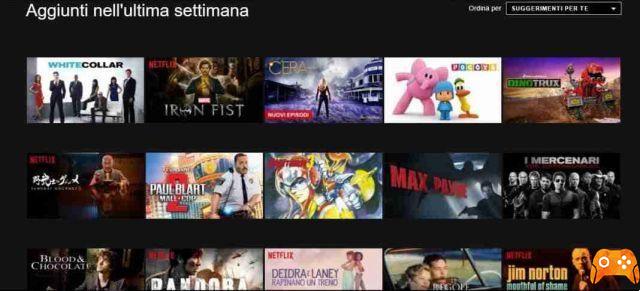As is well known by the majority, Netflix can be used from any device connected to the Internet.
Netflix compatible devices are: media streaming players, smart TVs, video game consoles, set-top boxes, Blu-ray players, smartphones, tablets, PCs and laptops.
Additionally, you can set up to five profiles for each Netflix account.
Given the large availability of devices it can happen to change them, even often.
We will examine the needs of those who, having purchased a new phone or another device and want to remove, by disconnecting it, the Netflix account from the old one, or disconnect all the devices associated with the Netflix account, thinking that someone unauthorized may do so. to use. It is certainly not nice, in fact, that someone else watches the programs from our account, with the possibility of throwing us out.
In this article we will therefore explain how to disconnect a device from Netflix, both from a computer and from other devices compatible with the service.
In addition to the detailed procedure for logging out of Netflix from a single device, we will also give instructions to disconnect all devices that could log into Netflix with our account credentials, thus avoiding unwanted access.
Preliminary information
To disconnect a single device it is necessary to proceed from the device itself, by accessing the settings of your Netflix account.
If it is not possible to use the device to be disconnected:
- log into your Netflix account from another compatible device, computer, smartphone, tablet, Smart TV etc.,
- select the option to remove all devices linked to the account.
On Netflix there is also the possibility of creating a new password to access your account, forcing all devices connected to it to exit.
This is a good solution for anyone who thinks their Netflix account has been used by others without their permission.
How to disconnect a device from Netflix
From computer
To sign out of Netflix on a computer:
- start the browser we use for Internet browsing (eg. Chrome, Edge, Firefox, Safari, etc.),
- connect to the main page of the service, or, if requested, select our viewing profile.
Done this:
- click on the profile picture associated with our account, at the top right,
- select the Quit Netflix option from the menu that opens,
- to log out and be redirected to the main page of the service.
With a Windows 10 PC:
- download the Netflix app,
- start it,
- click on the three dots icon, top right,
- press on the item Exit from the opened menu.
- This way we will quit Netflix.
From smartphones and tablets
If the device to disconnect from the Netflix account is a smartphone or tablet:
- take the device to be disconnected,
- launch the Netflix app for Android or iOS / iPadOS,
- select the viewing profile.
At this point:
- tap on the profile picture associated with our account, at the top right,
- select the Exit option from the new menu.
- from the new screen, press the Exit / Yes button.
From a tablet, the procedure for logging out of the Netflix account is a little different:
- after selecting the viewing profile,
- press on the item Other from the menu at the bottom,
- in the new screen that appears, press the Exit and Yes buttons.
From Smart TV
Let's now consider Netflix on TV: to disconnect your account from a TV with Smart functionality, using the logout option.
In this way:
- launch the Netflix app,
- select our vision profile,
- press the left button on the remote control,
- choose the Ask for Assistance option from the menu that appears,
- press on the item Exit the account,
- select the Yes option, in order to quit Netflix and return to the login screen of the app in question.
How to disconnect all devices from Netflix
If we do not have the possibility to use the device to be disconnected from the Netflix account, we can access its settings from another compatible device, selecting the option to disconnect all devices from Netflix. Let's see how.
From computer
To disconnect all devices connected to the Netflix account from your computer:
- connect to the main page of the service, by logging in from our account,
- click on the Login button, at the top right,
- enter the required data in the Email or telephone number and Password fields,
- press the Login button again,
- select the viewing profile.
Now:
- click on the profile picture associated with our account, at the top right,
- select the Account option from the new menu,
- from the new screen go to Settings,
- press on the item Exit the account on all devices,
- click on the Exit button.
The message You have logged out of your account on all devices will confirm that you have disconnected our account from all devices that were using it.
However, this does not mean that people who already know the password of the account will be able to continue to access it.
It is advisable, for greater security, to change the password and thus force the exit from all devices currently connected to the account.
To do it:
- press on the profile picture associated with the account,
- select the Account option,
- in the new page opened, click on the Change password item visible in the Subscription and billing section.
At this point:
- enter the password associated with the account in the Current Password field,
- create a new access password (minimum 4 and maximum 60 characters) by entering it in the New password fields,
- confirm the new password,
- make sure there is a check mark next to the option: Request to log back in with new password on all devices,
- click on the Save button to save the new password and disconnect all devices currently associated with the Netflix account.
From smartphones and tablets
Using the Netflix app for Android and iOS / iPadOS, from a smartphone or tablet, it is not possible to disconnect all the devices associated with your Netflix account.
It can be done by connecting to the official website.
To proceed:
- start the browser installed on our device (eg Chrome on Android and Safari on iPhone / iPad),
- connect to netflix.com,
- press the Login button,
- from the new screen enter the data associated with our account in the Email or telephone number and Password fields,
- tap the Login button to login and select the viewing profile.
At this point:
- press the ☰ button, top left,
- select the Account option from the opened menu,
- from the new screen displayed, tap on the item Exit the account on all devices located in the Settings box,
- press the Exit button.
To disconnect all devices associated with the account and change the password, to prevent new unauthorized access to Netflix:
- tap the ☰ button,
- select the Account option,
- click on Change password.
On the Change Password screen:
- enter the passkey currently in use to access Netflix in the Current Password field,
- create a new password by entering it in the appropriate fields,
- make sure there is a tick next to the item Request to log back in with the new password from all devices,
- press the Save button to save the new password and disconnect all devices associated with our account.
From Smart TV
To disconnect all devices from Netflix from Smart TV you need to use the browser. The procedure is almost identical to the one seen for disconnecting devices from Netflix from a computer.
To proceed:
- start the browser integrated in the Smart TV or the app to surf the Internet from the TV,
- connect to netflix.com,
- press the Login button, entering the data associated with the account in the appropriate fields.
Done this:
- go to the profile picture associated with our account, at the top right,
- press the OK button on the remote control,
- select the Account option,
- press on the items Exit the account on all devices, from the new screen displayed,
- click on Exit to disconnect all devices associated with your Netflix account without changing your password.
If, on the other hand, there is also a need to change the password:
- select the Change password option, enter the current and new access key in the Current password, New password and Confirm new password fields,
- check for the check mark on the option Request to log in with the new password from all devices,
- press the Save button.