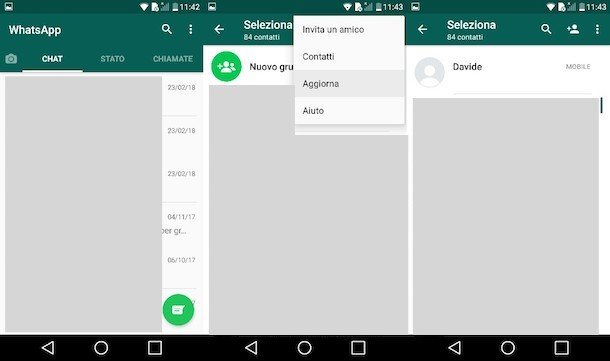How to restore WhatsApp backup on Android. WhatsApp has been backing up its servers for years, until 2015, when it didn't start using Google Drive. It's very simple create backups of WhatsApp from settings, but for restore WhatsApp backup, the button where is it?
The question is complicated, the answer is simple… there is no button. For restore WhatsApp backup you need to reinstall the application, as part of the setup wizard when configure your WhatsApp account. Below we show you the whole process.
First, uninstall WhatsApp
restore WhatsApp backup you need to use the setup wizard and the only way to do that is to start from scratch. If you don't want complications, an easy way to do it is uninstall WhatsApp and reinstall it. Another slightly more advanced mode is that of delete data from WhatsApp.
An easy way to uninstall WhatsApp is to open Google Play and use the search engine and search for WhatsApp. Therefore press Uninstall and wait for the process to finish, which will take no more than a couple of seconds. When finished, click on Install to reinstall the app on your mobile.
Once done, you will have your WhatsApp as new ... but empty, once you reopen the app you will be received by the Setup Assistant. Here you can restore messages from backup. Just in case you want restore Whatsapp backup to another mobile the procedure is the same, but there is no need to uninstall anything, just install WhatsApp on the new device.
Now, configure your phone number
Open WhatsApp and you will see the setup wizard. First of all, you will be asked to accept the different permissions necessary for the application to function. Accept them all until you reach the window where you need to enter your phone number.
Here it is vital to use the same phone number associated with the backup copyotherwise the backup will not be restored. As always, you should immediately confirm that it is your phone number through a call or SMS code.
Usually, WhatsApp checks this by itself as soon as the SMS arrives, but if it is not your case you will have to write the numeric code that arrived via SMS or that dictated a voice in the phone call.
To restore WhatsApp backup on Android!
If everything went well, you will see a screen announcing that it was found a backup copy. It also indicates some details about how the copy was created and how long it takes, you just have to click on Restore. Be careful, there is no possibility to do this later, if you press on Skip, it will no longer be possible restore WhatsApp backup unless you repeat the whole process (that is, uninstalling and configuring the account again).
There isn't much else to do but expect. In case the backup includes heavier messages and files (photos and videos), i messages without these files are downloaded first, which is usually relatively fast, and you can start using WhatsApp as soon as you're done. Photos and videos from a backup will download in the background and may take a few minutes.
Further Reading:
- How to recover deleted WhatsApp messages
- How to recover deleted WhatsApp messages and photos from iPhone
- How to transfer WhatsApp from Android to iPhone
- How to restore WhatsApp messages
- How to change your WhatsApp phone number