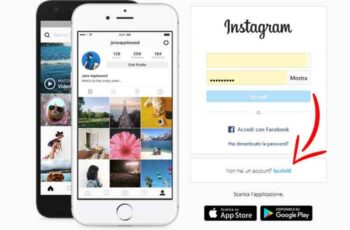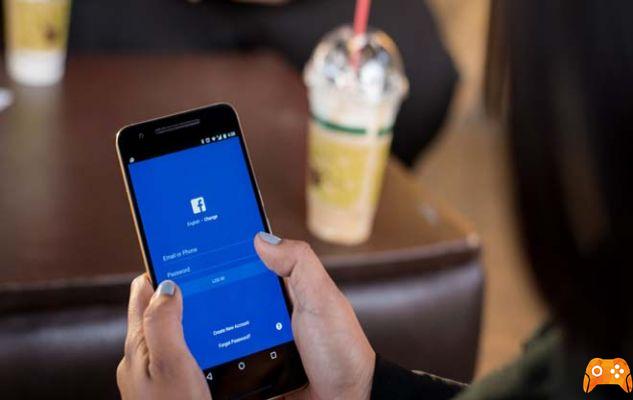
Not long ago the Cambridge Analytica scandal came up, as you well remember, I'm sure. Since then, people have become hyper-aware of how much their private information is available not just on Facebook, but for anyone who is knowledgeable enough to "have" it. Some people may wonder what they can do to harden their Facebook privacy settings to prevent future instances of their data from being used for nefarious purposes.
The good news is that Facebook has already taken steps to prevent what happened with Cambridge Analytica from happening again. Before this article we talked about how to change Instagram privacy settings. If the measures taken by Facebook are not enough for you to sleep at night, you can always change your Facebook privacy settings or close your account if all this bothers you.
Someone logged into your Facebook account without your permission
Deny app access to your account
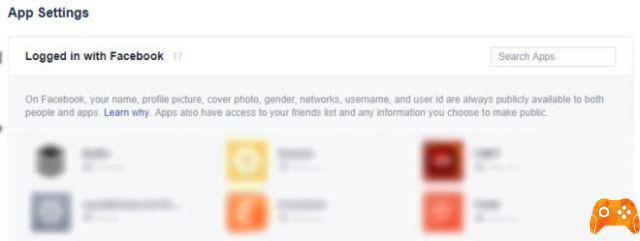
If you go up Settings> Applications while logged into your Facebook profile, you will see a list of apps that you have, in one way or another, given access to your information on Facebook. There are probably a few you don't know, you should click the "X" next to that app's image.
Some apps will have more access to your account than others. If you want to keep an app but worry it might have too many logins, click the pencil icon next to the app in question. A pop-up window will give you the option to remove certain types of access, such as your photos, your work history, your birthday, etc.
If there are apps, which you have approved but no longer use, feel free to delete them. You can always give an app access later if you decide to start using it again.
How to stop Facebook from spying on your data
Deny access to your friends' apps
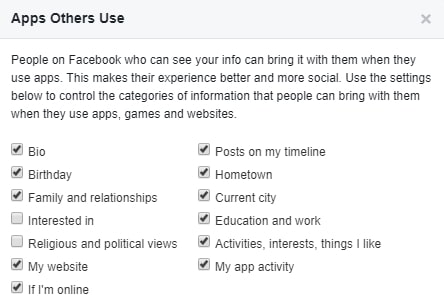
If you scroll down a bit on the apps settings page, you'll see a box called Apps used by others. As you will see it has been removed, that was the door that Cambridge Analytica exploited in 2015.
Deactivate your account
It is quite simple to deactivate your account. Deactivation removes your profile from Facebook, but keeps all your information on Facebook's servers. If you want to reactivate your account, you can go back to Facebook with just a few clicks, as if nothing had happened.
To be clear, while your profile is deactivated, your information is not publicly visible, regardless of which apps you have previously authorized to access your profile. However, your information still exists, so this is not as safe as deleting your account. But for most people, it will be fine.
What happens when you uninstall Facebook and Messenger
To deactivate your account, go to Settings> General> Manage Accounts and then click "Deactivate your account". You will be prompted for your password, and then you will see a page where Facebook explains what happens if you deactivate. You will also need to provide a reason for opting out, and you can fill in a text box with some more information if you wish.
At the bottom of that page is the “Deactivate” button. Hit it and your profile is immediately removed from Facebook. To reactivate, simply log in again and it will run a series of prompts to restore the profile. Everything will be the same as after reactivation, with all photos, status updates and apps online.
Cancel your account
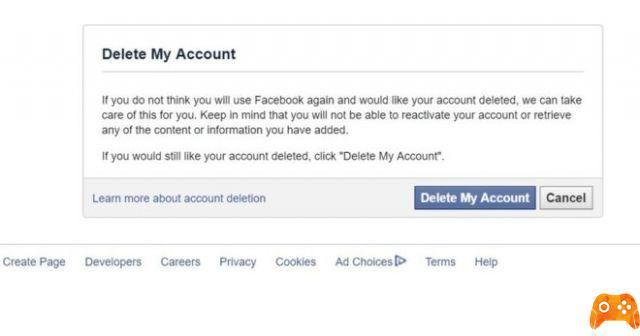
Facebook doesn't want you to delete your account. In fact, it blows you through loads of hoops to remove your information permanently, while continually pushing you to deactivate yourself.
But if you have decided to remove yourself from Facebook, the first thing you want to do is back up your information. Facebook allows you to download a .zip file with all your photos and personal details, so deleting your profile doesn't erase your memories as well. Go up Settings> General, and right at the bottom click "Download a copy of your Facebook data".
Of course, if your profile is ten years old and full of photos, this could take a while.
Once the backup is done, you can delete your account by clicking on this link. Do not try to try to delete your account in the Settings section of your profile, as the link is not there. You have to go to the Support section to find the link, because that's where Facebook hides it.
Once you are on the Delete My Account page, press the big blue button. You will need to enter a CAPTCHA string and then permanently remove your data.
However, there are a few things to keep in mind. When you delete your account, Facebook deactivates it first. It makes you wait two weeks, during this time Facebook encourages you to reactivate your account. Then, when these two weeks are up, Facebook begins the 90-day process of actually deleting your account. And once it was erased, it was erased forever.
How to recover a stolen Facebook account
Further Reading:
- How to share WhatsApp status as a story on Facebook
- How to backup Facebook
- How to unblock someone on Facebook
- How to log out of Facebook on all devices
- Facebook not working on iPhone, 8 solutions