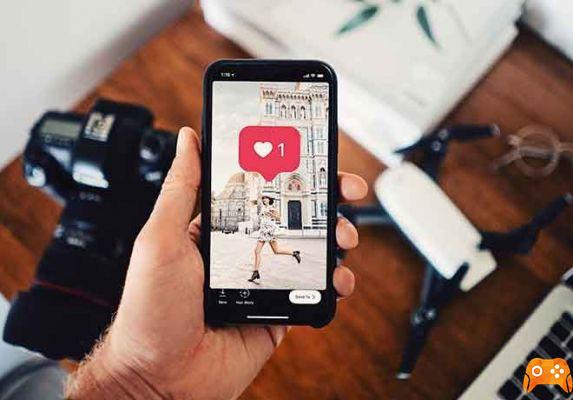8 ways to troubleshoot Instagram if it is not working properly. You can try different methods of troubleshooting Instagram when the app is not working properly. If Instagram is not working today, there are many potential causes, each with its own troubleshooting method.
The most common Instagram troubleshooting steps are to restart the app or phone, see if the Instagram service is down, or try the app on a different device. If you can't add more accounts to follow, you may have reached your Instagram limit and need to unfollow some accounts before you can add more.
Instagram is among the top five social media platforms with over one billion users. The chances of you sharing your photos online with Instagram are high, so it's frustrating if Instagram doesn't upload photos. Here's how to get Instagram working again.
What to do if Instagram doesn't work on Android and iPhone?
The best way to troubleshoot an Instagram problem is usually the same as for troubleshooting any other type of technical issue. You solve it step by step, usually by trying the simplest or most likely solution first and then moving on to more technical solutions. Here are eight solutions to solve your problem, from the simplest to the most difficult.
Check your Internet connection.
If Instagram won't load images, videos or direct messages, make sure your iPhone's Internet connection is turned on. Try using other social networking apps and check to see if they are working properly. If these apps (which rely on the Internet) also do not work, proceed to troubleshoot your iPhone's connection issues. Otherwise, proceed to method #2.
For mobile data, turn it off and turn it back on after a few seconds. Do the same for Wi-Fi connection. You should also make sure that your Internet router is turned on and working properly. Restart the router and verify with your service provider that there are no network problems or anomalies. Read this article if you want to know how to troubleshoot home WiFi problems.
Alternatively, enable airplane mode and disable it after 30 seconds. This will refresh your iPhone's Internet connection and eliminate any glitches that slow down your device's Internet connection or prevent it from transmitting data.
Another reason why your iPhone's data connection is not working could be because you ran out of your data plan. Therefore, we recommend that you check the validity period, data volume and expiration date of your Internet plan.
Are you following too many people?
From the beginning, let's make sure that your problem is not related to the number of followers. If you see an error that says you can't follow other people, it's not a problem with the app, your phone, or cached data: you've reached the maximum number of accounts (7,500) you can follow. If you encounter this problem, you must stop following some accounts before you can follow new ones.
- In the Instagram app, tap your account avatar in the bottom right corner.
- At the top right of the screen, tap Follow.
- Scroll through the list and unfollow some accounts you no longer need by tapping Follow. You should see the button turn blue and change to Follow.
Try restarting the application (or the Android phone or Iphone).
If an app seems to be running abnormally on your phone, the first step should always be to reboot the system to remove any corrupted files in memory or cache.
First try closing Instagram completely, then run Instagram again. If the problem persists, shut down your Android phone or turn off your iPhone and restart it. Then try Instagram again.

Check if Instagram is down and if its servers are working.
Instagram has a reliable network, which rarely has the kind of network errors you may notice when using the app. Still, it's easy to check, so there's no reason not to check if restarting the app didn't fix the problem. You can check Instagram's network status on DownDetector or simply search for "Instagram down" in a Google search.
Make sure Instagram is up to date
If you haven't updated your apps for a while, it's possible that Instagram is misbehaving simply because the app isn't up to date. It's a good idea to leave automatic updates turned on, but if you need to manually make sure you have the latest version of Instagram installed, you can turn on automatic updates on your iPhone or update apps on your Android phone.
Try using Instagram in a browser
After trying the first troubleshooting steps, it may be a good idea to see if Instagram works in a different environment. You can ask a friend if Instagram works on their devices or simply try running Instagram on another device, such as in a browser on your desktop computer. If you are already using it in a browser and don't have a different device, you may want to try a different browser, such as Firefox instead of Chrome.
Reinstall Instagram
This is another reliable solution to try if Instagram still doesn't work on your iPhone after trying all of the above troubleshooting methods. This means that you will have to delete the Instagram app from your iPhone and install it again from the App Store.
Note that you may need to re-enter your account credentials when you reinstall it. If you are concerned or fear that deleting the app will negatively affect your account, you should not delete it.
That said, deleting the Instagram app has almost no effect on your account status, images, or posts.
- Go to Settings and select General.
- Press iPhone Storage.
- Locate and select Instagram from the list of apps.
- Tap Delete App and select Delete App from the confirmation message.
Alternatively, tap and hold the Instagram app icon on your iPhone's home page or app library. Select Remove App from the context menu and select Remove App in the confirmation message.
Reinstall Instagram from the App Store or click the link below.
- Install Instagram (from the App Store)
Empty the cache
If Instagram is working for other people or you have successfully logged into Instagram in a browser but not on your phone, it sounds like you may have a problem with your cache; some data may be corrupted.
If you are using an Android device, you can simply clear the cache. The steps may depend slightly on your phone and the version of Android you are running, but this is the general procedure:
- Launch the Settings app.
- Tap Apps and notifications.
- Go to the list of apps (you may need to tap View all apps ) and tap Instagram.
- Touch Memory and cache.
- Tap Clear cache.
If you are using an iPhone, there is no way to clear the cache without uninstalling the app, so do it: uninstall Instagram from your iPhone and reinstall it from the App Store. You won't lose any data, because Instagram stores all your photos and account settings online.
Make sure you have enabled permissions.
Like many apps, Instagram requires permission to use various services and resources on your phone. If you do not grant these permissions, Instagram may not function properly. Check your permissions and enable them to see if this resolves your issue. If you have an Android phone, follow these steps:
- Launch the Settings app.
- Tap Apps and notifications.
- Go to the list of apps (you may need to tap View all apps ) and tap Instagram.
- Tap Permissions.
- One at a time, tap each permission and choose Allow only while using the app, then use the Back arrow at the top to go back to the previous screen and move to the next permission.
If you have an iPhone, do this:
- Launch the Settings app.
- Scroll down to the list of apps and tap Instagram.
- Enable any permissions, such as microphone, camera, Contact and Photo.
How to change your Instagram password
Report the problem
If you still can't upload Stories to Instagram or it's still not working, you can contact Instagram's help center or report the problem you're having.
- In the Instagram app, tap your account avatar in the bottom right corner.
- Tap the three-line menu at the top right, then tap settings.
- Tap Help.
- Here, in the Help Center, you can submit a report about the problem you're having or read Instagram's help and support articles.
Instagram still not working on Iphone?
As you use Instagram, the app creates cache files that allow you to run the app faster next time. When your iPhone runs out of storage (Read: How to free up space on iPhone) or RAM, Instagram may not work properly.
Make sure your iPhone has enough space (go to Settings> General> iPhone Storage) to store the app's data and files.
Instagram also has specific operating system requirements, iOS 11.0 or later, for iPhone. Therefore, make sure your iPhone operating system is up to date. Read: Update iPhone, complete guide.
Closing other apps running at the same time in the background could also help free up RAM for Instagram. Read: How to close and restart iPhone and iPad apps. Let us know (in the comments below) which of the solutions worked for you.
To read more:
- What happens when I unfollow someone on Instagram.
- Instagram user not found what it means
- Why is Instagram hiding my Likes?
- How to add more photos to your Instagram Stories
- Instagram masturbates on iPhone and Android