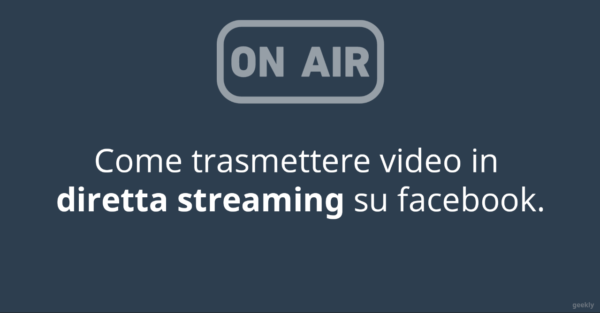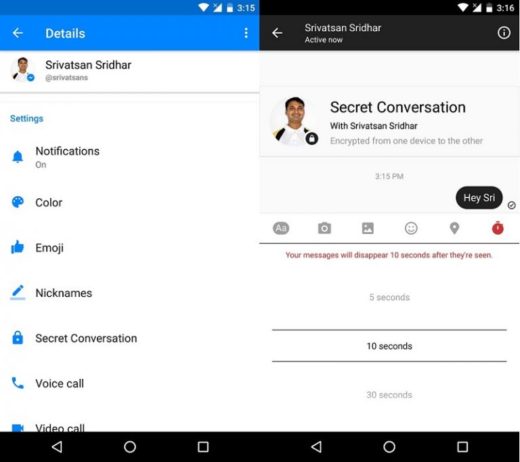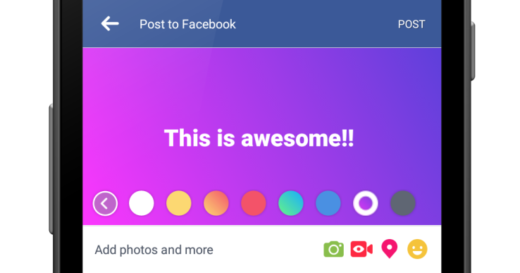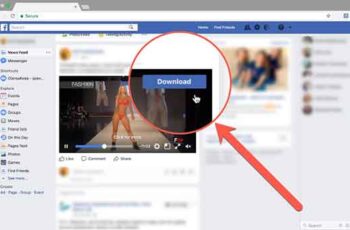
Facebook has proven to be one of the few social networks with real resilience, being relevant for more than fifteen years since its launch. While Twitter and Snapchat try to fight the Zuckerberg giant, Facebook has set its sights on a much bigger target than them: YouTube.
Increasingly, we've seen the platform rotate and position itself not just as a social network, but as a platform for publishing articles and videos. Whether you're on the go without internet or want to create a personalized library of archived content, downloading videos from Facebook is a great idea and, fortunately, it's fairly easy to do. Here's our complete guide to downloading and saving Facebook videos.
Download and save your Facebook videos
As you might expect, the easiest videos to save offline are the ones you've uploaded to your page. Downloading your videos works from the Facebook website, unlike other social channels. Keep in mind that Facebook's compression will affect the quality of your video downloads. Let's take a look at how to download your Facebook libraries.
- Start by loading the Facebook website and logging into your profile.
- Click on "Photo" from your profile towards the top, then select the "Album" tab .
- Scroll down to the collection titled "Videos" and select the "Your Videos" tab. Live streams you have hosted through Facebook Live will also be displayed here.
- Find the video you want to download from your content library, click on the pencil icon in the top right corner of the thumbnail.
- Choose "Download HD" or "Download SD". Live streams (if you have any) may have a lower resolution despite selecting HD.
How to download and save Facebook videos from other users or pages.
Okay, so downloading videos sent by the platform is simple. After all, Facebook gives you the option to download directly within the album collection. For a real challenge, you'll want to focus on downloading video content from sources other than your FB library.
Facebook is not designed for downloading public videos, as copyright issues abound when you try to save a video that isn't yours. Fortunately, downloading your favorite clips from Facebook is not as difficult as you think. There are several ways to do this. Let's see.
How to download Facebook videos from PC or Mac
It sounds strange, but to download and save Facebook videos from other sources, you will need to use your PC or Mac browser and load Facebook through your mobile URL. Here's what you do.
- Start by loading the typical Facebook desktop website from your computer. We're using Chrome to download this video, so while this method may work in other browsers, we can only guarantee compatibility through Google Chrome's video player.
- When you find the video you want to save (in our example screenshots below, it's a short Moana-themed cupcake video), make sure you have loaded the video page in your browser. It doesn't matter if the video is in pop-up mode or not.
- Highlight the URL "www" and replace it with "m". Don't forget to include "." after the "m" to make sure it loads, then press enter.
- Press the play icon to start the video, which will launch it in the built-in video player (Chrome in our example).
- During playback, right click on the video and choose "Save video as..." or anything else in the browser.
- At the download prompt, rename the file and save the video (MP4).
The video is downloaded in 400 × 400 resolution and since the built-in video player saves it in MP4 format, you should have no difficulty playing the video on your PC, Mac, iPhone, iPad, Android phone or Android tablet.
Best sites to download videos for Facebook
Considering the vast amount of content on YouTube and Facebook, it's no surprise that both services have a wide variety of third-party sites that promise to download Facebook videos.
While most sites specialize in downloading YouTube content, you can also download Facebook content from many of them, including some YouTube download sites that do not advertise the ability to support Facebook videos. Here are a couple of examples.
How to download videos with Keepvid.ch Downloader for Facebook
Keepvid.ch is one of many Facebook video downloaders, but it offers more source options and higher resolutions at no cost. The website saves your favorite videos up to the maximum available for each particular video, going up to 4K and 1o80P.
We like this site best, mainly because it is easy to use and also offers web pages for other media infiltrated websites, such as Instagram, Daily Motion and YouTube. For the Facebook download page, simply click on the corresponding link on the page.
We tested this website in Firefox and Chrome. We couldn't get it to work properly in Firefox, but we didn't have any problems with Chrome.
Here's what you should do.
- Visit "http://keepvid.ch/" without the quotes.
- Choose Facebook Video Downloader from the links displayed or simply paste your URL into the existing box.
- Click download
- The newly loaded screen will display your resolution options, as well as audio options, if you only want an MP3 audio download.
- Choose your MP4 resolution and click the download icon.
- A pop-up window will appear (you MUST allow pop-ups for this site). If the pop-up permission is not already set, you will need to enable it, reload the page and restart the process.
- Your new file is saved to your current browser download location.
How to download videos with Getfvid for Facebook
Getfvid is another easy-to-use Facebook video downloader that allows you to download public and private Facebook videos - the process is super easy! We tested this Facebook video downloader on Chrome and Firefox. It worked the same for both browsers.
Here's what you do.
- Visit https://www.getfvid.com/
- Paste the Facebook video URL into the box. Get the URL by visiting Facebook and opening the video.
- Choose high definition (HD) or standard definition (SD) and a new web page will open that plays the video. Do not pause or close the window.
- When the video finishes playing, right click and select "Save video as..."
- The file you just saved will be in your browser's default save location, unless it allows you to choose it.
Getfvids instructions stop where you press the download button. However, no automatic saving was performed during our tests. That's why we specified right-click and save instructions, which turned out to be perfect.
Both keepvid.ch and getfvid.com produced HD copies of the video, offering higher resolutions than videos obtained through the browser as a mobile page. If you are concerned about the quality of your saved content, your best option is to download the video using KeepVid or GetFvid.
How to Bulk Delete All Facebook Posts
How to download and save Facebook videos using your smartphone - Android and iPhone.
The easiest way to transfer Facebook videos to your smartphone is to use your computer and, using a wired or wireless Internet connection, transfer the video to your smartphone's storage partition.
It's a bit complicated, but it's the easiest way to save videos to your phone without having to jump through the hoops associated with saving videos on Android.
That said, there are sometimes some limitations to downloading content from your computer to your phone. If you're on the go, the only real option is to manually download content to your favorite smartphone. Here are your current options for downloading Facebook videos to your Android or iOS devices.
How to download and save Facebook videos on Android
Since Android uses Google Chrome as its primary web browser, it's not too difficult to save videos to your Android device. You have a few different ways to do this. Using Chrome, load the Facebook mobile site on your device and log in to it. You cannot use the Facebook app, as this method will not work for downloading videos from FB. Here's how to do it.
- Using the mobile site, go to the video you want. If you need help finding it because you initially watched it on the mobile app, you can use the Share feature on Android to get a simple copy and paste link.
- Once the video loads, simply press and hold it until the "Save video" message appears. It may take a few minutes to appear, so don't lose your temper. Tap the button and the download will begin on your device.
Depending on the resolution and length of the video, the download may take a couple of minutes. While there are plenty of browser options on Android, we specifically tested it on Chrome and Samsung Internet, our two favorite browsers on Android at the moment. Both can download videos directly to your device, making it an easy task.
How to post a GIF to Facebook, Instagram, Reddit and Twitter.
How to download and save videos from Facebook to iPhone - iOS
Unfortunately, there aren't many options for saving Facebook videos on iOS. However, you're not completely out of luck. In iOS 11, released in 2017, Apple added a feature to record the screen directly from Control Center.
While this doesn't work in all apps (Apple Music mutes the sound when you try to record with this feature), it should still work in Facebook as of 2020.
Follow these steps:
- Open the Facebook app (or the mobile website in Safari).
- Find the video you want
- Swipe up from the bottom of the screen
- Tap the registration button
- Wait three seconds
- Start playing your video
- While recording your iPhone screen, a red bar will appear at the top of the screen
- When you have finished recording, tap this red bar and choose Stop
The video will automatically save to your camera roll. Sometimes this takes about a minute, especially if the recorded video is longer.
Don't worry about the orientation in which you record the video, as you can easily crop and rotate your videos in iOS 13.
Alternatively, you can use paid apps like Keepvid Pro to download your favorite Facebook videos to iPhone or iPad.
conclusion
Despite Facebook's limitations for downloading videos from their site, it's never been easier to download and save Facebook videos. Whether you're using the mobile site workaround on Windows or macOS, an online download site, or Chrome on Android, you can download your favorite Facebook videos with just a few simple steps. Even iOS, a notoriously locked down system, has a method to allow video downloading.
Grab your favorite Facebook videos and hit the road! You'll have all your favorite videos with you (zero bandwidth usage!) no matter where you end up.
To read more:
- How to download Facebook videos without programs.
- How to set up a video profile on Facebook
- How to save TikTok videos
- How to share a Facebook video to WhatsApp easily
- How to delete your Facebook account