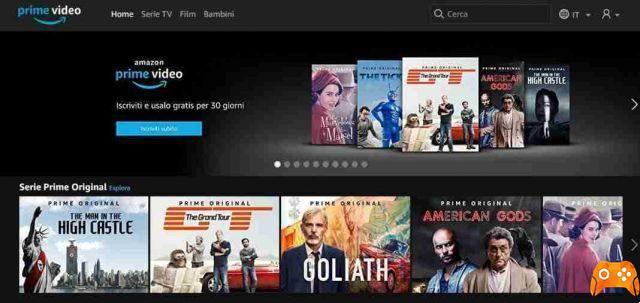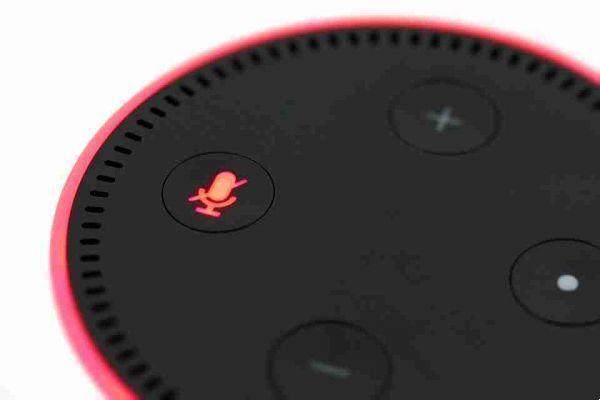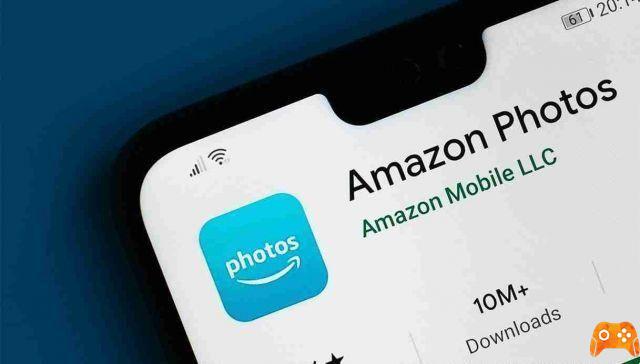
Amazon Photos is a cloud storage service that allows you to upload your photos and manage them from any device. Exactly how you upload and manage your photos will depend on the device you are using and the settings you have enabled.
If you're wondering how to manually upload photos, automatically sync them to the cloud, and share your photos with others, read the full Amazon Photos guide below.
What is Amazon Photos
Amazon Photos is a cloud service that allows you to upload and manage your photos. This way, your photos don't take up space on your phone or desktop. Amazon Photos is included in all Prime memberships with unlimited storage.
If you don't have Prime, you can get Amazon Photos for free with 5GB of storage. You can access the platform via a browser, on a desktop app or via your mobile device. Amazon Photos allows you to upload all your photos to create backups, share photos with others, create albums, and play slideshows.
You can also upload other media, such as videos, to Amazon Photos. But depending on which subscription you have, your usage limits will vary. If you access Photos using your Prime membership, you will have 5GB of video storage available. This is in addition to the unlimited storage space for the photos.
How Amazon Photos Works
With Amazon Photos, you can automatically upload the photos you take on your phone to your Photos account. It works similar to how iCloud works for Apple devices. Once uploaded, you can edit any of your photos using the tools provided by Amazon.
Amazon also has other features to make managing your photo collection easier. When you upload a photo, Amazon will identify the objects and scenery in the photo, as well as people's faces. You can then use the search function to search for specific items, people or places.
Having photos all to yourself can bring back fond memories, but sharing them with others allows you to expand your experience. Amazon Photos gives you many options when it comes to sharing your photos, including creating groups.
The groups you create can be made up of family, friends or co-workers. Whenever you upload a photo to the group, everyone you added will see it. Groups also act as a social media platform because you can comment and react to added content.
Thanks to the Family Vault feature, even if your family members don't have an Amazon Prime account, they can still upload and manage photos. Family Vault lets you add up to six different family members who will each receive their own Amazon Photos account, and it's all for free.
How to upload photos to Amazon Photos
There are several ways to upload images to Amazon Photos. You can upload photos via the Amazon Photos app for your mobile device, syncing them with the cloud or uploading them manually.
Upload photos to Amazon Photos using your browser
As long as you have your photos stored on your computer, you can upload them to Amazon Photos using your web browser. Here's how to do it:
- April Amazon Photos.
- click on Add > Upload photos .
- Select your photos.
- click on apri .
All your photos will be uploaded and you can start organizing and sharing them with others. You can also upload an entire folder containing your photos and create albums.
Upload photos to Amazon Photos using the iOS app
The Amazon Photos app for iOS and Android has slightly different methods for uploading your photos. Note that if you don't see the photo you're trying to upload, it's because it already exists in your Amazon Photos library. Here's how to upload photos to Amazon Photos using your iPhone or iPad:
- April Amazon Photos.
- Toccata Other > Upload photos and videos .
- Toccata Camera roll .
- Choose the photos you want to upload.
- Toccata Charge in the upper right corner of the screen.
As long as your photos are of the correct file type and do not contain any illegal letters or symbols, they will load smoothly.
Upload photos to Amazon Photos using the Android app
Uploading your photos to Amazon Photos is just as easy on an Android device. Follow these steps to get started:
- April Amazon Photos.
- Touch and hold your photo until a check mark appears.
- Tap more photos to add or deselect them.
- Select the icon Charge in the upper right corner of the screen.
Turn on autosave on the iOS app
You can manually add photos to your Amazon library whenever you want, but if you want to make the process more efficient, you should turn on the autosave feature.
This feature automatically syncs with the photos on your phone, saving you from having to go through the photo upload process on your own. When autosave is enabled, you can delete photos from your phone and the action will be reflected in your account.
- April Amazon Photos.
- Toccata More> Settings .
- Select Uploads .
- Activate the automatic saving .
If you are concerned that autosave is using your mobile data, you can choose to use the feature only with Wi-Fi. You will need to open the app every time you want your photos to be automatically saved.
Turn on autosave on the Android app
Just like in the iOS app, whenever your photos are synced with your Amazon Photos account, you can manage them from your phone's gallery and any changes will be reflected in the app.
- April Amazon Photos .
- Toccata Other > Settings .
- Toccata Automatic saving .
- Activate the automatic saving for photos, videos or both.
You have the same options for using mobile data or Wi-Fi when you upload your photos to your Android device.